Creating a Chat
This article explains how to create a Chatbot engagement. When creating an engagement, you can choose from a variety of Survey and Chat blueprints, or you can create a new one from scratch.
Steps
- Go to the Engagements
 Using Automation to interact with Candidates and Clients. Typically done through Survey and chatbot. tab and select Add Engagement.
Using Automation to interact with Candidates and Clients. Typically done through Survey and chatbot. tab and select Add Engagement. 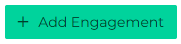
- Select an option under Start from Blueprint
 A prebuilt template in Bullhorn Automation for commonly used automations., or select Blank Engagement if you'd like to start from scratch.
A prebuilt template in Bullhorn Automation for commonly used automations., or select Blank Engagement if you'd like to start from scratch. - If you are starting from scratch, you'll need to select an entity type for the engagement:
- Candidate-based: Creates an engagement for Candidates.
- Sales Contact-based: Creates an engagement for Sales Contacts.
- Submission-based: Creates an engagement for submissions containing associated Candidate or Sales Contact information.
- Placement-based: Creates an engagement for Placements containing associated Candidate or Sales Contact information for collecting feedback or connecting at an assignment's end.
- New Visitor-based: Creates an engagement for new visitors that navigate to your website.
- Give the engagement a unique name.
- Under Choose the type of engagement, select Chat.
- Click Save.
- Start adding steps to create the Chatbot engagement.
- See Types of Chat Questions for a guide to the available steps.
To set this as a default Chatbot that automatically appears for candidates, clients, or new visitors on your website, see Adding a Chat to Your Website.
Was this helpful?