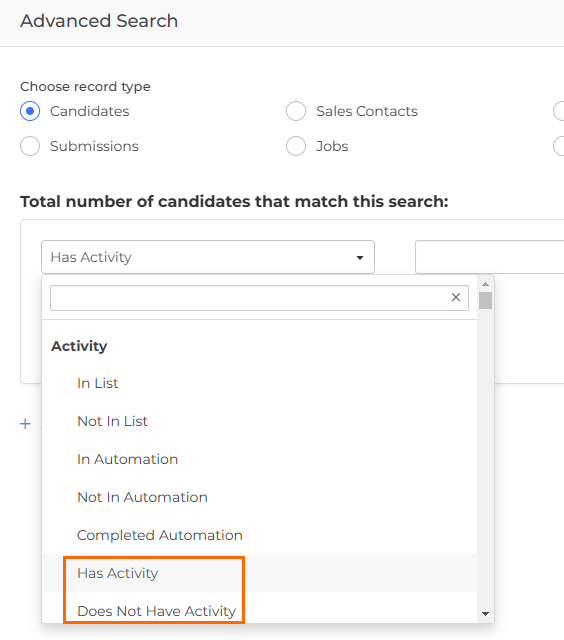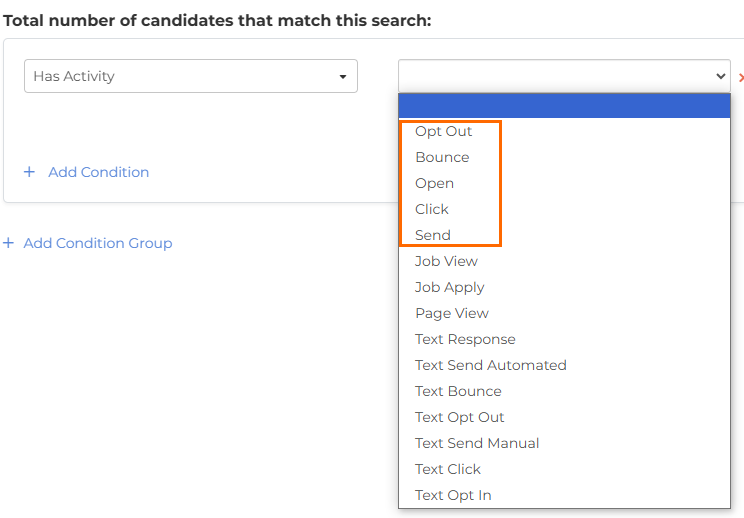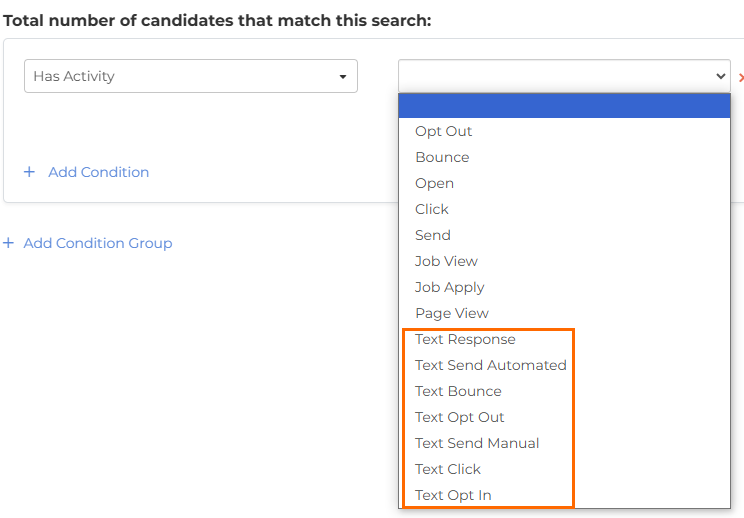Has Activity or Does Not Have Activity List Criteria
The Activity section of the search criteria list includes the Has Activity and Does Not Have Activity criteria.
This activity refers to actions that have or haven't been taken by records, generally in regards to communications from automations.
Once you select Has Activity and Does Not Have Activity, a second drop-down appears that allows you to choose between a range of activity types.
Emails
The following criteria are available for filtering email actions:
- Opt Out: Records that have opted out of receiving emails. You can segment this further by specifying the email(s) they have opted out of, and by including a Within Last X Days time frame.
- will display the opposite results.
- Bounce: Records that have resulted in a hard or soft bounce when attempted to send emails to them. You can segment this further by specifying the email(s) that bounced, and by including a Within Last X Days time frame. See Bounces - Soft vs Hard for more information.
- will display the opposite results.
- Click: Records that have clicked on a link from a email. You can segment this further by specifying the email(s) they have clicked from, the URL portion of the click, and by including a Within Last X Days time frame.
- will display the opposite results.
- Open: Records that have opened an email you have sent to them. You can segment this further by specifying the email(s) they have opened, and by including a Within Last X Days time frame.
- will display the opposite results.
- Send: Records that are subscribed to email and have completed a Send Email step within an automation. You can segment this further by specifying the email(s) they have been sent, and by including a Within Last X Days time frame.
- will display the opposite results.
Text Messaging
These options are relevant if you have text messaging enabled within :
- Text Response: Records that have replied to a text message sent from . You can segment this further by specifying the text message(s) they have replied to, and by including a Within Last X Days time frame. You can also specify the content of the text responses.
- will display the opposite results.
- Text Send Automated: Records that are subscribed to Test Messages and have completed a "Send Text" step within an automation. You can segment this further by specifying the text message(s) they were sent, and by including a Within Last X Days time frame.
- Does Not Have Activity > Text Send Automated will display the opposite results.
- Text Bounce: Records that have resulted in a bounce when you’ve attempted to send them a text message. You can segment this further by specifying the text message(s) that bounced, and by including a Within Last X Days time frame.
- will display the opposite results.
- Text Opt Out: Records that have opted out of receiving text messages. You can segment this further by specifying the text message(s) they opted out from, and by including a Within Last X Days time frame.
- will display the opposite results.
- Text Send Manual: Records that have been successfully sent a text message via clicking Reply on a message within the Candidate/Sales Contact Activity Feed on their profile. You can segment this further by specifying the text message(s) they were sent, and by including a Within Last X Days time frame.
- will display the opposite results.
- Text Click: Records that have clicked on a link from a text message sent via . You can segment this further by specifying the text messages(s) they clicked from, the URL portion of the click, and by including a Within Last X Days time frame.
- will display the opposite results.
Was this helpful?