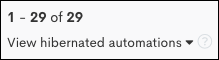Hibernated Automations
Hibernated automations in help you manage inactive workflows more effectively. This guide outlines what hibernated automations are, how they work, and when they're applied. By utilizing hibernation, you can maintain an efficient and organized workflow system.
Hibernation Logic
Automations will be hibernated under the following circumstances:
- The automation is paused and has not been viewed or edited for 30 days.
- The automation has never been turned on and has not been viewed or edited for 60 days.
You can't hibernate an automation manually, but if you pause it and add it to a created "Archived" labeled group, once the automation meets the hibernated criteria above, will hibernate it.
Finding Hibernated Automations
To find your hibernated automations, visit your Automations page, and scroll down toward the bottom of your list. Click View hibernated automations to open up the list of your hibernated automations.
Un-hibernate an Automation
Do the following to un-hibernate an automation:
- Open the Select Action menu on the right of the automation.
- Select Wake Up.
- You can also Preview the hibernated automation before you decide to un-hibernate it.
Search for a Hibernated Automation
The easiest way to search for a hibernated automation is to use CTRL+F. This keyboard shortcut is available throughout the application and will allow you to quickly locate and jump to keywords anywhere on the page.
Delete a Hibernated Automation
To delete a hibernated automation, do the following:
- Open up the Select Action menu on the right of the automation
- Select Delete Automation.
- You can also Preview the hibernated automation to view the automation steps before you decide to delete it.