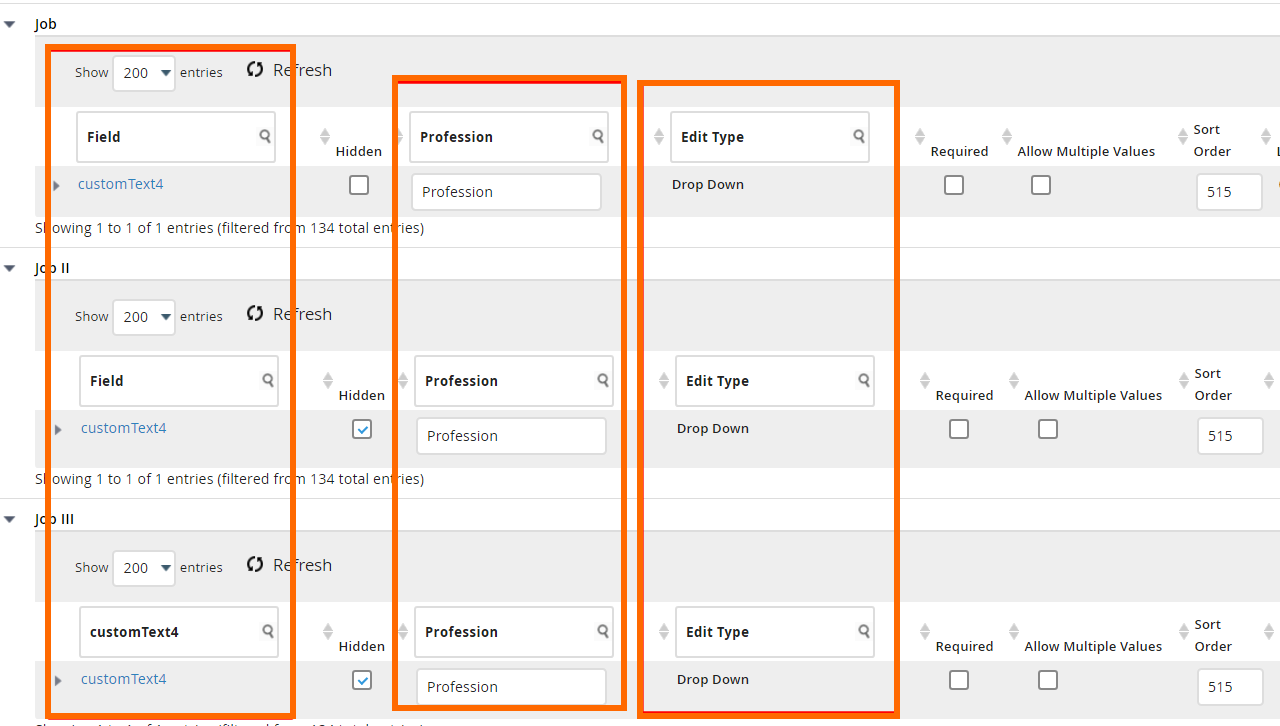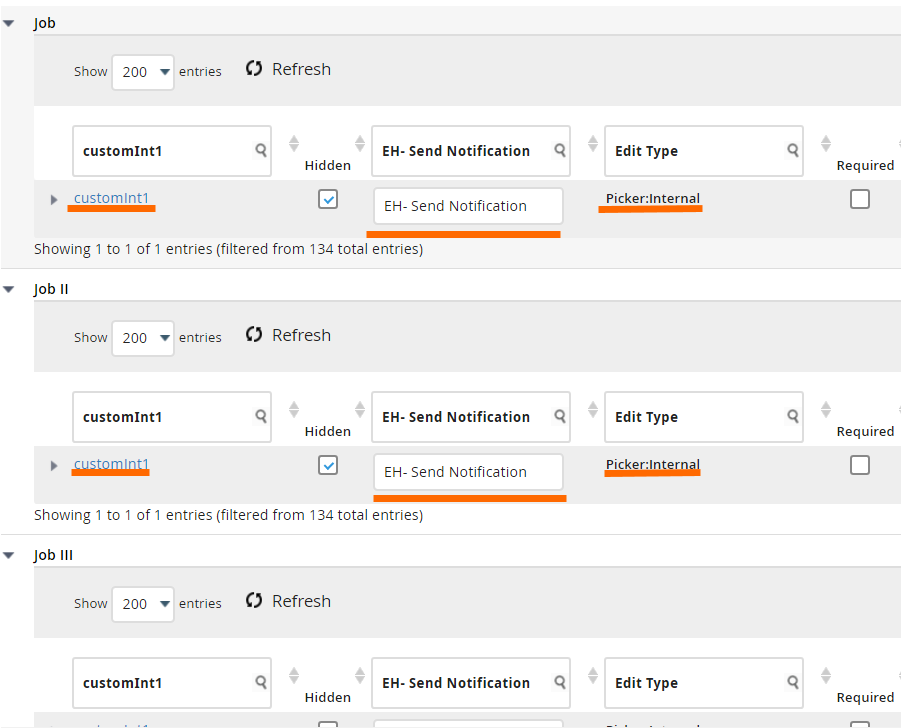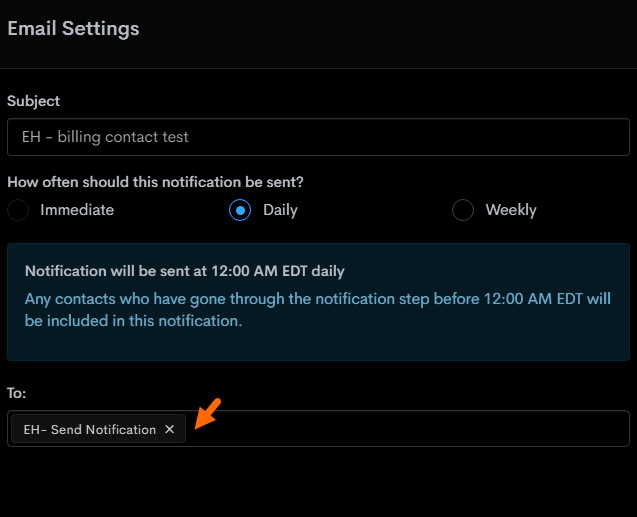Custom Fields from Bullhorn ATS in Bullhorn Automation
In addition to syncing standard fields, Bullhorn Automation can pull in your custom fields from Bullhorn ATS which gives you more flexibility for list logic, merge tags, surveys, and automation triggers.
This guide explains how to surface and sync those custom fields and what to expect during the process.
Locating Custom Fields
To locate the custom fields follow these steps:
-
Navigate to Settings > ATS.
-
Click the [Name of ATS] Integration Settings button.
-
Scroll through the list or use Ctrl + F to locate your custom field by name.
Custom fields that are:
-
Grayed out = Default and already synced.
-
Unchecked = Hidden or custom—can be enabled manually.
-
Recently added or renamed = May take time to appear in the list.
Syncing Custom Fields
To sync a custom field:
-
Check the box next to the field name.
-
Click Save at the bottom of the screen.
Once enabled, the field will become available for use in:
-
Merge tags
-
Survey questions
-
Automation conditions and updates
Why Your New Field Might Not Appear Immediately
Bullhorn Automation may not display renamed or newly added fields right away, even after a manual sync.
What to expect:
-
New or renamed fields may appear in Integration Settings within a few hours.
-
Actual data syncing may take longer depending on your database size.
Syncing fields can slow down other syncing and automations, so it's recommended to wait until the end of your business day to sync a new field with Bullhorn Automation to avoid any disruptions.
Multi-Track Field Configuration
Some entities (like Jobs, and Placements) may be configured with multiple tracks (e.g., Job I, Job II, etc.).
If your custom field is added to a tracked entity, it must be present on every track with the same:
-
Field name
-
Label
-
Edit type
Failing to match across tracks may prevent the field from syncing properly.
Custom Fields Troubleshooting
If your custom field still isn't syncing after enabling and saving:
-
Double-check your Bullhorn field mappings.
-
Ensure the field is not only visible but identical across all applicable tracks.
-
Confirm that the edit type matches exactly.
-
Hidden fields are acceptable, as long as they’re enabled in Integration Settings.
-
The field does not need to be required or have a matching sort order.
Bullhorn Automation does sync hidden fields and you don’t need to make them visible in ATS for them to function.
Notification Fields
If you want a custom field to appear in the To: field of a notification step, it must be a customInt or correlatedCustomInt field.
-
For example, if you create a customInt field within the Job entity, it will only appear in the notification options for Job automations.
-
The field must still follow all multi-track consistency rules to appear and function correctly.
If you're still not seeing data populate after several hours, contact Bullhorn Automation Support for further assistance.
-
Use consistent field configurations across all tracks.
-
Don’t worry if the field is hidden in ATS, Automation can still sync hidden fields.
-
Only enable fields you're actively using in logic or workflows.
-
Field edit types must be consistent across tracks.
-
Custom fields used for routing notifications must be of the appropriate type (e.g., customInt).