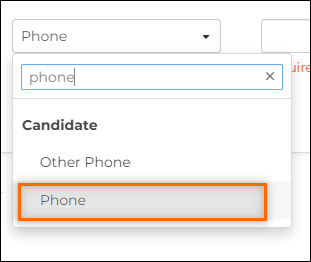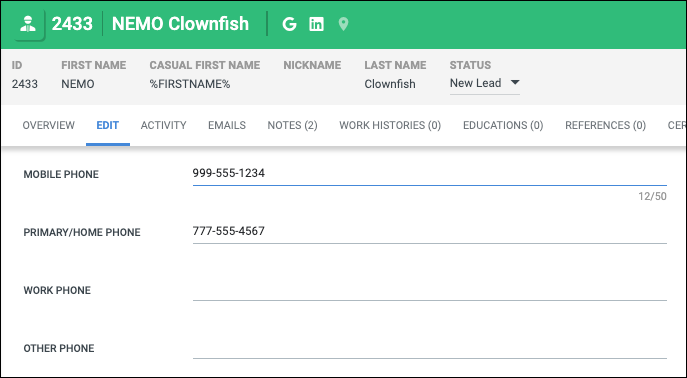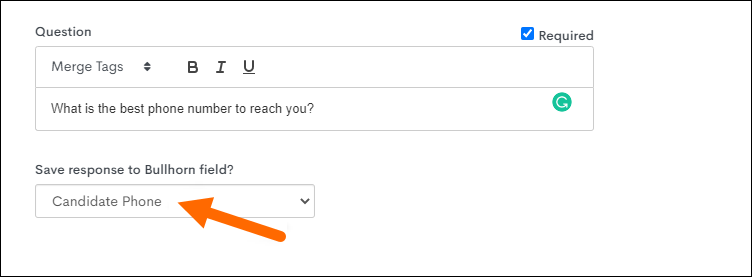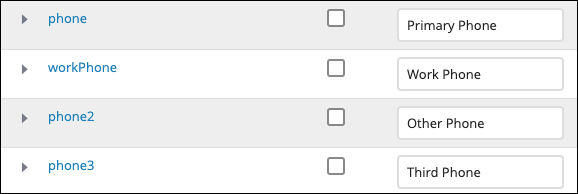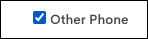Candidate Mobile and Home Number Fields
Bullhorn Automation includes a smart field called Candidate Phone, which is designed to automatically display the most relevant phone number available from your ATS. This article explains how the field works, how it prioritizes available numbers, and how it behaves when certain fields are empty.
How Candidate Phone is Determined
The Candidate Phone field in Bullhorn Automation is populated using the following logic:
-
If the mobile field in Bullhorn ATS contains a value, Bullhorn Automation uses that number.
-
If the mobile field is empty, Bullhorn Automation uses the phone field instead.
-
If both fields contain values, the mobile number takes precedence.
-
If both fields are empty, the candidate will not have a phone number displayed in Bullhorn Automation.
This logic ensures automations always attempt to use the most likely personal contact number when engaging candidates.
| Mobile Field | Phone Field | Candidate Phone Field Result |
|---|---|---|
| 999-555-1234 | 777-555-4567 | 999-555-1234 (uses mobile) |
| empty | 777-555-4567 | 777-555-4567 (uses phone) |
| empty | empty | No phone available |
-
Use Candidate Phone for most general outreach and automations.
-
If you need alternate numbers, enable and label additional fields like Other Phone or Work Phone.
-
Avoid duplicate phone updates by clearly defining your survey questions and automation update steps.
-
Always verify your field mappings and labels when troubleshooting visibility.
FAQ
I sent out a survey to update Candidate contact information, which phone number will this update in Bullhorn ATS?
When a candidate updates their phone number using a survey question, this will only update the mobile field in Bullhorn ATS. If a mobile number already exists for this Candidate, upon completing this survey, Bullhorn Automation will replace the existing field value with what they input for this question.
Can I run an automation to update the field "phone" to "mobile" in Bullhorn ATS?
Since Bullhorn Automation uses both Bullhorn ATS fields for phone numbers, they can't be treated as separate fields and can't be updated individually. It therefore wouldn't be possible to copy data from mobile to phone or vice versa.
Bullhorn ATS offers two other phone fields that interact individually with Bullhorn Automation, phone2 and workPhone. These fields can be manually synced in the Bullhorn Integration Settings for automations including updates to candidate records. These can be useful for storing historic data if needed.
If you're having trouble finding the field you need, they might be hidden. Make sure you click Show Hidden Fields at the bottom of the Bullhorn Integration Settings list and then use Ctrl + F to search by keyword.
I'm looking for "phone2" or "phone3" fields in Bullhorn Automation, but I can't find them. Where are they?
If a field isn't one of the default fields (in the grayed-out box at the top of Bullhorn Integration Settings), Bullhorn Automation stores the label of that field instead of the name.
Visit your Admin folder in Bullhorn ATS and open your Field Mappings page to verify the field name and its associated label.
The phone2 field on the Candidate entity may be labeled as Other Phone in your Bullhorn ATS field mappings. In Bullhorn Automation, it will show this label rather than phone2, since it is not a default field.
Here's the example in Bullhorn ATS field mappings:
In Bullhorn Integration Settings located in Bullhorn Automation:
In Bullhorn Automation list logic, you'll see Other Phone as the selection. You can still use Candidate Phone (logic described above) and Candidate Other Phone inside of Bullhorn Automation, including searching and saving to Bullhorn ATS via surveys, and within update steps.