Bullhorn ATS Standard Fields Synced by Default
Bullhorn Automation automatically syncs a set of standard fields from your ATS for key entities like Candidates, Contacts, Jobs, and more. These fields are essential for building lists, triggering automations, and using merge tags.
Standard Entity Fields
There are some fields within Bullhorn ATS that Bullhorn Automation syncs with as standard. When you navigate to >>, you will see these fields as a grayed-out check box under each entity. 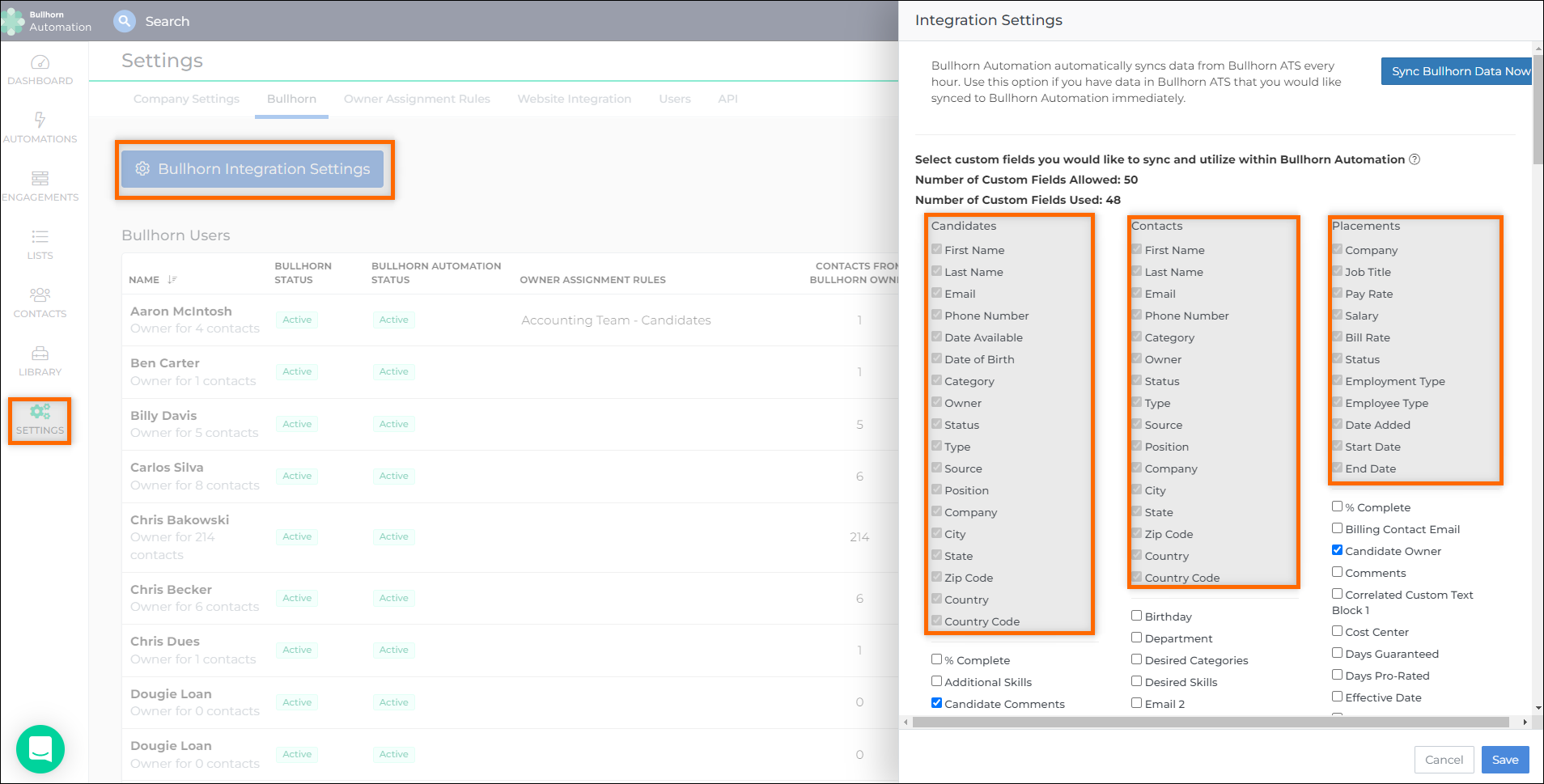
In Bullhorn Automation, the names for these fields will be a reflection of the standard Bullhorn ATS field name in your field mappings, not what you have detailed in your field label: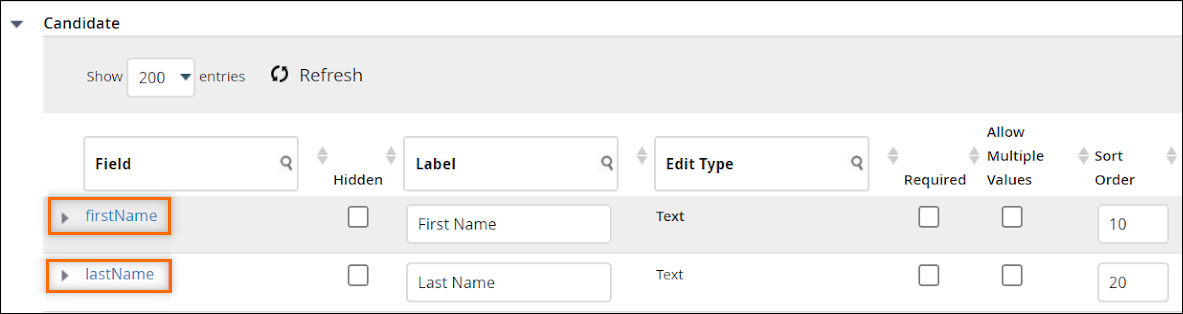
All other unhidden fields in your Bullhorn ATS field mappings will reflect the label name in Bullhorn Automation:
Hidden fields will reflect the standard Bullhorn ATS field name in your field mappings, not what you have detailed in your field label:
-
Bullhorn Automation cannot integrate with referredByUserID as this field is a "Picker:People" field edit type. "Picker:People" is not supported by Automation as it blends together candidate, sales contact, and user types.
-
Changing field names in ATS will not change the field name shown in Bullhorn Automation.
-
Display values vs. stored values: Bullhorn Automation pulls stored values from ATS (e.g., 1 and 0, not Yes and No).
Standard Candidate Fields
| Bullhorn Automation Field Name | Bullhorn ATS Field Name |
|---|---|
| First Name | firstName |
| Last Name | lastName |
| Phone Number | mobile (or phone if mobile is blank) |
| Owner | recruiterUserID |
| Date Available | dateAvailable |
| Date of Birth | dateOfBirth |
| Category | categoryID |
| Owner | recruiterUserID |
| Status | status |
| Type | type |
| Source | source |
| Position Title | occupation |
| Company | companyName |
| City | city |
| State | state |
| Zip Code | zip |
| Country | countryID |
| Country Code | countryID: You can set a default country by using the countryID field mapping on the desired entity. |
Standard Sales Contact Fields
| Bullhorn Automation Field Name | Bullhorn ATS Field Name |
|---|---|
| First Name | firstName |
| Last Name | lastName |
| Phone Number | mobile (or phone if mobile is blank) |
| Owner | recruiterUserID |
| Category | categoryID |
| Status | status |
| Owner | recruiterUserID |
| Type | type |
| Source | source |
| Position Title | occupation |
| Company | clientCorporationID |
| City | city |
| State | state |
| Zip Code | zip |
| Country | countryID |
| Country Code | You can set a default country by using the countryID field mapping on the desired entity. |
Standard User Fields
| Bullhorn Automation Field Name | Bullhorn ATS Field Name |
|---|---|
| Owner Email | |
| Owner First Name |
firstName |
| Owner Last Name | lastName |
| Owner Phone Number | phone |
| Department | departments |
| Reports To | reportToPerson |
Standard Placement Fields
When adding or changing anything under this entity, be sure to update all tracks within Bullhorn ATS. If you don't update all tracks, your changes may not appear in Bullhorn Automation. For more information on tracks, see Creating Multiple Job, Placement, or Opportunity Tracks.
| Bullhorn Automation Field Name | Bullhorn ATS Field Name |
|---|---|
| Placement Client | ClientCorporationID (found in Job field mappings) |
| Placement Job Title | title (found in Job field mappings) |
| Placement Pay Rate | payRate |
| Placement Salary | salary |
| Placement Bill Rate | clientBillRate |
| Placement Status | status |
| Placement Employment Type | employmentType |
| Placement Employee Type | employeeType |
| Placement Date Added | dateAdded |
| Placement Start Date | dateBegin |
| Placement End Date | dateEnd |
Standard Submission Fields
| Bullhorn Automation Field Name | Bullhorn ATS Field Name |
|---|---|
| Submission Company | ClientCorporationID (found in Job field mappings) |
| Submission Job Title | title (found in Job field mappings) |
| Submission Pay Rate | payRate |
| Submission Salary | salary |
| Submission Bill Rate | billRate |
| Submission Status | status |
| Submission Owner | sendingUserID |
Standard Company Fields
| Bullhorn Automation Field Name | Bullhorn ATS Field Name |
|---|---|
| Sales Contact Company Name | clientCorporationID |
| Status | status |
Standard Job Fields
| Bullhorn Automation Field Name | Bullhorn ATS Field Name |
|---|---|
| Job Title | title |
| Job Description | publicDescription |
| Job Employment Type | employmentType |
| Job Status | status |
| Job Open/Closed | isOpen |
| Job Owner | userID |
| Job City | city |
| Job State | state |
| Job Zip Code | zip |
| Job Country | countryID |
| Job Country Code | countryID: You can set a default country by using the countryID field mapping on the desired entity. |
| Job Start Date | startDate |
| Job Is Public | isPublic |
| Job Number of Openings | numOpenings |
| Job Category | categoryID |
Miscellaneous Job Fields
When adding or changing anything under this entity, be sure to update all tracks within Bullhorn ATS. If you don't update all tracks, your changes may not appear in Bullhorn Automation. For more information on tracks, see Creating Multiple Job, Placement, or Opportunity Tracks.
| Bullhorn Automation Field Name | Bullhorn ATS Field Name |
|---|---|
| Users Assigned (found under Hidden Fields in your Bullhorn Integration Settings) | assignments |
Fields That Must Be Enabled for You
There are some fields that Bullhorn Automation Support must enable for you. Please reach out if you already use these fields in Bullhorn ATS and would like them to be synced to Bullhorn Automation:
| Bullhorn Automation Field Name | Bullhorn ATS Field Name |
|---|---|
| Industries | businessSectorID |
| Specialties | specialtyCategoryID |
| Skills | skillID |
| Placement Commission User | This is the only area of the Commissions tab Bullhorn Automation syncs with at this time. |
| Credentials | See Credentialing for more information. |
| Leads | This is only available for Enterprise Edition. |
| Education | |
| Tearsheets |