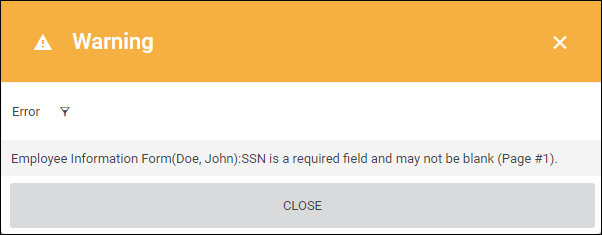Mass Approving Documents
Overview
When you have multiple documents that you need to approve for a given record, you can save some time an mass approve records.
| Note: Please keep in mind that if a document has required admin fields, you will not be able to approve the documents until those fields have been completed. |
Steps
- Navigate to the Employees or Placementtab.
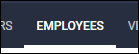
- Locate the employee that submitted documents and select
 next to their name to open their record.
next to their name to open their record.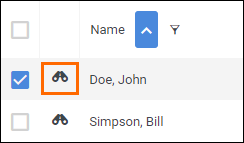
- In the employee record, select Documents.
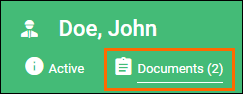
- In the employee's document list, locate the documents to approve.
There several options for narrowing your search:- The Showing filter lets you choose between showing all employee and placement documents, documents assigned to the Employee record, and documents assigned to specific placements.
- Each of the column headers can be sorted and/or filtered to locate specific documents more easily.
- Select the documents you would like to approve.
- Documents need to be in either the "In Progress" or "Submitted" status.
- Documents in the "Sent" or Approved" statuses are not applicable and if one is selected, the option to Approve will not be available.
- Documents need to be in either the "In Progress" or "Submitted" status.
- From the Actions / # Selected menu, choose Approve.
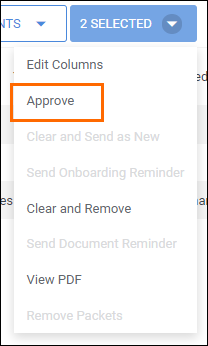
The documents will now show as approved in the Document List.
Required Field Error
If one of the documents you selected has a required field that is blank, you will receive a warning toast across the top of the screen.
Was this helpful?
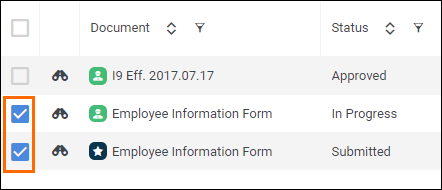

 in the toast message to view the details.
in the toast message to view the details.