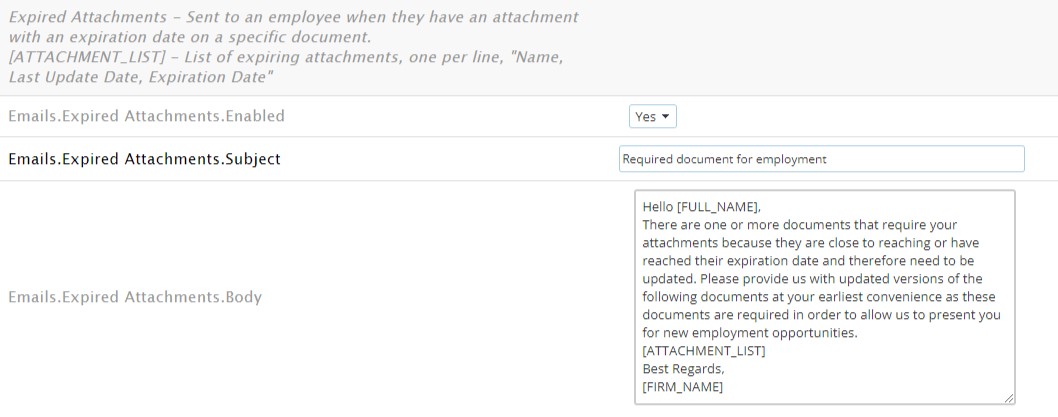Onboarding Document Expiration
Overview
When a placement adds an attachment to an Onboarding document with an expiration date, an email notification is sent automatically when the attachment reaches 90 days from the expiration date. This notification goes out to the Placement, and not the Admin. This article covers steps on editing the onboarding expiration warning and enabling expiration dates on documents.
Editing the Onboarding Document Expiration Warning
- Navigate to the Control Panel in Back Office.
- Select the Integrations tab.
- Select the Onboarding sub-tab.
- Find the Expired Attachments section.
- To enable this email, toggle the Emails.Expired Attachments.Enabled setting.
- To edit the Subject of this email, use the Emails.Expired Attachments.Subject field.
- To edit the Body of this email, use the Emails.Expired Attachments.Body field.
Enabling Expiration Dates on Onboarding Documents
- Navigate to the Control Panel in Back Office.
- Select the Integrations tab.
- Select the Onboarding sub-tab.
- Find the Document.Attachment Expirations Enabled setting and toggle it to Yes.