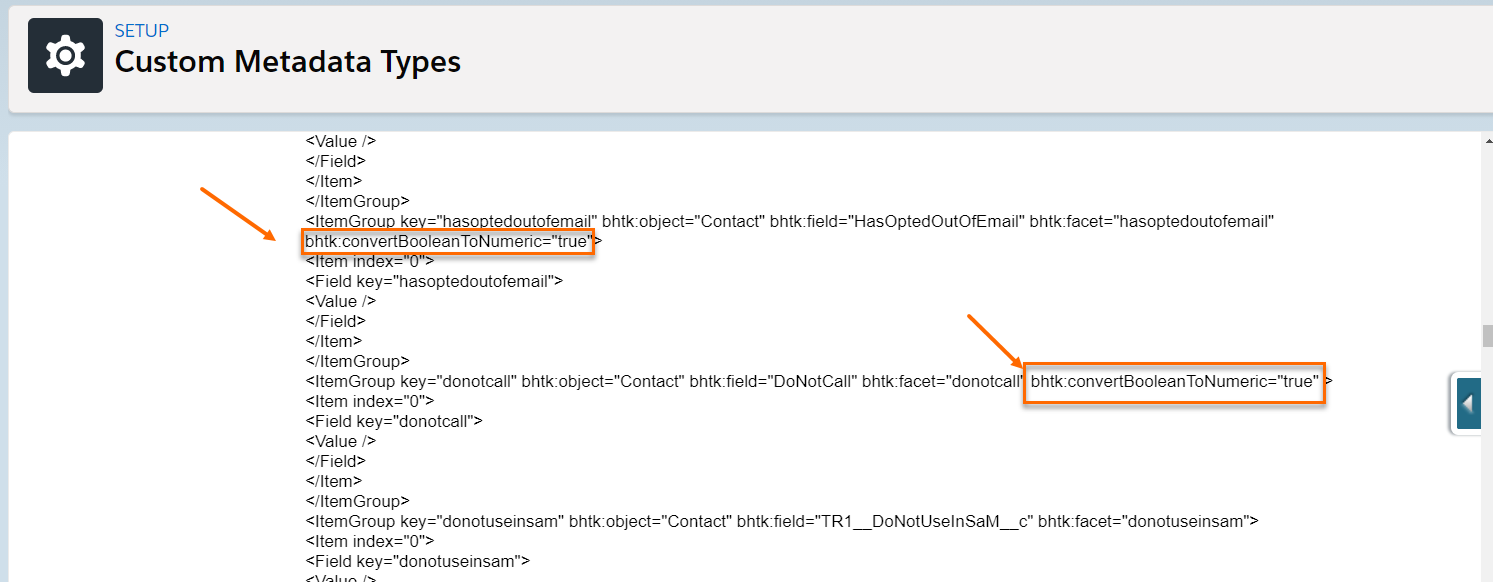Configure Candidate Indexing with Textkernel
These steps will configure the standard Candidate![]() A person looking for a job. A candidate can also be referred to as a Job Seeker, Applicant, or Provider. Data Model, which defines what candidate data is synced with and indexed. This involves customizing the trace message format (TMF
A person looking for a job. A candidate can also be referred to as a Job Seeker, Applicant, or Provider. Data Model, which defines what candidate data is synced with and indexed. This involves customizing the trace message format (TMF![]() A technical term, not specific to Bullhorn Recruitment Cloud. It's a file format used in parsing.) file, which is a structured text file that contains instructions for parsing and formatting. This data model customization needs to be coordinated between the Professional Services team and to be able to be implemented.
A technical term, not specific to Bullhorn Recruitment Cloud. It's a file format used in parsing.) file, which is a structured text file that contains instructions for parsing and formatting. This data model customization needs to be coordinated between the Professional Services team and to be able to be implemented.
All Textkernel Search and Match setup procedures are available here.
Changes to Out-of-the-Box TMF
For any change to the TMF, go to Setup > Custom Metadata Types > Textkernel object configuration and click on Manage Records, then choose Edit Candidate.
Checkboxes in the TMF require either a numeric value or a true/false value. The default is True/False but this can be customized by adding attributes:
- To send 1/0, add the attribute bhtk:convertBooleanToNumeric="true"
- To send yes/no, add the attribute bhtk:convertBooleanToYesNo="true"
These additional attributes should be added to the respective TMF nodes. For Contact nodes, update the itemGroup tag for respective fields. For all related objects and fields (such as Education/Employment), update the Field tag
In some s, <ItemGroup> with the OtherCountryCode field may need to be removed from the TMF, per this screenshot: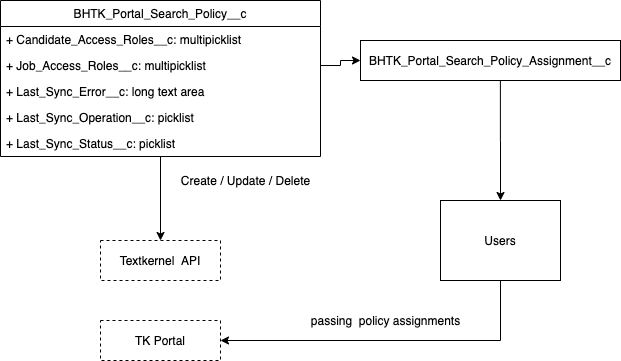
Configure Which Contacts are Indexed
- Go to Setup > Custom Metadata Types > Textkernel configuration and click on Manage Records.
- Check if these two fields are on the page layout and if not, add them:
- Candidate Filter Field: Enter the API
 API, or Application Programming Interface, is used by customers to create custom career portals or to take advantage of Data Mirror/DataMart. Bullhorn prefers to use REST API. name of the Contact field that determines if the Contact is to be indexed or not.
API, or Application Programming Interface, is used by customers to create custom career portals or to take advantage of Data Mirror/DataMart. Bullhorn prefers to use REST API. name of the Contact field that determines if the Contact is to be indexed or not. - Candidate Filter Value: Specify which field value flags the Contact for indexing.
- Candidate Filter Field: Enter the API
For example, you could use a checkbox field DoNotIndex__c and configure this setting as follows:
- Candidate Filter Field: DoNotIndex__c
- Candidate Filter Value: False
This will result in all Contacts![]() A contact (or client contact) is the person who the recruiter is working with at a Company. In Talent Rover a Contact can be either a Client Contact or a Candidate Contact. Both types of Contacts are stored in the same object (Contact). that have the DoNotIndex__c checkbox unchecked to be included in the Indexing.
A contact (or client contact) is the person who the recruiter is working with at a Company. In Talent Rover a Contact can be either a Client Contact or a Candidate Contact. Both types of Contacts are stored in the same object (Contact). that have the DoNotIndex__c checkbox unchecked to be included in the Indexing.
Do not use package field TR1__donotuseinsam__c for this configuration, as there is logic attached to this field that results in Contacts with TR1__donotuseinsam__c = True being excluded from search results.
Start Indexing
- Go to the Textkernel Management tab.
- Click on Queue all Candidates
 A person looking for a job. A candidate can also be referred to as a Job Seeker, Applicant, or Provider. for Indexing.
A person looking for a job. A candidate can also be referred to as a Job Seeker, Applicant, or Provider. for Indexing. - Once they are queued, click on Start Indexer.