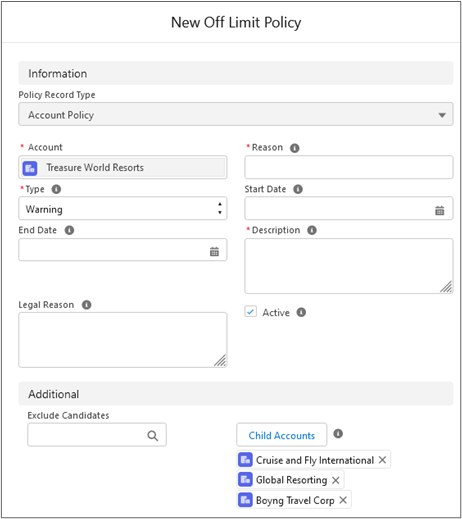Off Limits Policies: Account
Overview
An Off Limit Account policy can be created when a recruiting company![]() A Company is the organization where the contact works. This can also be called the Client. signs an agreement with a new Client
A Company is the organization where the contact works. This can also be called the Client. signs an agreement with a new Client![]() A Company is the organization where the contact works. This can also be called the Client. Account. All candidates
A Company is the organization where the contact works. This can also be called the Client. Account. All candidates![]() A person looking for a job. A candidate can also be referred to as a Job Seeker, Applicant, or Provider. with current work experience linked to that account become Off Limits. The Off Limits constraint can apply not only to child Accounts
A person looking for a job. A candidate can also be referred to as a Job Seeker, Applicant, or Provider. with current work experience linked to that account become Off Limits. The Off Limits constraint can apply not only to child Accounts![]() A business entity/company in a Parent–Child hierarchy but also, when configured, to other related Accounts outside the hierarchy (EX: Portfolio companies
A business entity/company in a Parent–Child hierarchy but also, when configured, to other related Accounts outside the hierarchy (EX: Portfolio companies![]() A Company is the organization where the contact works. This can also be called the Client.). This article explains how to set up Off Limits Account policies, include related Accounts, and understand how these policies work.
A Company is the organization where the contact works. This can also be called the Client.). This article explains how to set up Off Limits Account policies, include related Accounts, and understand how these policies work.
Creating an Off Limits Account Policy
-
Navigate to the Off Limit Policies Related List on the relevant Account record.
-
Click New.
-
The new Off Limit Policy page opens in Edit mode with Record Type field and the Account Lookup field pre-populated.
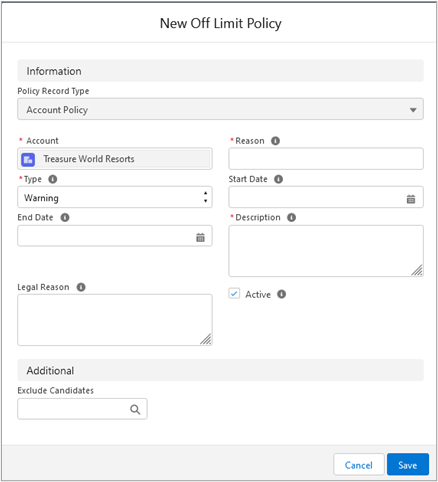
-
Choose the Account policy configuration from the options below:
Field Name API  API, or Application Programming Interface, is used by customers to create custom career portals or to take advantage of Data Mirror/DataMart. Bullhorn prefers to use REST API. Name
API, or Application Programming Interface, is used by customers to create custom career portals or to take advantage of Data Mirror/DataMart. Bullhorn prefers to use REST API. NameField Type Description Supports Updates Description TR1__Description__c Text(255) General description of the policy. Yes Reason TR1__Reason__c Text(255) The name / short description of this policy. The value in this field is shown in the Off Limits warning/block popup to inform users why the Contact they selected is Off Limit.
This field is required at database level and must always be populated. If not, even when removed from the layout, users will not be able to save the policy.
Yes
Legal Reason TR1__Legal_Reason__c Text(255) Legal reason for enforcing this policy, if relevant. Yes Type TR1__Type__c Picklist
The behavior enforced at checkpoints when an Off Limits Contact is selected for some actions. The options are Block or Warning. Yes. If the value is changed on an existing policy, the change is only propagated to Line Items created afterwards. Start Date TR1__Start_Date__c Date The date when the policy starts taking effect. If no value is added manually, it defaults to today. Yes End Date TR1__End_Date__c Date The date when this policy ends. If no value is added manually, it is populated with today's date when the policy is disabled. The end date can be extended at any time by updating this field. Yes Active TR1__Active__c Checkbox Flag that shows whether the policy is active or not.
If unchecked, the policy and all related Off Limits Line Items are disabled.Yes Excluded Contact IDs TR1__Exclude_Contact_Ids__c Text(255) Users can enter a comma separated list of Contact IDs that are excluded from the Account policy being applied. This is used to exclude individual Contacts  A contact (or client contact) is the person who the recruiter is working with at a Company. In Talent Rover a Contact can be either a Client Contact or a Candidate Contact. Both types of Contacts are stored in the same object (Contact). from the saved Account policy.
A contact (or client contact) is the person who the recruiter is working with at a Company. In Talent Rover a Contact can be either a Client Contact or a Candidate Contact. Both types of Contacts are stored in the same object (Contact). from the saved Account policy.Yes -
Optional Step: If configured in your org, the policy page displays a Related Accounts table where you can include related Accounts outside the hierarchy (for example, Portfolio companies). If you want these companies to follow the same Off Limit rules:
-
Select any additional Accounts/Portfolio companies to which this policy should apply.
These selections are saved with the policy and enforced at checkpoints the same as the primary Account.
-
The policy is applied to the selected Account and to all Contacts that have Employment History records meeting these conditions:
- Account field: Account nominated in the policy
- Current checkbox: True
- Verified checkbox: True
The Internal Candidate Rule
One key exception to the Account limits policy is when a candidate cannot be considered due to their current employer being a client. In this case, an existing Off Limit Account Policy is already in place, and the candidate is off limits because they work for that company. However, this exception does not apply if the candidate applies for a position with their current employer, unless the candidate is off limits due to other policies. This exception is factored in the Off Limits logic.
Example
Scenario A
In this scenario, we will see the off limits logic applied to a candidate who has an Off Limits Account Policy.
- Candidate Jamie Smith is employed by Acme.
- Candidate Jamie Smith is off limits because there is an Off Limits Account policy is in the system for the Company Acme.
Resulting Logic Behavior
- Allowed: Candidate Jamie Smith is allowed to apply to a job inside the Acme company. They are able to move forward in the hiring process.
- Exceptions to this are when an applicant
 A person looking for a job. A candidate can also be referred to as a Job Seeker, Applicant, or Provider. is off limits based on other constraints
A person looking for a job. A candidate can also be referred to as a Job Seeker, Applicant, or Provider. is off limits based on other constraints
- Exceptions to this are when an applicant
- Not Allowed: Candidate Jamie Smith is not allowed to apply for a job for any other Company except Acme. Hiring Process stopped.
Scenario B
In this scenario, we will see the off limits logic applied to a candidate who has any other off limit policy applied.
- Candidate Jamie Smith is employed by Acme.
- Candidate Jamie Smith is off limits because there is an any policy other than an Account policy for the Company Acme in the system.
Resulting Logic Behavior
- Not Allowed: Candidate Jamie Smith is not allowed to apply for a job inside the Acme company. Hiring Process stopped.
Additional Information
Employment History Records: Current Checkbox
The Employment History "Current" checkbox is used to mark the Employment History record related to the current position of the Candidate.
The following is used to identify the current job using Employment History:
- Excludes everything where the End Date is in the past.
- If the End Date is in the future, mark as Current.
- If the End Date is blank, mark as Current only if there is a Start Date.
- If End Date is a string like "present", mark as Current only if there is a Start Date.
For more details, seeOff Limits & Account Employment History.
Including Additional Accounts: Child (Hierarchy) & Related (Non-Hierarchy)
Child Accounts
This functionality supports only a first level of Account Hierarchy (only child accounts of the selected parent account and no further levels in the hierarchy).
If your org uses Salesforce’s Account Hierarchy, the Off Limit Account Policy edit page includes a Child Accounts button at the bottom.
- Click Child Accounts to open a pop-up.
- Select one or multiple child Accounts to apply the same Account Policy.
The data shown in the Child Accounts pop-up is configurable. For more details, see Off Limits: Configuration Guide.
Related Accounts (Non-Hierarchy)/Portfolio Companies
When enabled, you can apply an Account Off Limits policy to other related Accounts outside the standard Salesforce Account Hierarchy (EX: Portfolio companies). These Accounts are selected from an in-page table and saved with the policy so the same constraints are enforced across all selected Accounts.
How It Works
-
On the Off Limit Policy edit page for the primary Account, locate the Related Accounts table.
-
Use filters or search to find the related Accounts/Portfolio companies you want to include.
-
Select one or multiple Accounts, then Save the policy.
-
Once saved, the policy applies to the primary Account and all selected related Accounts (in addition to any child Accounts you may have included via the hierarchy flow).
Related Accounts selected here are not required to be direct children in the Salesforce Account Hierarchy. They are managed by configuration described in Configuration (Admin) below.
Limitations
Deleting an Account does not delete its related Non-Hierachy/Portfolio Accounts. Any Off Limits policies linked to those accounts will stay active but show an empty Account field.
To prevent issues, set up validation rules or other configuration to warn users when deleting Accounts and to stop subsidiary Accounts from being deleted by mistake.