Creating A New User
Overview
This article contains instructions for adding a new user.
Only Administrators may create and invite new users.
Users invitations are sent from alerts@ableteams.com. Users may reset their own password by clicking the Forgot Password? link on the login screen.
User Roles
By default, the following user roles are available:
- Administrator: Can view and edit all records. Recommended to limit number of admins.
- Manager: Can view and edit most records. Cannot edit account settings.
- User: Can view and edit applicant records. Can view SSN.
- Creator: Can view and edit applicant records. Can create a signature request.
- Viewer: Can view applicant records. Can create a signature request.
Additional custom security roles can be created in your instance.
Steps
- Click Configuration > Settings.
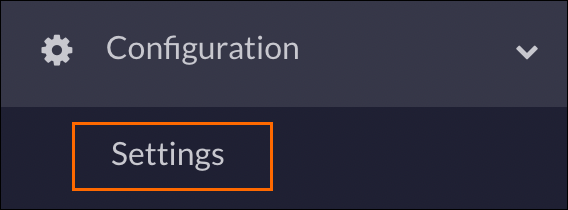
- Click Users.
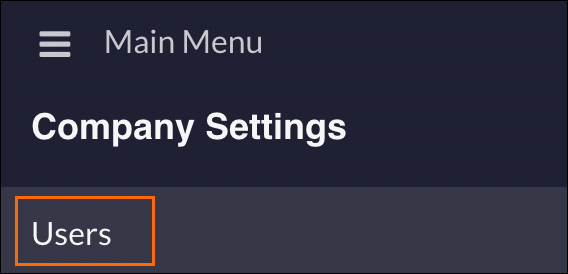
- Click + Invite a User.
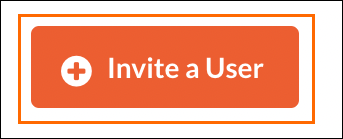
- Enter the Email Address of the User you want to invite.

- Select the User Type you wish to assign the User.

- If the ATS User ID is known it can be added to the External User ID field. To find the ATS User ID follow the steps in Locating External User ID documentation.
- Click Send Invite.
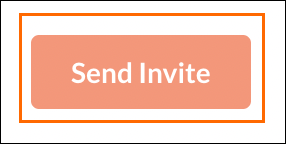
User accounts that have not been logged into for 90 days will be locked automatically. Administrator Users can follow the steps in the Re-Enabling Users documentation to unlock them.
Was this helpful?