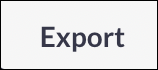Removing Users - Best Practices
Overview
This article contains information regarding the steps you should take when deleting a user.
For tracking purposes, consider locking a user's account instead of deletion.
Steps
Before deleting a user, take these steps to ensure proper applicant assignment.
- Click on Applicants.
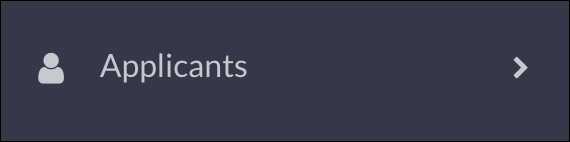
- Click on Advanced Search.
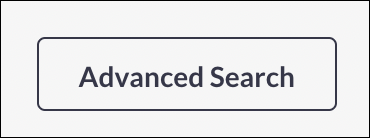
- Select the user you are going to delete from the Assigned Recruiter dropdown.
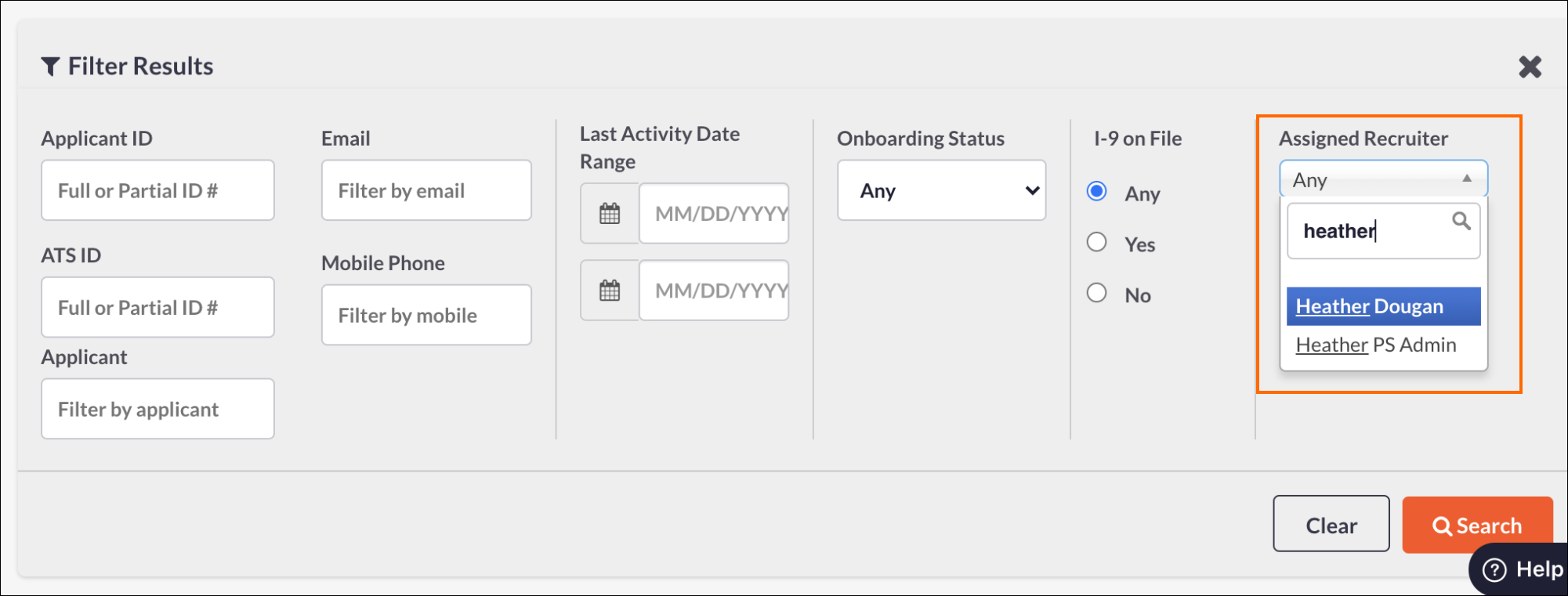
- Click Search.
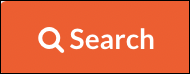
- Click Export. This will produce a list of all applicants who are assigned to that user so you can assign them to another.
- Now you are ready to remove the user by clicking on Configuration > Settings.
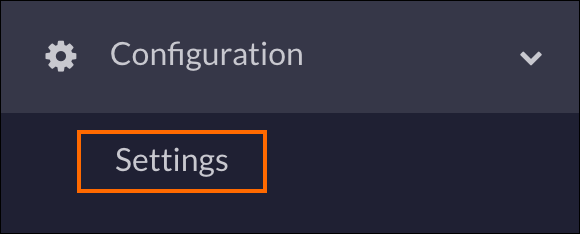
- Click on Users.
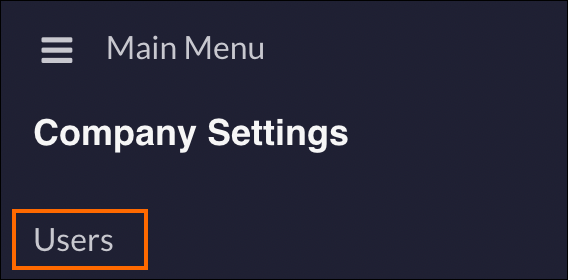
- Click the magnifying glass icon and enter the user’s name.
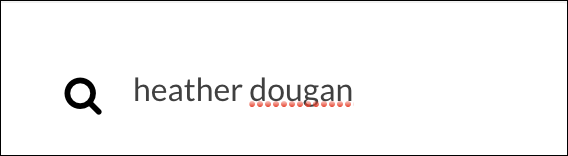
- Click the three dots under Actions and select Delete.
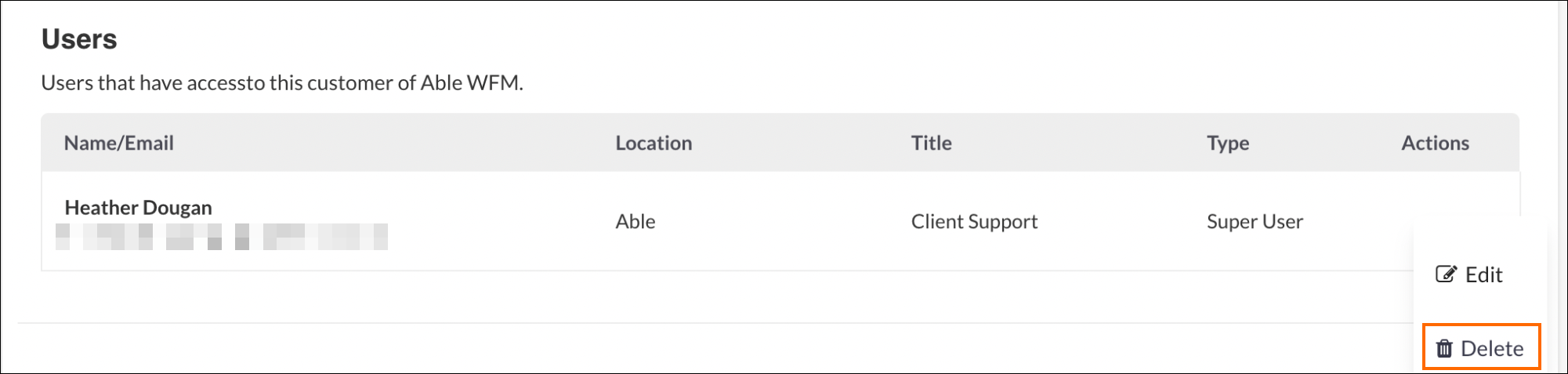
- Click Remove to confirm you want to delete this user.
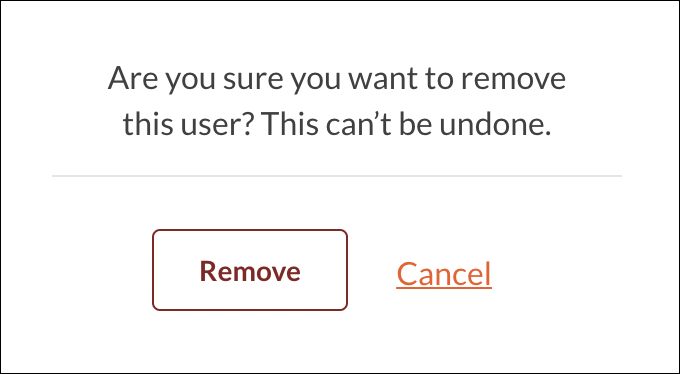
Was this helpful?