Assigning a User's Location
Overview
This article contains information regarding adding locations to a user’s profile to ensure they can view the correct applicants.
Steps
- Click on Configuration > Settings.
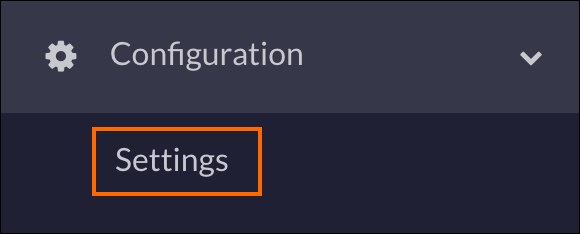
- Click on Users.
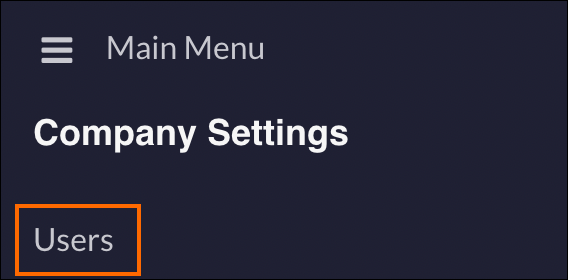
- Click the magnifying glass icon and enter the user’s name.
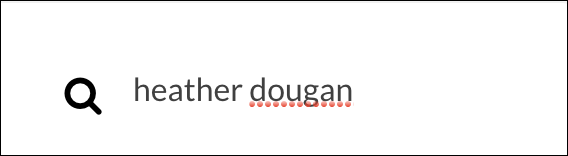
- Click the three dots under Actions and select Edit.
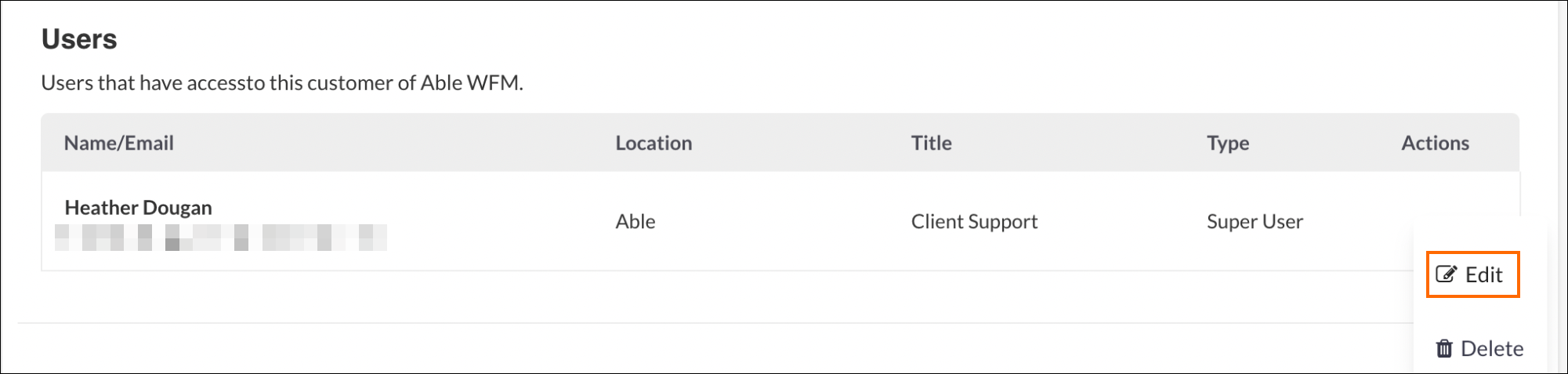
- Click Use Multiple Locations if that applies to this user.
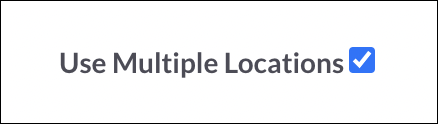
- Confirm the User’s Location
 A branch of the Company, which can be customized with a logo and brand colors is correct.
A branch of the Company, which can be customized with a logo and brand colors is correct.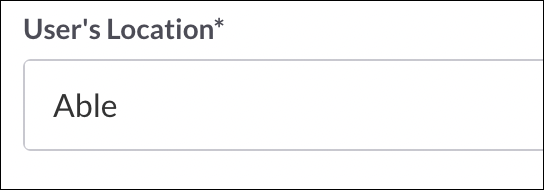
- Click in the Secondary Locations field and select the appropriate locations.
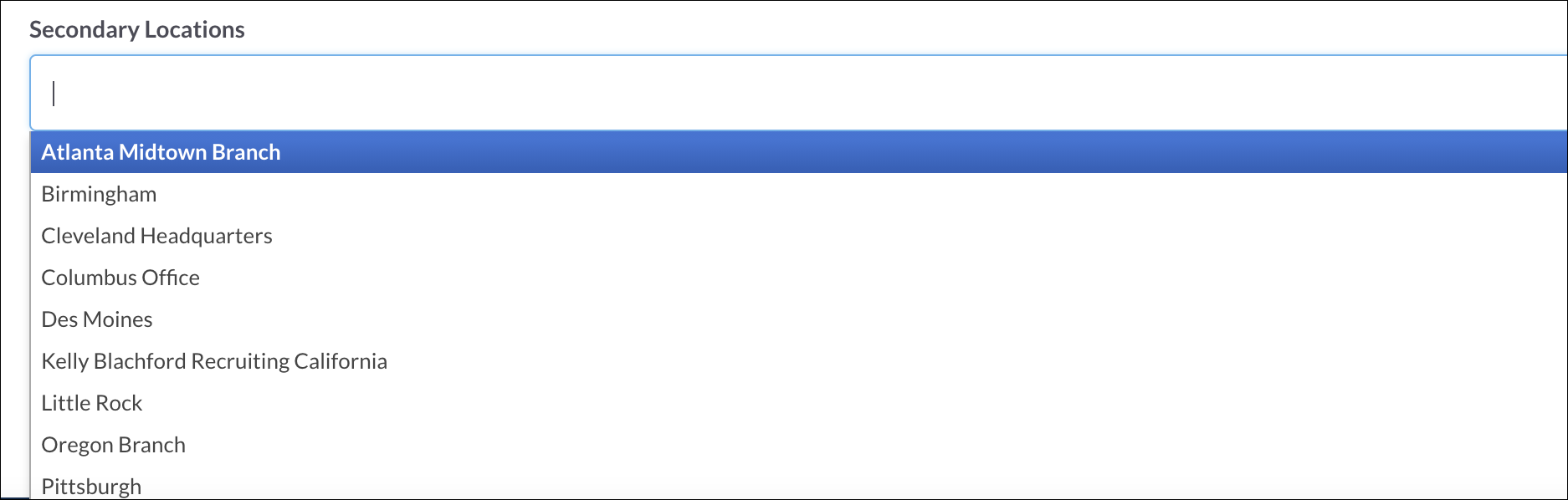
The information you add will save automatically, so no Save button will appear.
Was this helpful?