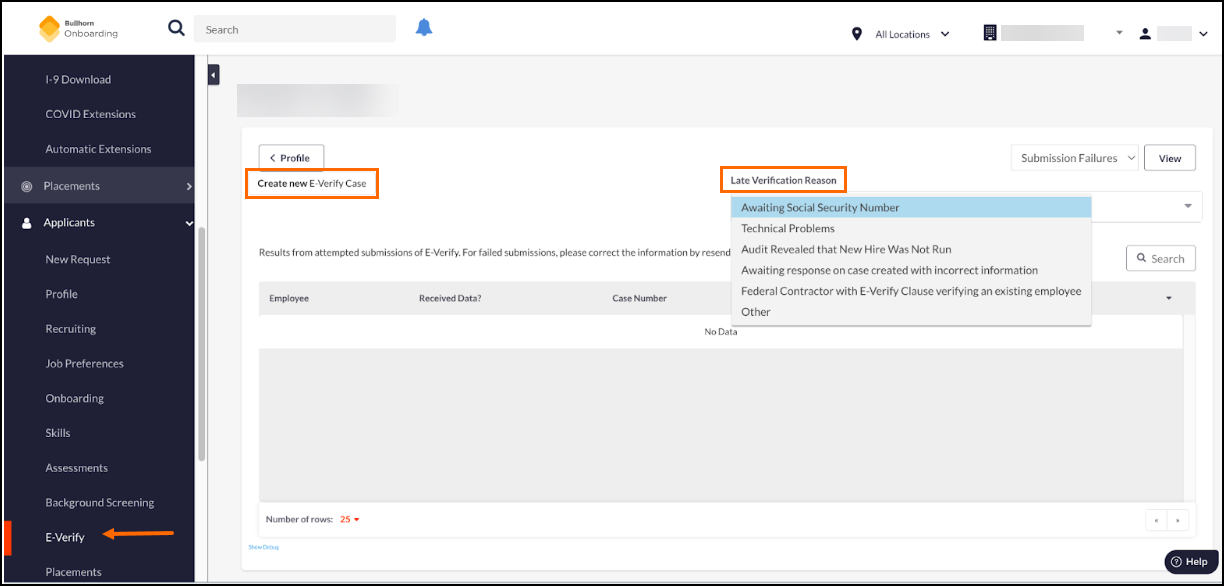E-Verify Case Creation
Bullhorn Onboarding offers a direct integration with E-Verify![]() An online system that confirms the eligibility of an Employee to work in the United States. The process compares information entered by an employer from an employee’s Form I-9, Employment Eligibility Verification, to records available to the U.S. Department of Homeland Security and the Social Security Administration to confirm employment eligibility. to improve the overall user experience. Once the candidate completes Section 2 of their I-9
An online system that confirms the eligibility of an Employee to work in the United States. The process compares information entered by an employer from an employee’s Form I-9, Employment Eligibility Verification, to records available to the U.S. Department of Homeland Security and the Social Security Administration to confirm employment eligibility. to improve the overall user experience. Once the candidate completes Section 2 of their I-9![]() Form I-9 to verify the identity and employment authorization of individuals hired for employment in the United States., the Onboarding Representative can create an E-Verify case manually or automatically based on their preference.
Form I-9 to verify the identity and employment authorization of individuals hired for employment in the United States., the Onboarding Representative can create an E-Verify case manually or automatically based on their preference.
E-Verify confirms employment eligibility by comparing the employee's Form![]() Any document that needs to be completed and signed by a Candidate I-9 details inputted into the system with the records available to the Social Security Administration (SSA) and/or the U.S. Department of Homeland Security (DHS).
Any document that needs to be completed and signed by a Candidate I-9 details inputted into the system with the records available to the Social Security Administration (SSA) and/or the U.S. Department of Homeland Security (DHS).
Case Creation
Both sections of the I-9 form must be completed to initiate an E-Verify case; cases cannot be created if only one section of the I-9 is complete. In , cases can be created automatically or manually.
Automatic Case Creation is the preferred method. Employers are responsible for reviewing and monitoring the E-Verify cases to ensure appropriate action is taken when required.
Creating a Case Automatically
Automatic case creation is the preferred method. When Section 2 of the I-9 is signed, the information needed to create a case is submitted to E-Verify.
This is enabled by toggling the System Setting to ON under Configuration > Settings > System Settings > Form I-9 & E-Verify > Auto Order E-Verify after signing of I-9 Section 2.
A Default User to assign as E-Verify case creator must be configured in the Integration Properties.
Creating a Case Manually
If an employer does not want automatic case creation or one cannot be created from the initial I-9 completion, the case can be created manually. Manual creation will use the information recorded from the I-9 to create a case with E-Verify. No separate data entry is required by the employer.
Steps to create a case manually:
- Navigate to Applicants > E-Verify.
- Select Create New E-Verify Case.
Steps for any cases that are being created late: