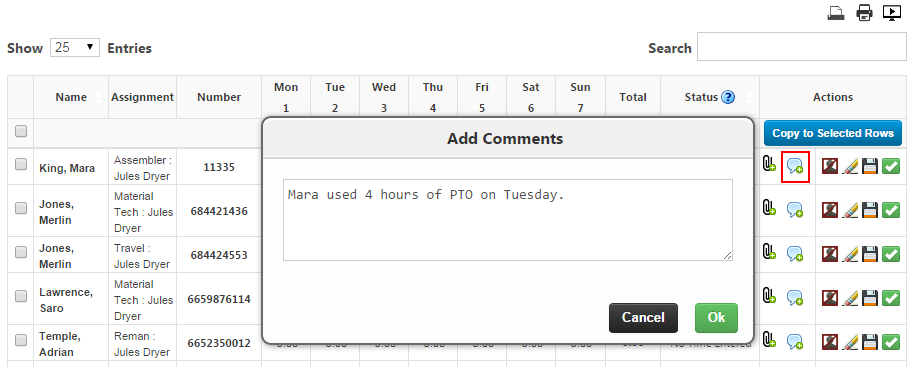Group Timesheet In and Out Time Entry
Group Timesheets (GTS) allow clients the ability to enter time in bulk for a group of employees. If you are required to use this time entry method, your agency has determined that you must enter the In and Out times worked for each day for each employee. If the employee took any unpaid breaks for a day, you must enter those details in the Break Start and Break End fields.
- Open the Time Entry window.
- Click in the cell that corresponds to the assignment and day for which you would like to enter hours.
- Enter the total hours worked for the day. The “Adjustment Type” will default to “Worked”. If your company allows you to enter Holiday, Vacation, Sick time, etc., please select the correct code from the drop-down menu.

- If you need to enter additional IN and OUT times, click on the green +
 to add a row.
to add a row. - Select the correct Adjustment Type (e.g. PTO, Holiday) and enter the hours to apply to that code.
- Click the red X
 to delete the row.
to delete the row.
- Tab to the next day or click the next cell and enter time for each work day or use the ‘Copy To’ feature to copy the time to other days in the week.
- Select Close to exit the pop-up.
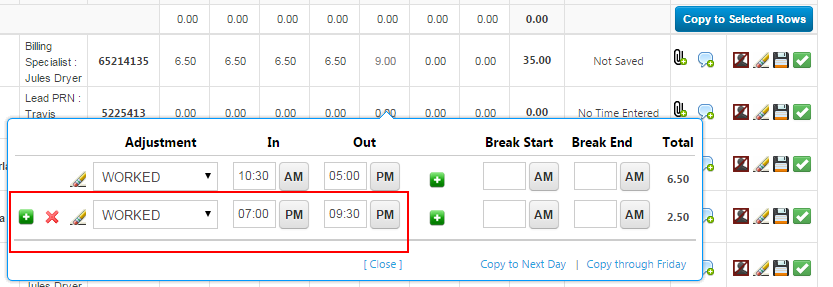
- To add comments, click on the Comment icon
 and enter your notes.
and enter your notes. - When you are finished, select Ok.
- The approver will be able to view these comments when approving.
- The approver will be able to view these comments when approving.
Was this helpful?