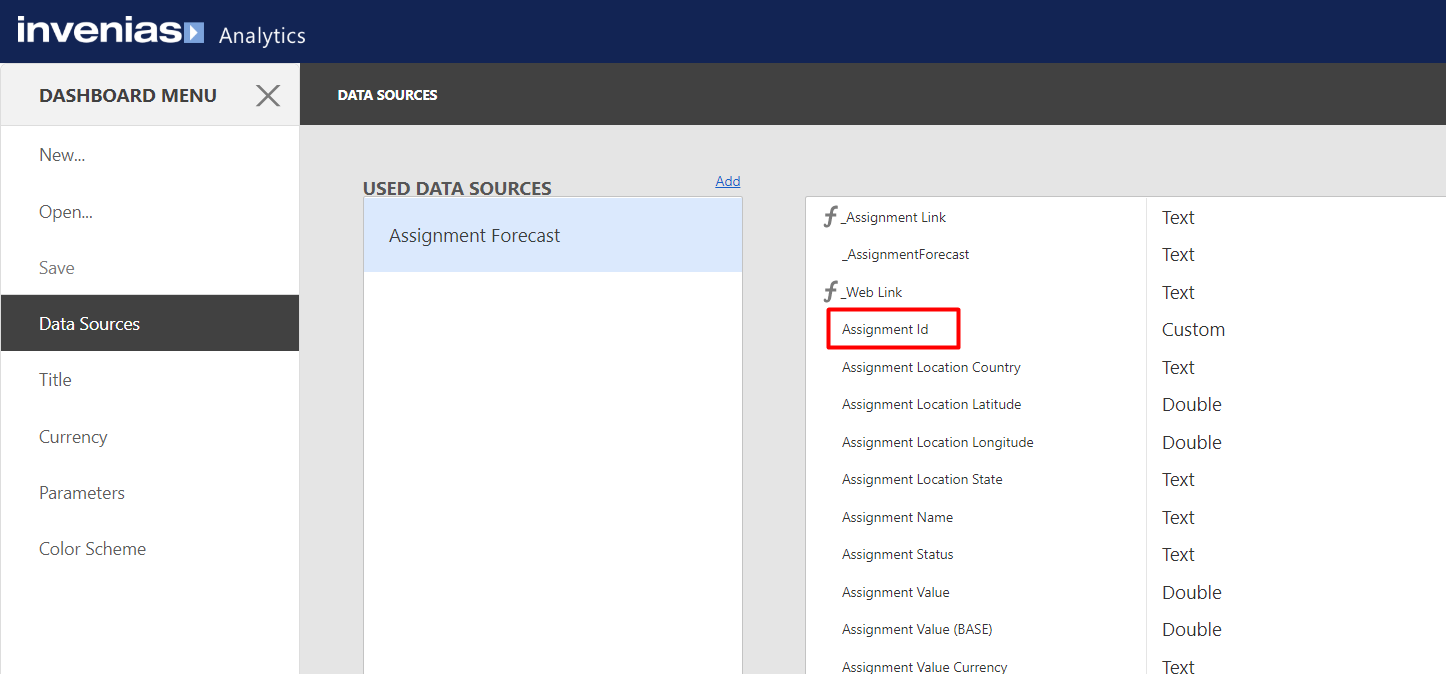Adding a Hyperlink to Analytics Dashboards
Editing Analytics Dashboards requires you to either be a System Administrator or, when one of your System Administrators shares a Dashboard with you, for you to have been given "Edit" or "Owner" permissions on that Dashboard. If you are an Admin and don't see the Edit button, you are probably viewing a default dashboard. These can not be edited, so you will first need to click Clone to create a copy and then edit the copy.
Overview
If a data source in Dashboards includes the unique Record Id (e.g. AssignmentId, CompanyId, PersonId) for the type of record that you are trying to open from the dashboard, then you can create a link to the record using a "Calculated Field" and add this hyperlink to a Dashboard "Grid" widget. This article will walk you through the steps to do this.
Steps to create hyperlinks in Dashboards:
- Go in to Edit mode in the Dashboard
- Click on the Menu icon and select "Data Sources"
- Click "Add Calculated Field"
- Name the Field and set it as a "String" Field Type
- Insert the correct formula (a number of examples have been included below) then save that field
- Click Save and return to the editor in the Dashboard
- Select the settings cog on the Grid widget where you wish to insert the hyperlink
- Select the column where you wish to display the hyperlink and convert it to a Hyperlink Type
- Select the calculated field you have just created as the "URL"
- Click "Finish Editing" to save the Dashboard
- Test that the hyperlink works.
Desktop hyperlinks will only open if you have the Desktop application installed and running when you click the link. When clicking the Desktop links, your browser will likely pop up a warning that you're web application is trying to open the application.
Example hyperlink formula to open in the Desktop Application:
Concat('invenias://Assignments/', [AssignmentId])
Concat('invenias://Companies/', [CompanyId])
Concat('invenias://People/', [PersonId])
Example hyperlink formula to open in the Web Application:
Concat('/web/assignments/', [AssignmentId])
Concat('/web/companies/', [CompanyId])
Concat('/web/people/', [PersonId])