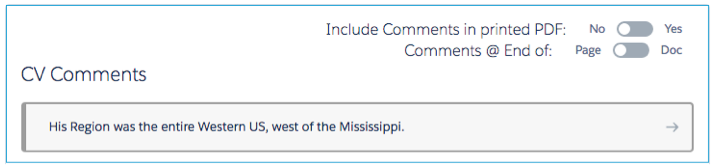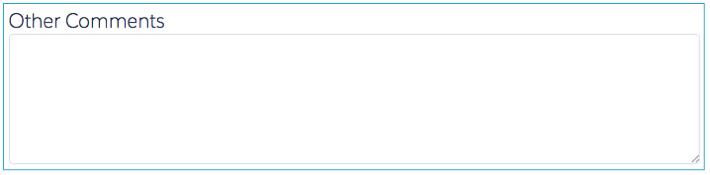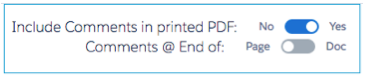| Package: Recruiting(JS2) |
Highlighting and Commenting the CV / Resume

Highlighting
When reviewing a candidate, you often want to call attention to keywords and phrases that indicate their suitability for the job, not only for your own use, but also for others that come behind you.

|
+ Select text + |

|
Highlighting Text
-
Use the I Bar to enable text selection, if not already selected.
-
Select the Highlight tool to make the highlighter active.
-
Click and drag in the CV to highlight the text.
If you make a mistake or wish to edit the extent of the highlight:
-
Type Command + Z on your keyboard to undo your action, or
-
Click on the highlighted area to select it.
-
Press the Del key or select the Delete Marks icon in the tool bar.
Commenting
Commenting is very similar to highlighting except that it enables you to add text comments that can be included on a new copy of the PDF. Comments are also very different since they are related both to the candidate and to a specific version of the CV.

|
+ Select text + |

|
Making a Comment
-
Use the I Bar to enable text selection, if not already selected.
-
Select the Comment tool to indicate you want to make comments.
-
Click and drag in the CV to select the text.
You will see that the right pane has switched to the Comments tab if it was not already selected and that the cursor is positioned in a comments text box.
Clicking the right arrow or pressing Enter will end the editing of the comment. When complete, you will see two items added to the comment.
The text that was selected in the CV appears in brackets at the beginning of the comment and your name and today's date appear in parentheses after the comment.
On the right pane, you will notice that in addition to the purple highlight, a reference number has been added in the right margin.
If you wish to make an edit to your comment, click the Edit icon  on the right. If you wish to remove the comment completely, click the Delete icon
on the right. If you wish to remove the comment completely, click the Delete icon  on the right.
on the right.
Subsequent comments in this CV will appear below the first comment with incremental reference numbers.
If you wish to make overall comments that are not tied to an individual piece of text, you can do so in the Other Comments section at the bottom of the page.
If you create a new copy of the CV, you may choose to include the comments in the output, either at the end of the document or at the end of each page as footnotes. Simply enable the control labeled "Include Comments in printed PDF" and then select whether you want the comments at the end of each page or the end of the document.