| Package: Recruiting(JS2) |
Navigating and Editing the CV / Resume Workbench

The CV is displayed in the left pane, but all of the changes occur on a layer above the CV. This means that in the current tool you CANNOT edit the content of the CV. We provide several tools that enabled you to simulate editing this document, but fundamentally:
This tool preserves the layout and formatting of the underlying CV as provided by the candidate.
We may provide a true word processor option in the future, but we believe that most of the changes that are needed in practice can be done more quickly and easily using these tools than with a true word processor.
Tool Bar
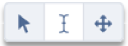
|
The three icons on the left control navigation and selection within the document. |

|
The Select tool enables you to select comments, highlights, text replacements, and redactions to resize and/or delete them. |

|
The Select Text (I Bar) tool is a text selection tool. Once this is enabled, click and drag in the CV body to select a word, phrase, or line of text. The valid options in the right side of the tool bar will be enabled. |

|
The Pan tool is used to reposition the CV in the view pane when zoomed in. Click and drag the page in any direction. |
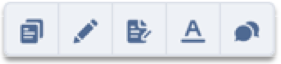
|
The next group of five tools are used in conjunction with the I Bar tool to edit the appearance of the CV. They become active after you select a word, phrase, or line of text. | |

|
The Copy tool is used to copy text from the CV to the clipboard. | |

|
The Highlight tool provides a yellow highlight over the selected text. | |

|
The Redact tool is used to hide selected contents of the CV. | |

|
The Replace tool is used to mask an area and replace it with new text. | |

|
The Comment tool highlights the selected text in purple and captures a comment associated with that text. | |
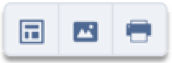
|
The next group of three tools is more global in nature. They are active even when no text is selected. |

|
The Template tool enables the user to insert a header and footer image on every page of the CV. |

|
The Image tool enables the user to overlay an image on the page. |

|
The Print tool prints a current copy of the CV. |

|
The Delete Marks tool is used in conjunction with the Select tool to delete highlights, text replacements, and redactions.
|

|
The Search Bar in the upper right is used to search for arbitrary text strings within the CV. The CV will reposition to display the first instance of the string. |
