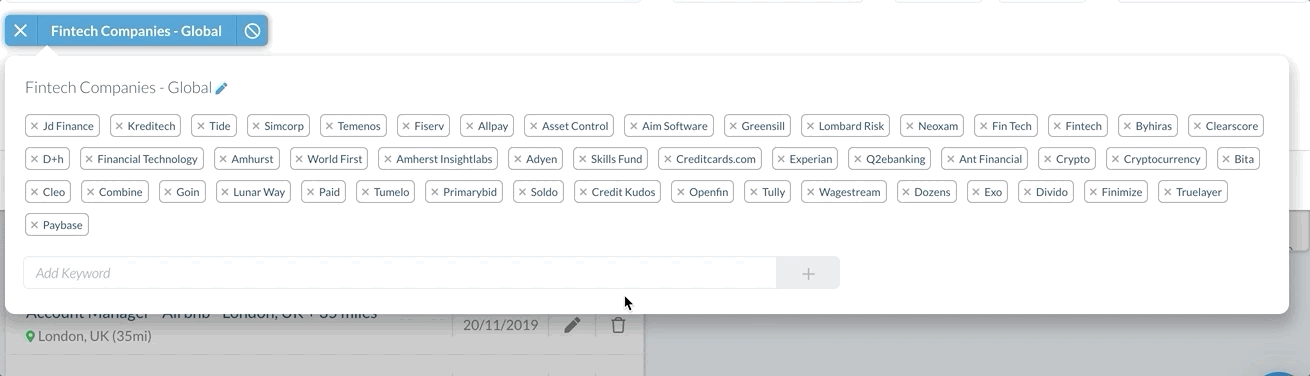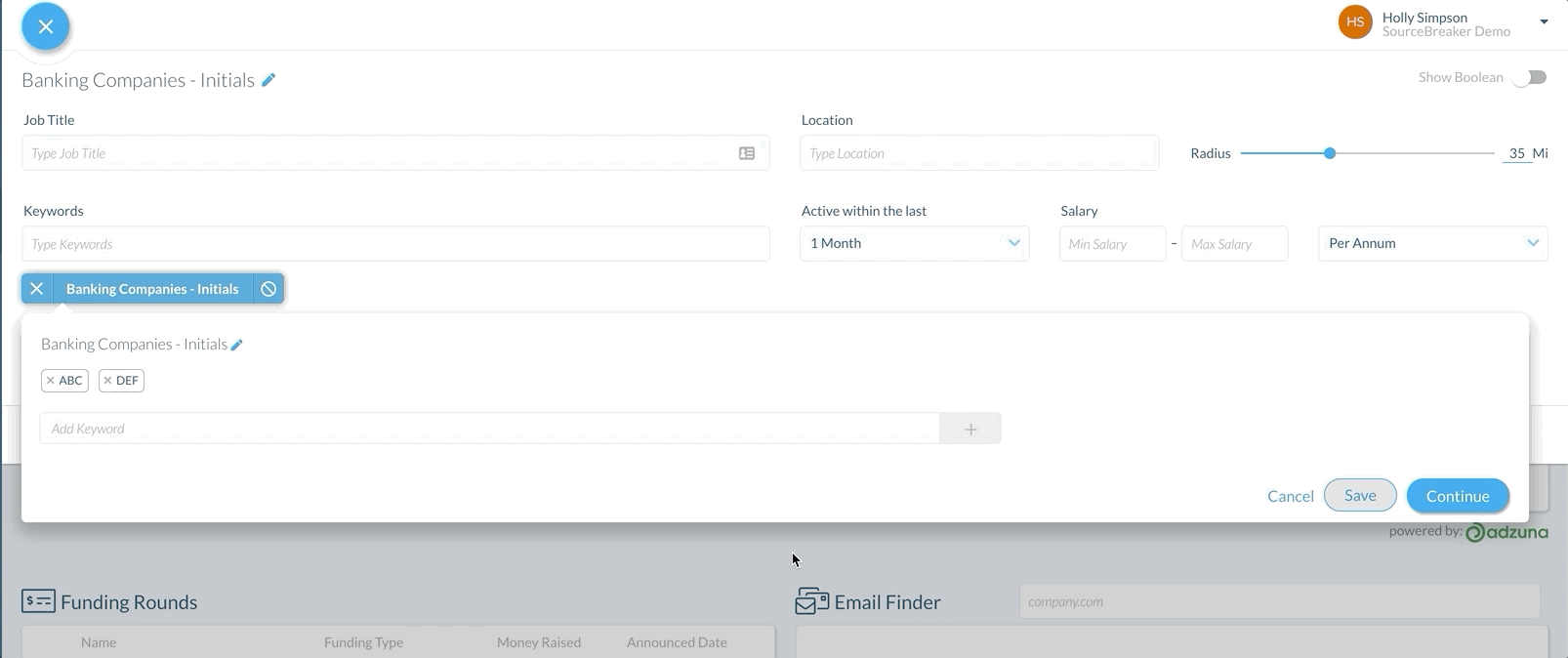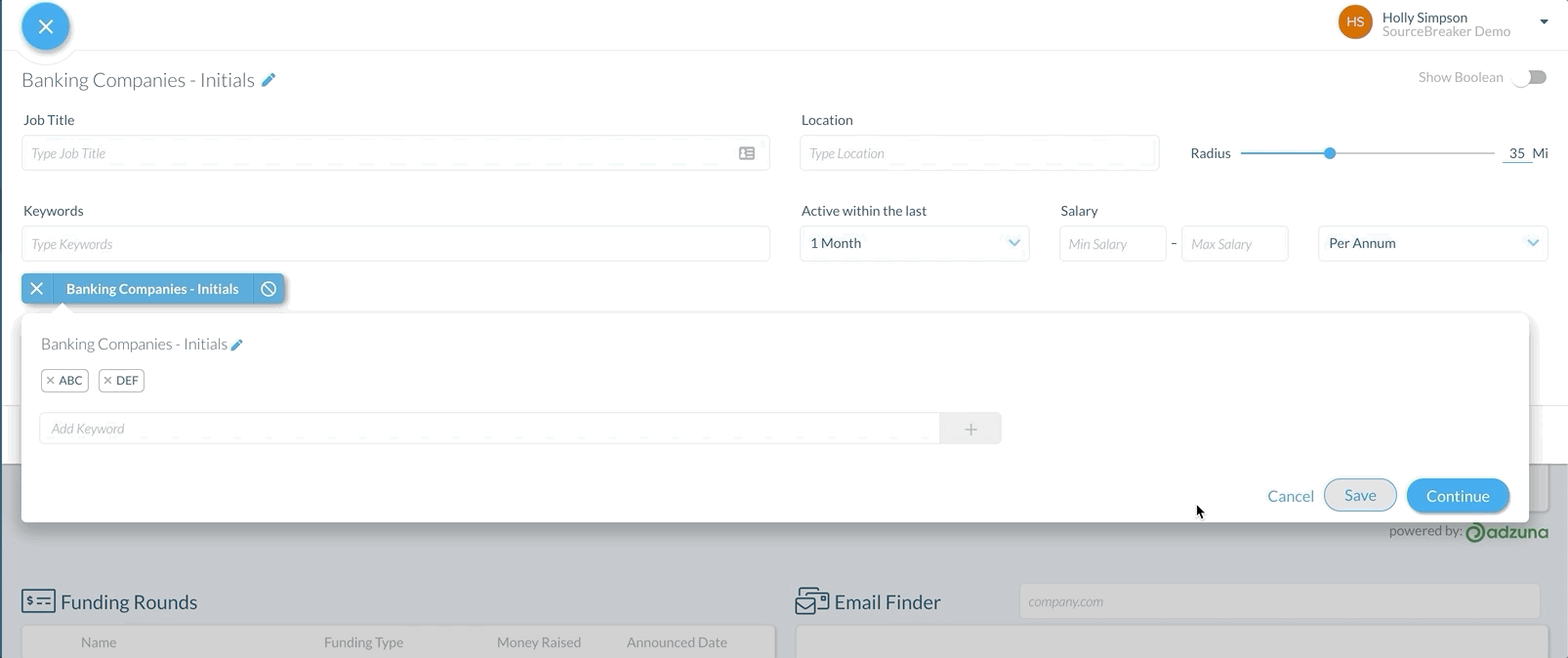Editing Keyword Groups
Overview
This article explains how to make changes to an existing keyword group. For help creating a new keyword group, see Creating Keyword Groups.
Adding and Removing Keywords
If you are building a search in and you want to add more terms to a keyword group, there's a very quick and easy way to do so.
To add another term, type in the additional keyword, then press enter or click the plus sign. You can remove keywords by clicking on the cross, as shown below:
To save changes you have made to this group, click Save. This will open a pop-up with the following options:
Save and Update your Team
If you have added value to the keyword group by adding additional keywords, you should select Save and Update your Team, so that the rest of the team benefit from the additions. This will overwrite the previous keyword group to include any changes you have made.
Be careful not to remove words from a group and select this option, as other colleagues may still find those keywords relevant.
Save as New
If you've removed keywords from a group but you'd still like to use this updated version of the keyword group, select Save as New. This will duplicate the existing keyword group with the changes made, and you can save this under a new name.
Once you click Continue, the changes will be applied.
Tip: As a rule of thumb, if adding value, Save and Update your Team, but if removing value, Save as New. An easy way to remember this is that its very similar to "Save" and "Save as" in Microsoft Word!
If you only want to change the keywords within the group for this one search, then you don't need to save at all, you can just click off it, or select Continue.