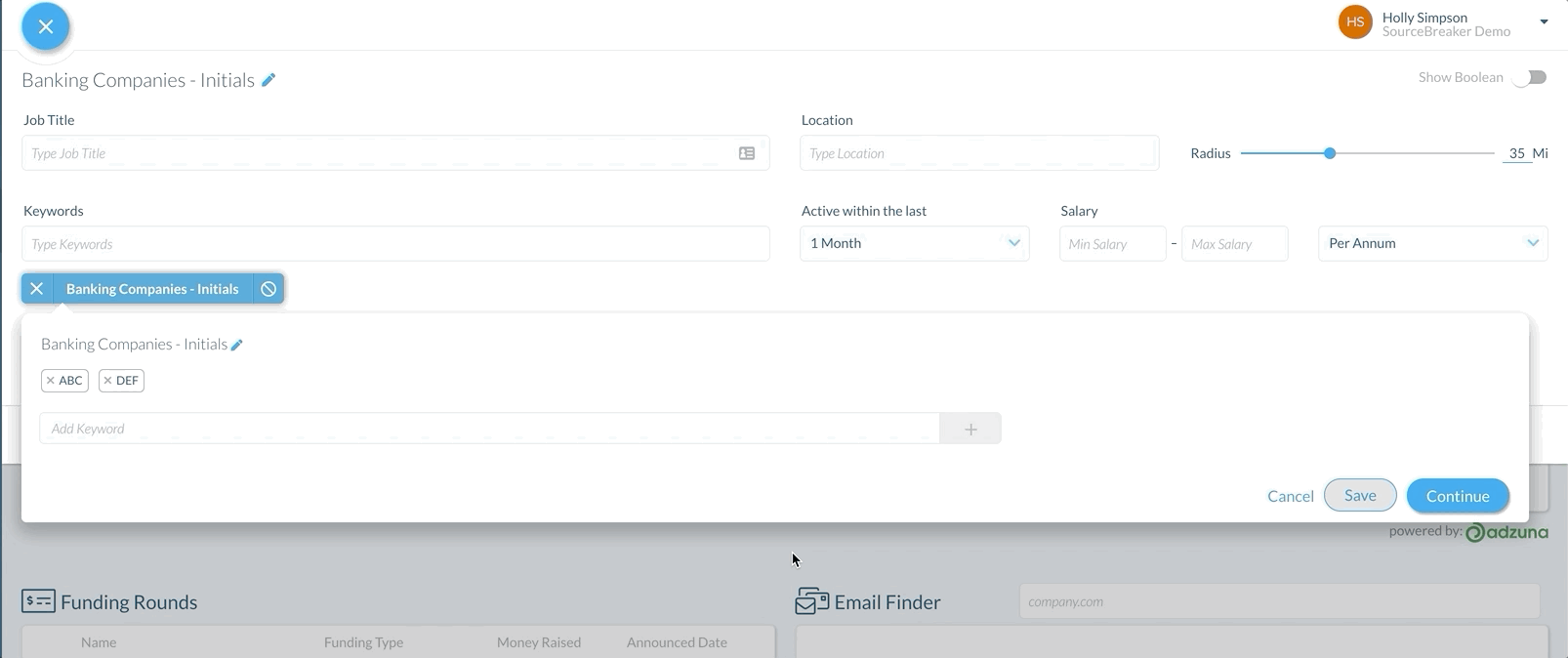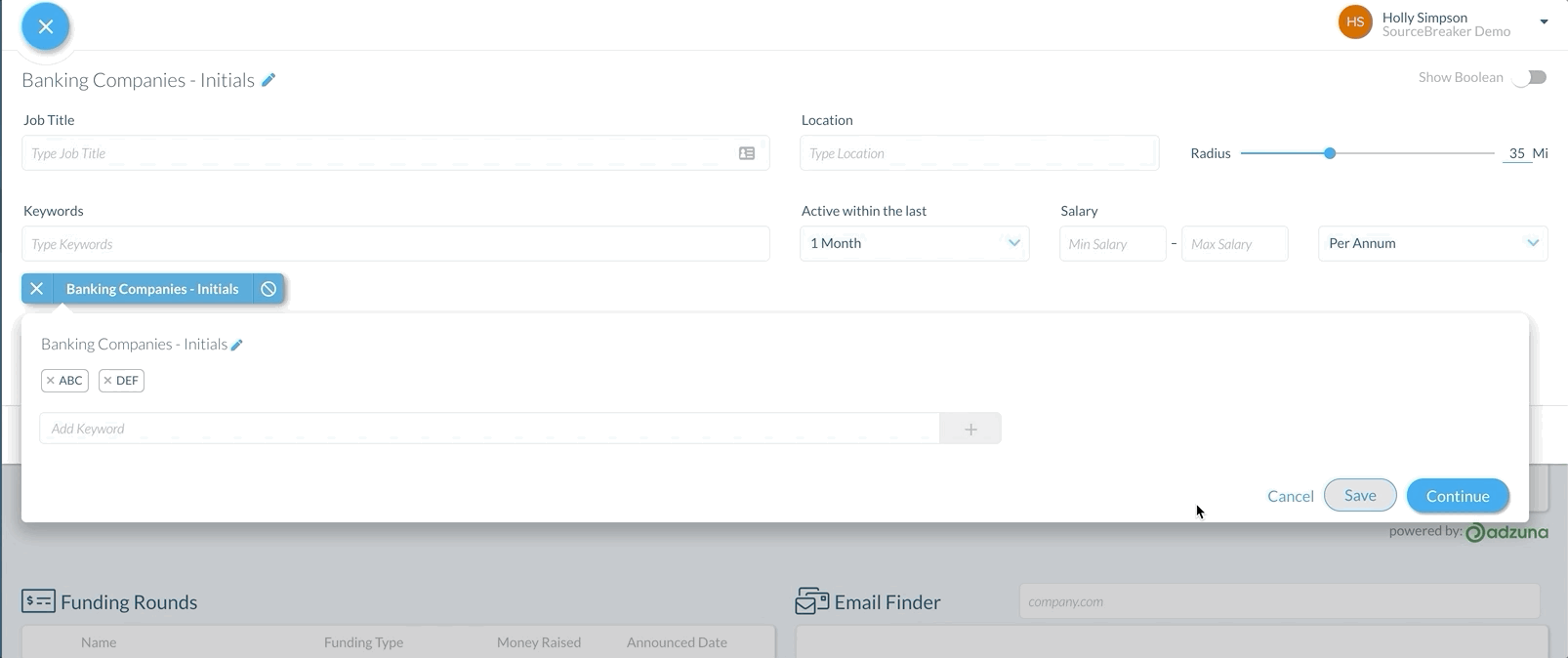Saving Changes to Keyword Groups
Overview
This article covers the different ways of saving Keyword Groups.
Options for Saving Keyword Groups
With any changes you make to the keyword groups, you will have several options to save the group:
- If you click Continue, this will only save the keyword group for this one search
- If you click Save, a pop-up will give you the option to either Save and Update your Team or Save as New. See below for an explanation of these two options.
Save and Update your Team
If you are adding value to the keyword group by adding additional keywords that others in your team will benefit from, you should select Save and Update your Team and then click Continue. This will overwrite the previous keyword group to include any changes you have made.
Save as New
If you are removing keywords or making any changes that only you would like to use in the keyword group, you can either click Continue, which will save it for this search only, or click Save and then Save as New and then Continue, which will allow you to create and rename a brand new keyword group.
Tip: As a rule of thumb, if adding value Save and Update your Team, but if removing value, Save as New.