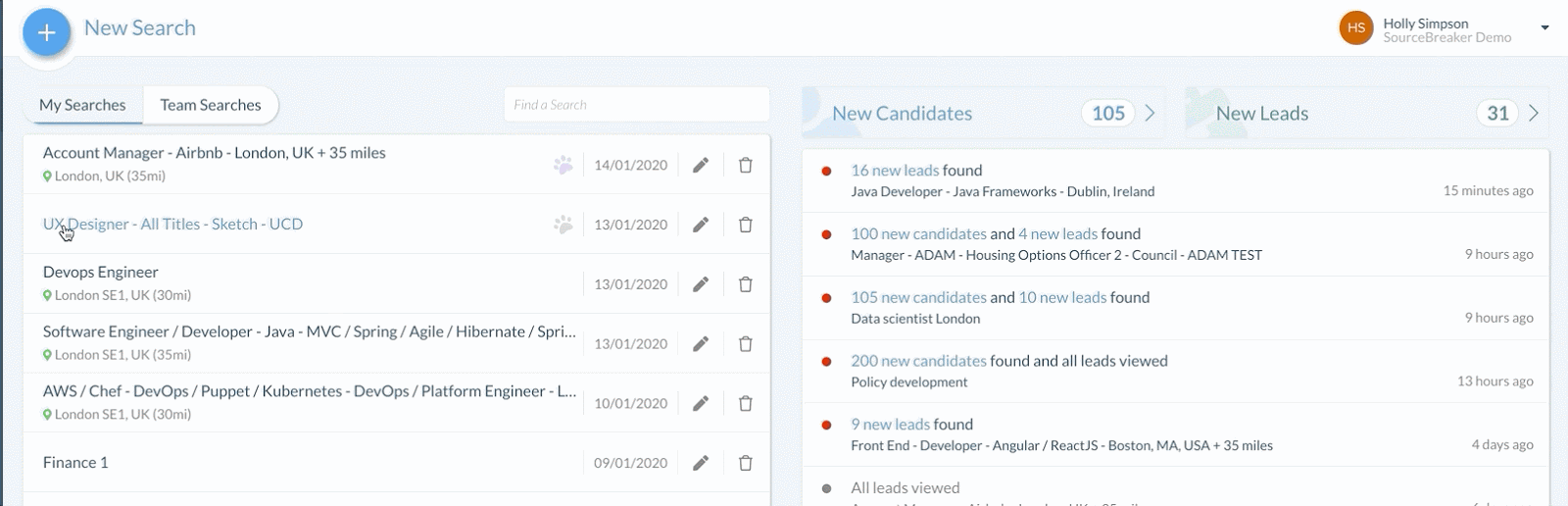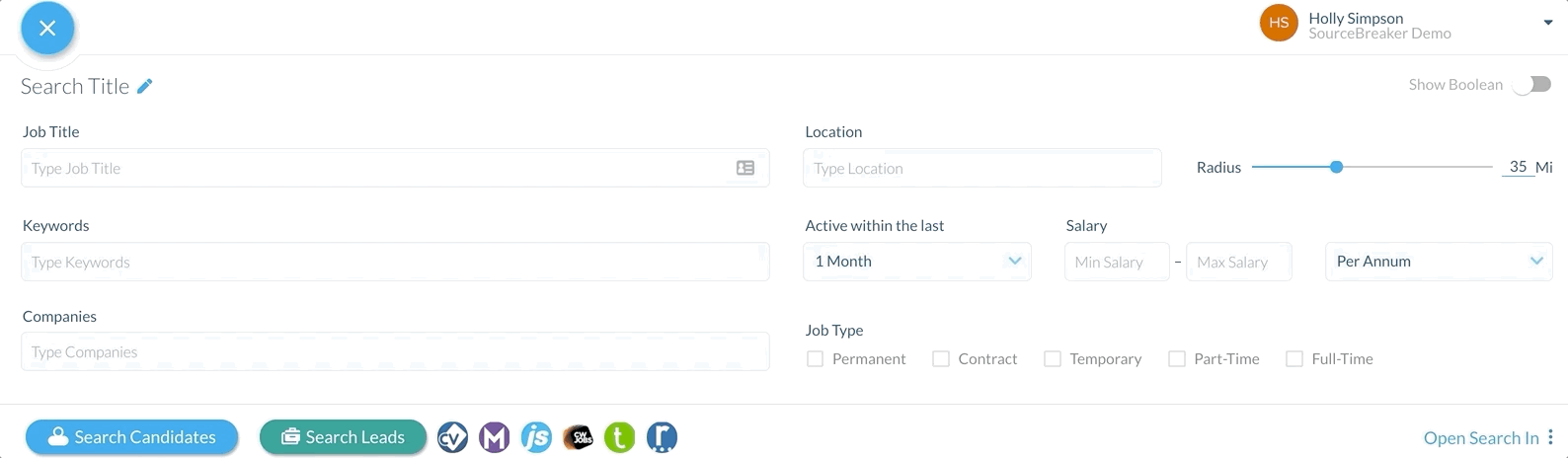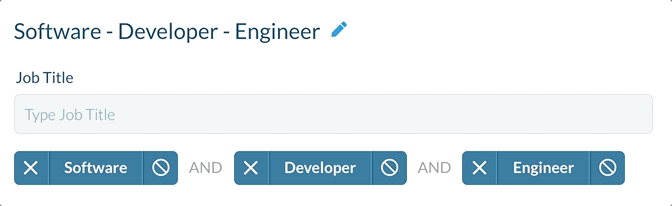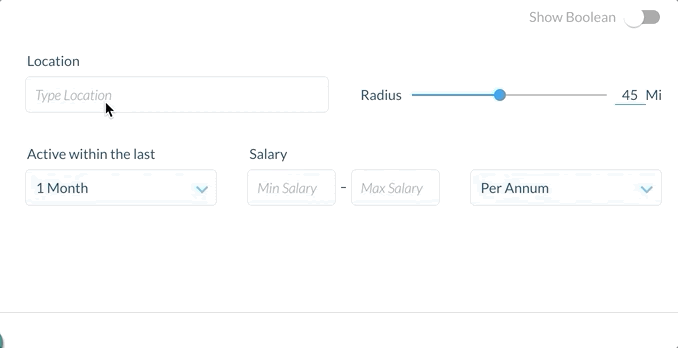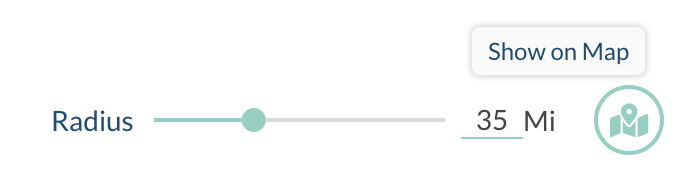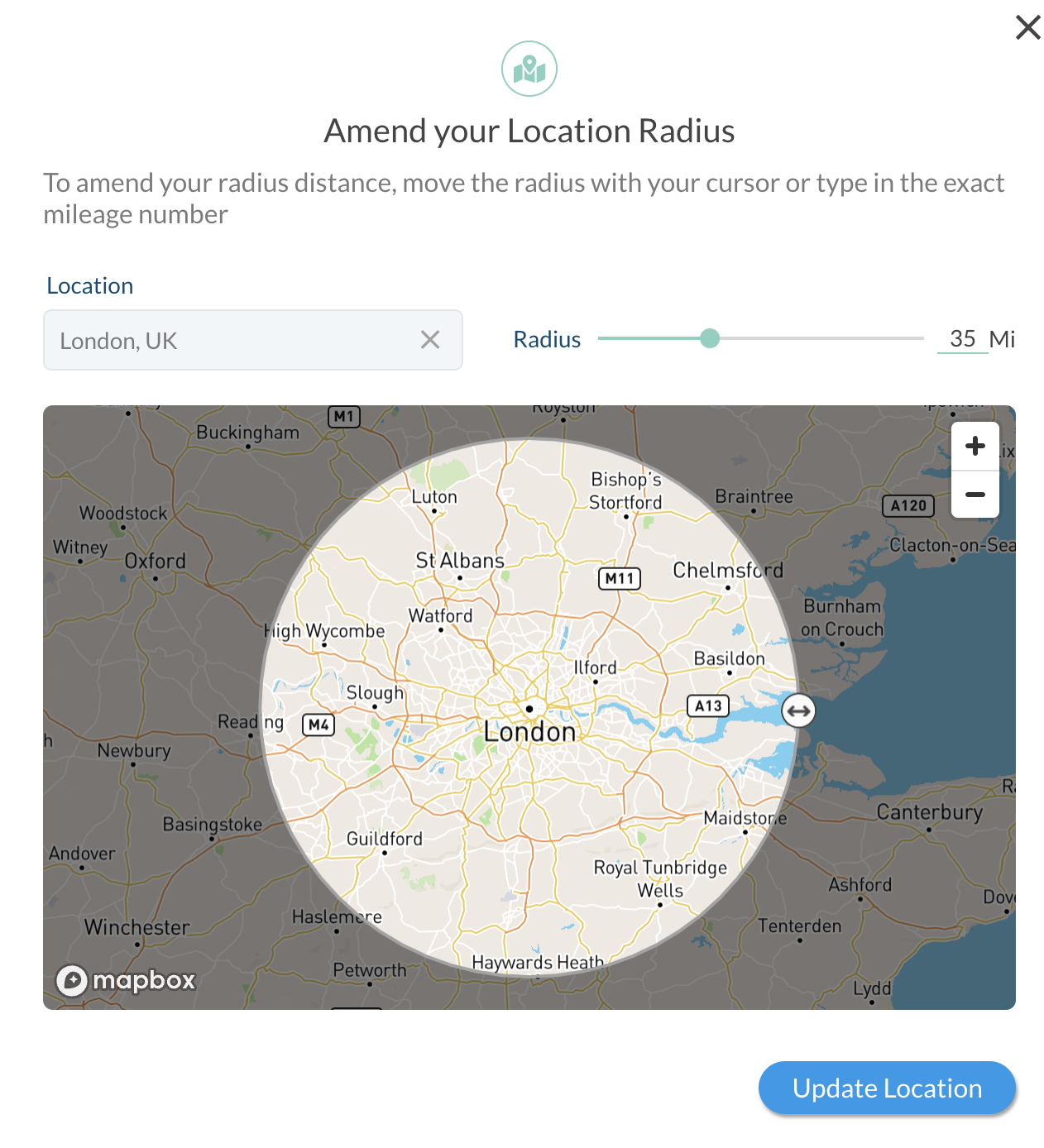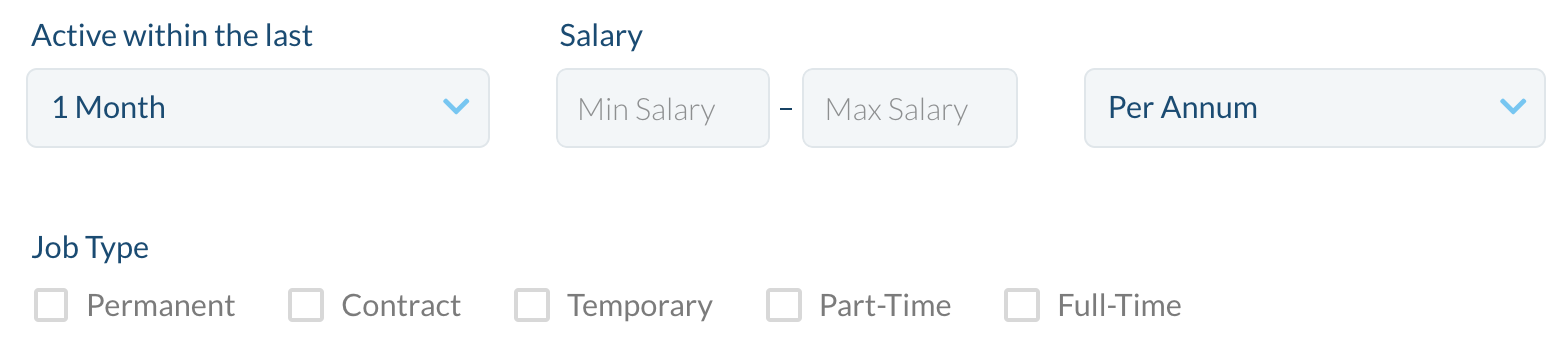Basics of Creating a Search
Overview
This article explains how the search building page works and how to use it best.
New Search
To start a new candidate or lead search, navigate to New Search at the top of the page.
Keyword Groups
Type in what you are looking for (e.g. "Developer") into the Keywords field. Remember, do not use Boolean searching here! Select the keyword group that is most relevant to your search from the drop-down list below. The grey box on the right will give you a preview of the search terms that are included in the keyword group.
Tip: You don’t have to use a job title if you don't want to - many people prefer to only search keywords!
You can add as many keyword groups as you like into your search. Each new blue keyword group will go into the search string as an AND, whereas everything within the blue keyword groups will go into the search string as an OR. You can merge multiple blue keyword groups to change the search from and AND into an OR by dragging and dropping one on top of another - see Merging Keyword Groups for more information.
All keyword groups are customisable. To find out more about how to edit these keyword groups, see Editing Keyword Groups. You can even create your own keyword groups!
Building Candidate Searches
Building Leads Searches
Location
Don’t forget to add a location to your search. Within this, you can input either a city, country or postcode. You can also select the mile radius from the location. If you are looking for people within a specific area, it is advisable to use a postcode radius, so you pick up candidates within a commutable distance.
You can also see this radius visually using the following feature:
If you select Show on Map you'll be able to see and adjust exactly how far the radius goes geographically, as seen in the example below:
Filters
If you have particular search criteria including a salary, you can include this before you search your results.
Salary specification is currently only available for candidate searching.
Searching
Once you are happy with your search criteria, click either Search Candidates or Search Leads at the bottom of the New Search tab. When you click Search Candidates, this will show the results from all job boards in one feed which speeds up the resourcing process. You can search individual job boards by selecting the job board you would like to search.
To find out more about searching candidates, see Viewing, Downloading, and Sharing CVs.
If you wish to find out more information on searching leads, see Different Lead Sources.