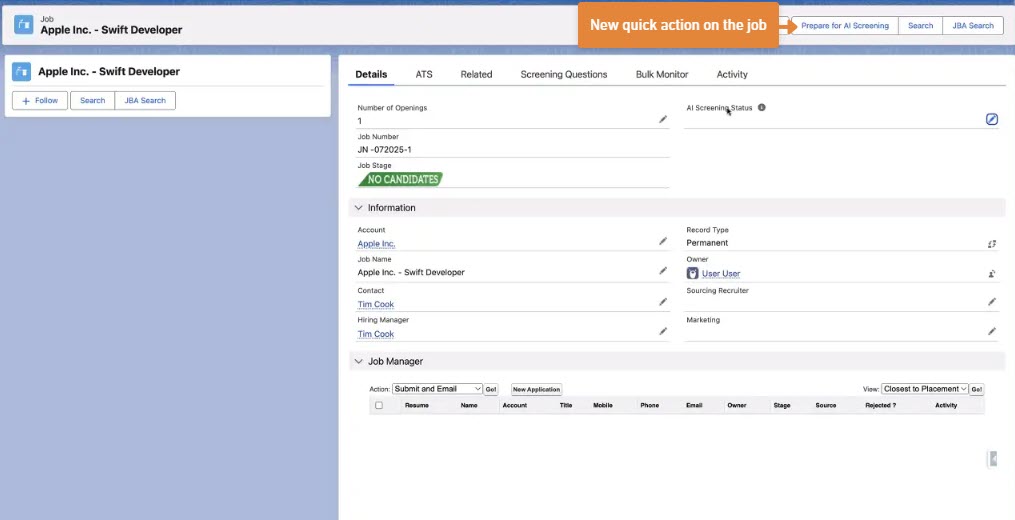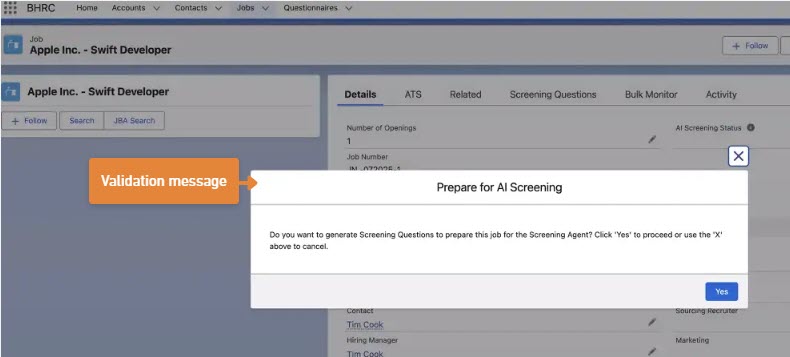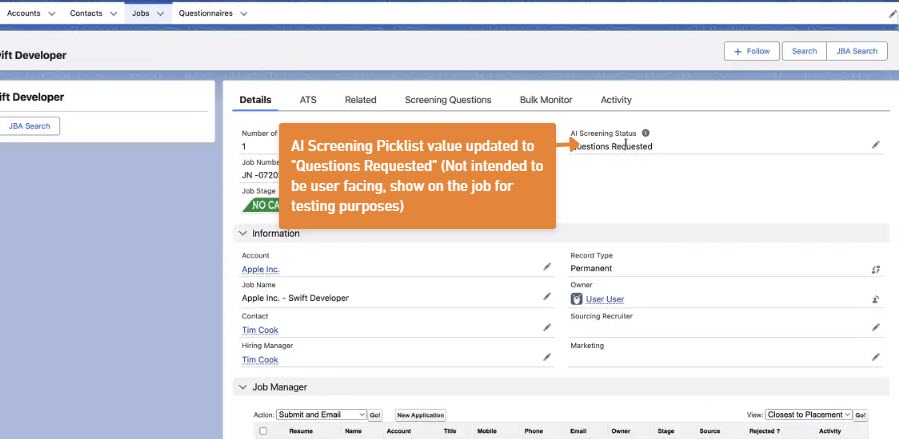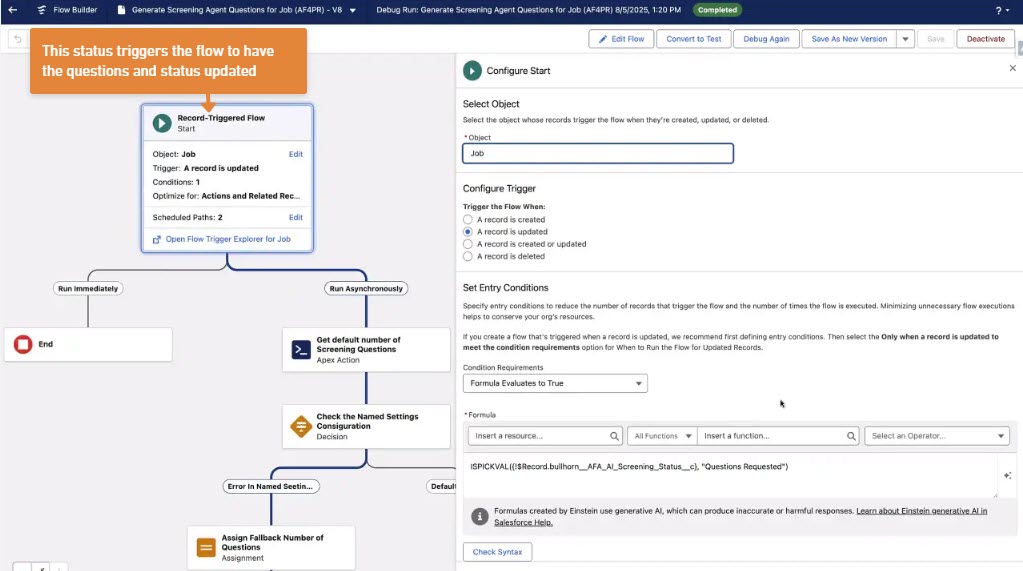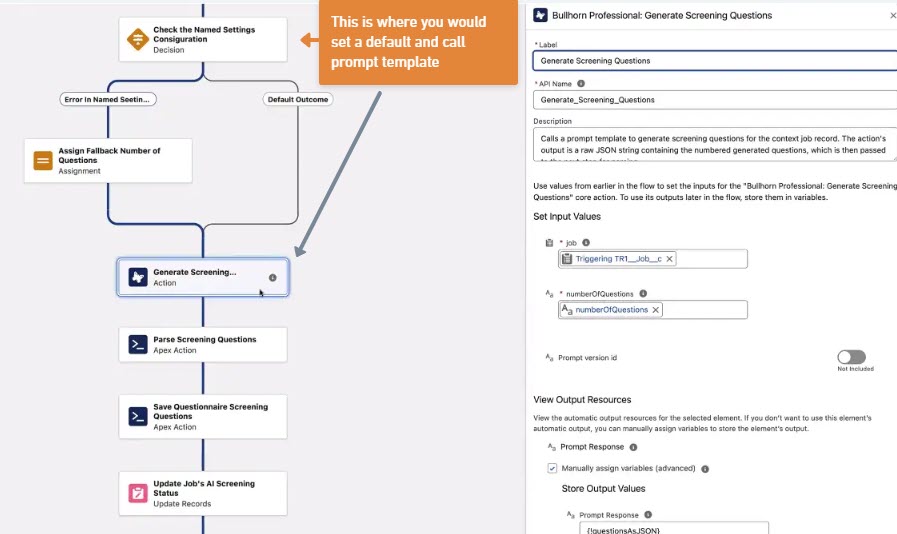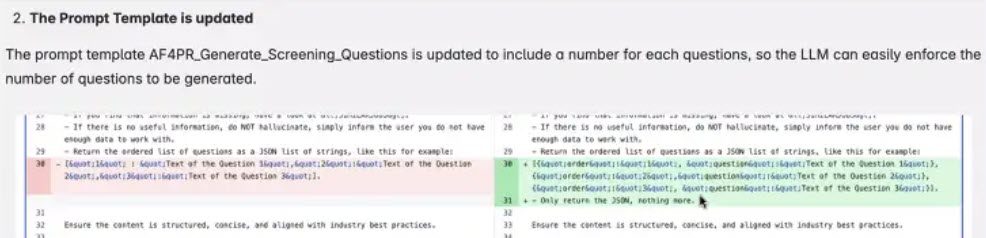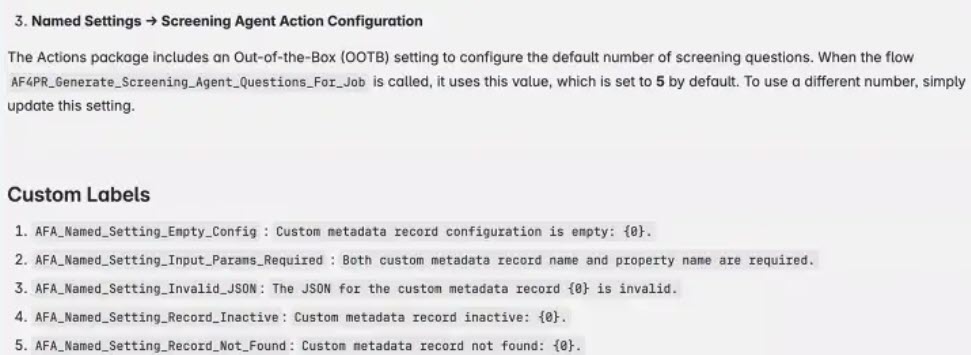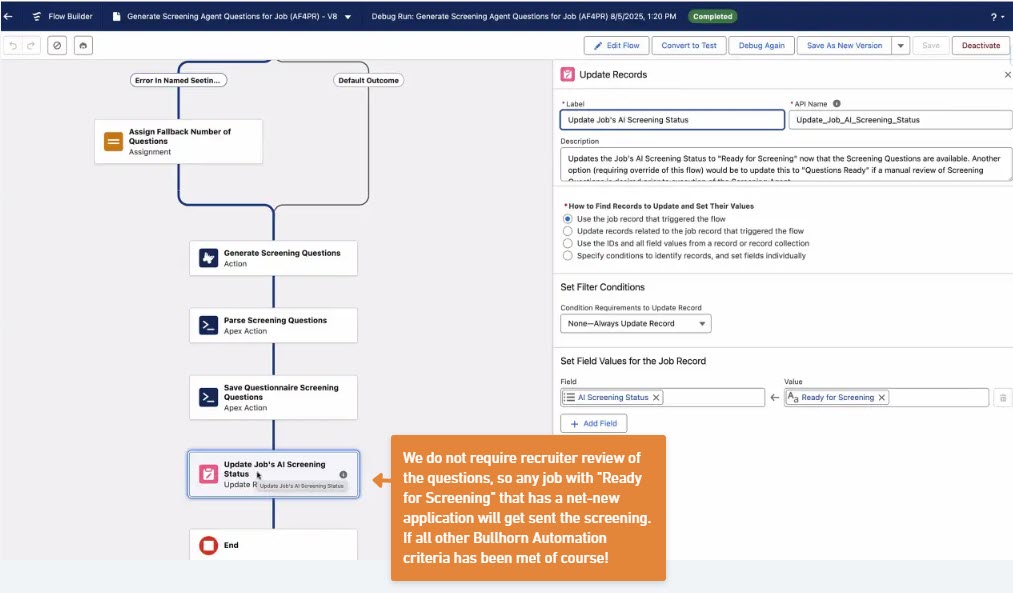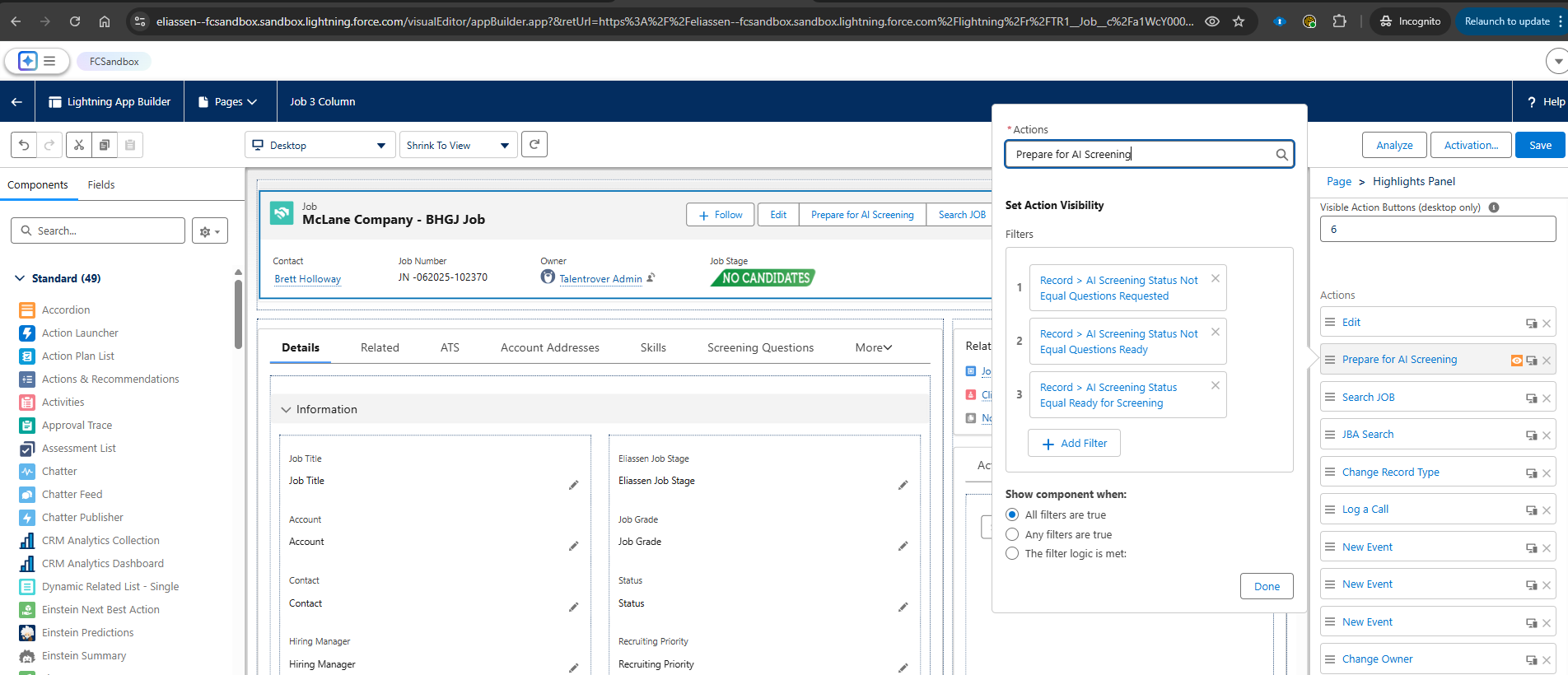How to Set Up the Amplify Screener for BHRC
Get started with the Amplify Screener Agent for (BHRC)to automate initial candidate screenings and improve your team's efficiency. This guide walks you, the system administrator, through the entire setup and configuration process, from installing the necessary packages to activating the automated workflows that power the feature.
Common Scenarios for Using Amplify Screener
Amplify Screener for BHRC helps you solve common recruiting challenges by automating the top of the funnel. Here are a few reasons you might implement this feature:
- You want to automatically screen every new applicant for high-volume jobs.
- You need to ensure a consistent set of qualifying questions is asked of every candidate.
- Your recruiters are spending too much time manually reviewing applications to see if they meet basic criteria.
- You want to see a candidate's qualifications, score, and screening transcript directly on their application record.
- You need to reduce the time-to-hire by quickly identifying the most qualified candidates.
Before You Begin: Understanding the Key Components
To ensure a smooth setup, it’s helpful to understand the main parts of the Screening Agent feature. This integration connects Recruitment Cloud with Bullhorn Automation and Agentforce to automate the screening process.
- Recruitment Cloud: Your core system where the job, candidate, and application data is stored. Screening results will be written back to the Application V2 or Job Board Application records.
- Agentforce: The AI engine that dynamically generates screening questions for your jobs.
- Bullhorn Automation (BHA): The tool that sends the screening questionnaire to candidates and manages the screening process.
- Questionnaire Package: A set of objects that store the AI-generated questions for each job in a "Single-Use Questionnaire."
- Screening Agent Questions: A series of automated flows that call Agentforce to generate and save screening questions for a specific job.
- Agentforce Prompts: Generate screening questions dynamically using Agentforce prompt templates and Single Use Questionnaires
- AI Screener: The specific tool within Bullhorn Automation that manages and sends the screening questionnaires to candidates.
- Screening Agent Results: The set of custom fields and flows on the application record (ATSv2/JBA) where a candidate's score, rating, status, and full transcript are stored after they complete a screening.
Step 1: Install the Required Packages
Before configuring the feature, you must install or verify three key packages in your Salesforce org.
-
Before installing, you must pause BHA syncing ( syncing). The sync will stall if it is active during package installation.
-
Install the Questionnaire Package, noting the following:
-
After installation, assign the Questionnaire_Manager and Questionnaire_Single_Use_Question_Manager permission sets to your administrator user role.
-
Two new record types will be created for the Questionnaire object. Ensure you assign the correct page layout to each record type.
-
-
Install the Agentforce Actions Package.
-
Install the Agentforce Industry Package.
-
Once all packages are installed, turn the BHA syncing back on by Reactivating it.
Step 2: Assign Permissions After Installation
With the packages installed, you need to assign the correct permissions to your users so they can access and manage the Screening Agent feature.
-
For Screening Agent Administrators: Assign the BHRC Agentforce Actions permission set. This is for users who will configure and manage the feature.
-
For Questionnaire Managers: Assign the Questionnaire_Manager and Questionnaire_Single_Use_Question_Manager permission sets.
-
For the Bullhorn Automation Integration User: This user also requires specific permissions to access APIs and flows.
-
Assign the BHRC Agentforce Actions permission set.
-
Provide read permission for the Questionnaire and Single Use Question objects and their fields.
-
Provide write permission for the new fields on the Application V2 or Job Board Application objects where screening results are stored.
The Screening Agent can only save results to one type of application record at a time: either Application V2 (ATSv2) or Job Board Applications (JBA).
For the most consistent results, we recommend using Application V2 (ATSv2) to store screening information.
-
Step 3: Activate and Configure Automated Flows
Activate the core automation flows that generate questions, send screenings, and save results. These steps connect the backend processes that make the Screening Agent work.
Flow Activation
From Setup, navigate to Flows and activate the following flows:
-
AFA_Store_Screening_Agent_Results: This flow saves screening results to the candidate's application record. You can configure which application object and what stage to use.
-
By default, results are saved to the TR1__Application_V2__c object. To use Job Board Applications instead, update the AFA_Screening_Application_Configuration Named Setting to TR1__Job_Board_Application__c.
-
To change the default status for new applications created by this flow, modify the DEFAULT_APPLICATION_V2_STAGE constant value within the flow itself.
-
-
AFA_Fetch_Screening_Agent_Questions: Retrieves the screening questions associated with a job.
-
AFA_Generate_Screening_Agent_Questions: This flow is triggered to format the questions from the questionnaire into JSON format on the job record.
-
AFA_Save_Screening_Agent_Questions: Saves the questions created by Agentforce into your Salesforce database.
-
AFA_Prepare_For_Al_Screening: Updates the AI Screening Status on a job to Questions Requested. This flow is intended to be used as a Quick Action on the Job object page layout.
-
AFA_Show_Job_Screening_Questions: A flow that displays the ordered list of a job screening questions.
-
AF4PR_Generate_Screening_Agent_Questions_For_Job: This is the main record-triggered flow that automates question generation. When a job's AI Screening Status changes, it calls an action to create the questions asynchronously, so it doesn't slow down the user experience.
Any of the above flows are overrideable to allow you to customize the standard automation flows to better match your company's unique hiring process.
Here is the entirety of the AI Screening Status Flow for the AF4PR_Generate_Screening_Agent_Questions_For_Job:
Step 4: Add the Screening Questions Tab to the Job Page Layout
To let your recruiters see the screening questions for a job, add a new tab to the Job record page. This allows users to review the questions before they are sent to candidates.
-
As a System Administrator, navigate to any Job record and click the Setup gear icon, then select Edit Page to open the Lightning App Builder.
-
Click on the main tab component on the page canvas. In the properties panel on the right, click Add Tab.
-
Choose Custom for the Tab Label and name it "Screening Questions", then click Done.
-
Click on your new Screening Questions tab to make it active.
-
From the Components list on the left, drag the Flow component into the new tab's main area.
-
Configure the Flow component in the right-hand properties panel:
-
In the Flow dropdown, select AFA_Show_Job_Screening_Questions.
-
Check the box for Pass record ID into this variable.
-
-
Click Save and then Activate the new layout, assigning it as the Org Default or to specific apps and profiles as needed.
Troubleshooting Common Setup Issues
If you run into problems during or after setup, check these common scenarios for a solution.
- If a candidate did not receive the screening link: This is typically related to Bullhorn Automation. Check your BHA screener automation setup and logs to ensure the workflow was triggered correctly for that candidate.
- If screening results are not appearing on the application record: The AFA_Store_Screening_Agent_Results flow may not have completed successfully. Check the flow's debug logs. Also, ensure the BHA integration user has write permissions for the result fields on the correct object (either the Application V2 or the Job Board Application).
- If screening questions are not being generated for a job: Check these three things:
- Verify that the AF4PR_Generate_Screening_Agent_Questions_For_Job flow is active.
- Check that the job record's AI Screening Status field was updated to Questions Requested to trigger the flow.
- Ensure your Agentforce prompt templates are configured correctly.
- If the "Prepare for AI Screening" button is missing from the Job page: Make sure you have added the Quick Action to the Job object's page layout and that its visibility is configured correctly. It should be visible when the AI Screening Status is not "Questions Requested" or "Questions Ready."
FAQ
During your setup, you may have questions. These are the most common questions users.
Q: How do I control how many screening questions are generated for a job?
A: When using the Prepare for AI Screening Quick Action, the number of questions is controlled by the
defaultNumberOfQuestions property in the Screening Agent Action Configuration Named Setting record.
Q: Can I customize the flows that come with the package?
A: Yes, the primary flows are designed to be overridable. This allows you to customize the logic, such as the criteria for when to trigger a screening, without modifying the base package components.
Q: Where can I see the results of a completed screening?
A: The results, including score, rating, duration, and a full transcript, are stored in new fields on either the Application V2 or Job Board Application record, depending on your configuration.
Q: What is the difference between ATSv2 and JBA?
A: ATSv2 refers to the Application V2 record (TR1__Application_V2__c), while JBA refers to the Job Board Application record (TR1__Job_Board_Application__c). You must configure Screening Agent to write results to one or the other.