Enabling LinkedIn Apply Connect
This article will help you learn how to integrate Bullhorn ATS with LinkedIn ApplyConnect. If you need troubleshooting assistance while enabling LinkedIn Apply Connect, see LinkedIn Integration Troubleshooting.
LinkedIn Enablement Preconditions
You need to have access to the following items to move forward with enablement:
-
A LinkedIn Agency Account with available job slots
-
Minimally one active LinkedIn company site (e.g.: Bullhorn's LinkedIn Home Page)
-
Minimally one LinkedIn configured job wrapping rule. For more details, navigate to Job Wrapping through LinkedIn Recruiter.
Enabling LinkedIn Apply Connect
-
At the top left of your screen, select Menu > Admin > BH Connect.
-
Expand the LinkedIn ApplyConnect section and select Add Account.

-
Under Edit LinkedIn ApplyConnect, update the following fields:
-
Default Company Page URL: The primary LinkedIn company page where jobs are posted (e.g., https://www.linkedin.com/company/bullhorn/)
-
Company Page URL override field mapping (i.e. JobOrder.customText4): If your organization has more than one LinkedIn company page, you need to include the full URL on each Job record in Bullhorn. If needed, include the field name here.
-
Default Employment Type: Set this field to the primary employment type of your jobs that will sync with LinkedIn. LinkedIn’s employment type is mapped to Bullhorn’s job employment type which may not be a 1:1. By default, the system will soft map Bullhorn’s values to LinkedIn’s mapping.
-
Enable LinkedIn integration for public jobs: Enables Bullhorn jobs to sync to LinkedIn.
-
Enable Apply Connect (applicant submission from LinkedIn): Enables jobs that are sent to LinkedIn to include Easy Apply.
-
- Select Submit.
LinkedIn Apply Connect is now enabled. If you want to enable Applicant Insights, follow the next section of steps.
Enabling Applicant Insight on Associated Submission
Follow the steps below to learn how to enable Applicant Insights.
Before you starts, confirm you have LinkedIn Recruiter Admin permissions.
-
Under Manage Additional Settings, log into your LinkedIn Recruiter account.
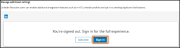
-
Under Select a Contract, select Continue next to the contract with which you want to proceed.
After you select a contract, a Choose integration button appears. -
Scroll to the Apply Connect section and select the features that apply:
- Apply Connect: Allows users with LinkedIn Recruiter licenses to see additional insight associated with the applicant’s submission.
-
Application notifications: Allows applicants to receive status updates based on activities within Bullhorn. See the LinkedIn Status Descriptions section below for more details.

-
Select Save changes.
LinkedIn Status Descriptions
| LinkedIn Status | Bullhorn Workflow |
|---|---|
| Application Viewed | An applicant’s submission status moves from a Web Response. For more information, see Application Viewed on the Microsoft website. |
| Resume Downloaded | Viewing an applicant's resume that was downloaded with submission. For more information, see Resume Downloaded on the Microsoft website. |
| Application Rejected | When an applicant’s submission status changes to a rejected status. Rejected submissions statuses are managed within the Private Label Attribute rejectedJobResponseStatus. For more information, see Application Rejected on the Microsoft website. |
