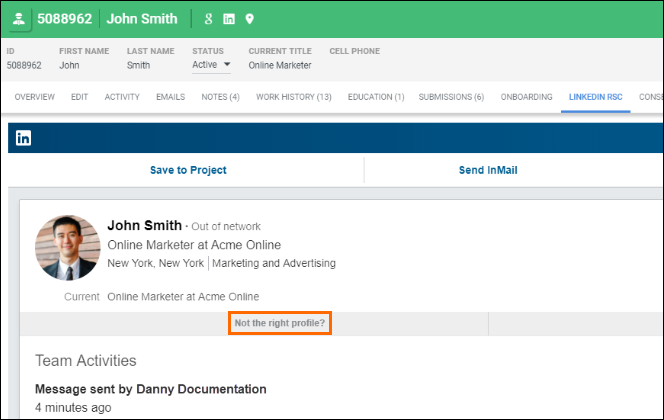LinkedIn RSC FAQ
This article contains answers to common questions regarding the Bullhorn LinkedIn RSC integration. Similar concepts are grouped together.
Before You Begin
A comprehensive overview of the LinkedIn RSC integration can be found in Linkedin RSC Overview. Use the links below to jump to a specific groupings of questions and corresponding answers.
About the Integration
Is there a cost associated with the LinkedIn RSC integration?
There is no cost associated with this integration from the Bullhorn side. LinkedIn requires a LinkedIn Recruiter subscription in order for Bullhorn and LinkedIn to cooperate.
Is LinkedIn RSC supported in both S Release and Novo?
Yes.
Why is signing an addendum required to enable the LinkedIn RSC integration?
Bullhorn transfers customer owned data to LinkedIn as part of normal integration operation. We describe this change to data chain of custody in a contract addendum. The nature of this data transfer requires the customer's explicit consent before we enable the integration.
Can my other users use this integration?
Yes. Note that a LinkedIn admin account is required to perform the initial setup. Once the initial setup is complete, the rest of your RSC users will need to login with their LinkedIn credentials through the LinkedIn RSC tab within Bullhorn.
Can I enable LinkedIn RSC for certain Private Labels?
No. LinkedIn RSC is enabled across your whole corporation.
What type of LinkedIn accounts can have the LinkedIn RSC integration?
Please view LinkedIn's RSC FAQs to see the supported account types.
Are there differences in the integration depending on the type of LinkedIn license/contract we have?
Your LinkedIn subscription determines the behavior when a Bullhorn user clicks the LinkedIn RSC tab on a Candidate record.
- RPS (Recruiter Professional Services): Clicking the LinkedIn RSC tab on a candidate record will only display their LinkedIn profile if the Bullhorn user has a seat in the LinkedIn contract. Non-seatholders will not be able to see this.
- Recruiter: Clicking the LinkedIn tab from a Candidate record will display their LinkedIn profile regardless if the Bullhorn user has a seat in the LinkedIn contract. However, note that non-seatholders will see a limited public profile of the Candidate - not the full profile.
For more information, see Differences Between Recruiter, Recruiter Professional Services (RPS), and Recruiter Lite.
I have different groups using Bullhorn with permissions to not see each others Candidates/Jobs. Does the integration allow me to segment data (e.g. on LinkedIn, only see Candidates synced with Bullhorn that are in my group)?
Since the integration is enabled for your whole corporation, there are a few things to keep in mind.
- The In-Bullhorn Indicator will display in LinkedIn for all Candidates synced from Bullhorn regardless if they're visible to you.
- The 1-Click Export feature will show all open jobs in LinkedIn, regardless of the job owner.
- Submissions and InMail Notes may track to a record that a Bullhorn user doesn't have permission to view because of entitlements.
What happens when I turn off RSC?
Upon deactivation, Bullhorn will stop transferring your data to LinkedIn via the RSC integration. At your request, Bullhorn will request that LinkedIn delete any customer data transferred, hosted, or stored by LinkedIn as a result of the LinkedIn RSC integration. In addition, Bullhorn will delete any customer data recently transferred to LinkedIn through the RSC APIs. To note, any impact your data has had on LinkedIn algorithms or analytics cannot be undone. For more information, we recommend customers contact their LinkedIn account representative and review LinkedIn’s privacy policy.
- Data added to Bullhorn via LinkedIn RSC is not deleted in Bullhorn.
- Notes created via the LinkedIn RSC integration will not be deleted upon deactivation.
When a candidate is deleted from Bullhorn, does the integration also delete the candidate from LinkedIn servers?
Once a candidate is hard deleted (not archived) or anonymized (converted to a private record) in Bullhorn, our integration sends a delete request to LinkedIn to remove that candidate's data from LinkedIn. LinkedIn will then process that request to delete that candidate from the customer's LinkedIn RSC data.
Record Syncing
Which Bullhorn entities are synced with LinkedIn RSC?
Activating the integration between Bullhorn and LinkedIn RSC will synchronize the following entities from Bullhorn to LinkedIn Recruiter: Jobs, Candidates, and Submissions. To view the specific list of fields that sync, check out Syncing Bullhorn Fields with LinkedIn RSC.
Do Leads and Contacts sync with LinkedIn RSC?
The LinkedIn RSC integration does not sync Leads or Contacts to LinkedIn. For more information, please contact LinkedIn Support.
Which Bullhorn Jobs get synced from Bullhorn to LinkedIn RSC?
Bullhorn Jobs are automatically synced to LinkedIn RSC when they are added, edited, or deleted in Bullhorn. Customers can choose to sync historical jobs, which will sync Jobs added/updated in the previous twelve months.
Which Bullhorn Candidates and Submissions get synced to LinkedIn RSC?
Only eligible candidates and submissions get synced. An eligible Submission is any submission tied to an eligible Candidate (LinkedIn refers to this submission information as “application data”). An eligible Candidate” is any Bullhorn Candidate record that meets both of the following criteria:
- Has a row in the Consent Custom Object that represents permission for Bullhorn to share with LinkedIn RSC.
- Meets the minimum data requirements necessary for syncing.
What is the minimum data requirement necessary for syncing data to LinkedIn RSC?
At minimum, consent is required for Bullhorn and LinkedIn RSC to sync Candidate data. Candidate records must have the Consent tab populated with all required information. Syncing Bullhorn Fields with LinkedIn RSC details which fields sync from Bullhorn to LinkedIn RSC. If a field is not listed in the article, that field does not sync to LinkedIn.
How long does it take for Bullhorn data to sync with LinkedIn? Can historical data be synced?
When the integration is enabled, we will use LinkedIn’s APIs to sync Job data, the Candidate data you have instructed us to sync, and eligible Submission data. The sync may take a few hours to a few days based on the volume of data.
Clients that Automatically Sync New Candidates will have the records sync with LinkedIn RSC within 30 minutes of being added/updated.
Why can't I sync more than twelve months of historical candidate data?
Historical Candidate data is only synced twelve months prior to prevent inactive records from syncing with LinkedIn. You can edit records that were created/updated more than a year ago if you want them to sync with LinkedIn.
Can I choose what data gets sent to LinkedIn as part of this integration?
It is not possible to modify which fields are synchronized from Bullhorn to LinkedIn. Refer to Syncing Bullhorn Fields to LinkedIn RSC for more information.
Why does Bullhorn send data to LinkedIn that isn't required for records to sync?
Bullhorn does sync some of LinkedIn's non-required fields that increase the accuracy of match results. This is particularly beneficial when viewing the LinkedIn profiles of Candidates in your Bullhorn database. Some fields in Bullhorn contain sensitive or confidential information. These fields are not synced to LinkedIn for both data privacy and because they offer no additional strength to search/match functionality.
Where will synced data be visible in LinkedIn?
- Synced Jobs: Visible on a Candidate’s LinkedIn profile. You can select an open Job to create a Submission record for the Candidate within Bullhorn (1-Click Export feature).
- Synced Submissions: Visible from a Candidate’s LinkedIn profile as well as within search results. You can view a Candidate’s previous submission history with the Past Applicant Spotlight feature.
- Synced Candidates: When viewing search results, you will be able to see within LinkedIn which Candidates are already in Bullhorn. You will also be able to view the status the Candidate is currently in and the submission source.
What will LinkedIn do with my data?
Please review your customer contract with LinkedIn as well as their RSC FAQs and LinkedIn Privacy Policy available on LinkedIn’s website. For more information, please contact your LinkedIn relationship manager.
LinkedIn RSC Features
Can I opt out of certain LinkedIn RSC features?
1-Click Export:
If you are on LinkedIn's New Recruiter & Jobs platform, it's possible to disable the 1-Click Export feature for your users. This setting can be adjusted by editing the Bullhorn/LinkedIn integration from within LinkedIn. If 1-Click Export is turned off, the feature will not appear on any LinkedIn profiles for any of your users. For more information, check out the Disable 1-Click Export in Recruiter article by LinkedIn.
InMail:
When you receive an InMail from a Candidate who opts to share their contact information and is not already synced with Bullhorn, the system creates a new Candidate record. If you do not want any new Candidate records created when you receive InMail, you can disable this in your Recruiter settings within LinkedIn.
Disabling this setting prevents the system adding new Candidates from InMail going forward. You will not lose any existing Candidate records, and any new InMails received from Candidates that have already synced with Bullhorn will continue to track as notes on their record.
It is not possible to opt out of other LinkedIn RSC features.
Is it possible to export a Candidate to Bullhorn without attaching them to a Job as an Internal Submission (1-Click Export)?
Candidates found via LinkedIn must be attached to a Job in order to sync to Bullhorn. It is possible to import Candidates without linking them to a Job, but the process is manual. The workaround is to download the LinkedIn Profile as a PDF and import using Bullhorn's Drop-to-Parse feature.
Why am I unable to use the LinkedIn Profile Widget for candidates added from LinkedIn?
Candidate records are created in Bullhorn from LinkedIn in one of two ways:
- By using the 1-Click Export feature.
- If a Candidate replies to an InMail sent by a LinkedIn recruiter.
Depending on how LinkedIn RSC is configured, it may not be possible to use the LinkedIn Profile Widget for Candidates added from LinkedIn. The Consent tab on Candidate records must be populated with the Consent Purpose & Legal Basis that was provided on setup in order to view their profile using the widget.
Can I use the RSC integration to post jobs to my LinkedIn Recruiter account?
The LinkedIn RSC integration does not publish Bullhorn Jobs to your LinkedIn account. Jobs from Bullhorn are synchronized to LinkedIn so Candidates can be imported already shortlisted against a specific open Job.
Why is the 1-Click Export option missing from a candidate's LinkedIn profile?
This could be happening for one of two reasons:
- You will be unable to use the 1-Click Export feature on a Candidate's profile if their Profile Visibility Off LinkedIn privacy setting is turned off.
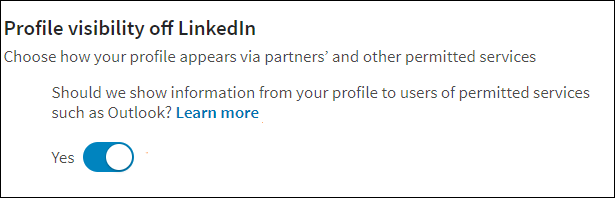
- You will be unable to use the 1-Click Export feature if your administrator disabled this feature while setting up the Bullhorn/LinkedIn integration from within LinkedIn.
- For more information, check out the Disable 1-Click Export in Recruiter article by LinkedIn.
Bullhorn Specific Questions
What is the Consent tab on Candidate records?
The Consent tab is used to manage the Purpose and Legal Basis for using Candidate data. As part of the LinkedIn RSC integration enablement, the Consent tab will be added to all of your Candidate records in Bullhorn (if not already enabled).
- Candidate and Submission data will only sync to LinkedIn RSC if the Candidate record has the necessary row on the Consent tab completed.
- For more information, please view the Consenting to Sync Candidate data to LinkedIn section on Enabling LinkedIn RSC.
Where will LinkedIn data be visible in Bullhorn?
- When Candidate fields are updated in LinkedIn they will not be automatically changed in Bullhorn.
- With the RSC integration, Bullhorn is pulling in LinkedIn InMails and Notes on synced Candidates, which will be viewable on your Candidate record as Notes.
- A Candidate's LinkedIn Profile is viewable via the LinkedIn Profile Widget.
Why are new Candidate records being automatically created in Bullhorn via this integration?
There are two ways new Candidate records can be created as part of RSC functionality: 1-Click Export and InMail Responses. Please read the LinkedIn RSC Overview article to understand the logic that determines whether or not a new record will be added.
What is the Submission status for Internal Submissions added via 1-Click Export?
Internal Submissions added to Bullhorn via 1-Click Export are given a default status. That default status is the first status listed in the JobResponseStatusList System Setting.
How do I link a Candidate record with a different LinkedIn profile?
To link a Candidate record with a different LinkedIn profile, open the LinkedIn RSC tab on the desired Candidate and click "Not the right profile?".
Will a candidate record be created in Bullhorn if they decline a LinkedIn InMail request from me?
No. Sending an outbound InMail to a candidate that does not exist in Bullhorn will not create a Candidate record. It's the recipient's reply that triggers the process. A Candidate record will only be created if the LinkedIn Recruiter receives an InMail. If Bullhorn is able to find a matching Candidate record in your system using the candidate's first and last name, then the InMail response will instead be added as a Note against that existing record.