Reviewing LinkedIn Web Responses
In Bullhorn, you can access web responses submitted through LinkedIn. When a job is published on the LinkedIn portal, applicants can apply using the Easy Apply feature. During this process, applicants will provide the following information:
-
Name
-
Email
-
Phone
-
Location (Address)
-
Resume (optional)
-
Cover Letter (optional)
LinkedIn defines and sets the application requirements for job submissions. Once submitted in LinkedIn, applicant information is automatically transferred to Bullhorn, where it becomes immediately visible and accessible within the system.
Candidate Record Generation
Bullhorn stores the main applicant information and resume as a Candidate record. Bullhorn determines if the applicant already has a candidate record in Bullhorn based on the following criteria:
-
Applicant’s LinkedIn person ID (URN) already exists in Bullhorn ATS
-
Applicant’s Full Name, and Email match
If Bullhorn finds neither, the system generates a new record.
Update Existing Candidate
When Bullhorn finds a candidate match, the system updates fields that are blank on the matching candidate record. Then, the system parses the resume automatically.
Create New Candidate
If Bullhorn does not find a matching candidate, then Bullhorn creates a new candidate with the following populated details:
-
Name: Based on the LinkedIn application first and last name.
-
Email: Based on the LinkedIn application email.
-
Phone: Based on the LinkedIn application phone.
-
Resume: It is attached on the candidate’s Files tab and is populated on the Overview/Resume field.
-
Cover Letter: The cover letter is attached on the candidate’s Files tab.
-
Candidate Source: It is set to LinkedIn.
-
Candidate Owner: Is set to the LinkedIn API user
The job owner receives an email that a web response was generated. Bullhorn associates the candidate to the job by creating a web response. The Web Response Source is set to LinkedIn.
Reviewing Web Responses
You can view web responses in a few ways depending on your workflow. Please refer to the instructions below to learn how to view them.
Reviewing Web Responses in a Candidate Record
-
Open a Candidate record.
-
Select the Activity tab.
-
Navigate to Job Web Response.
Reviewing Web Responses in a Job Record
-
Open a Candidate record.
-
Select the Activity tab.
-
Navigate to Job Web Response.
Reviewing Web Responses in the Internal Submissions List View
Internal Submissions is the stock label for this list view. Your system may use another label, such as Sendouts, Submissions, or another term. The functionality is identical regardless of the entity's name.
Under the Additional Criteria section of the Search functionality, set the below requirements: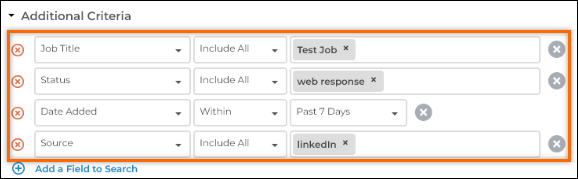
-
Job: Desired Job. This is only needed if you are looking for a specific job.
-
Status: Web Response. This is required to load only web responses.
-
Date Added: The date the web response was added. Not required, but is helpful to narrow down your results.
-
Source: The source of the web responses. For example. enter LinkedIn to filter only LinkedIn-sourced web responses.