Syncing Bullhorn Fields with LinkedIn RSC
The tables below provide the Bullhorn fields used with the LinkedIn RSC integration.
Having trouble syncing records? See Records Not Syncing with LinkedIn RSC.
If a field is not required for a record to sync with LinkedIn, Bullhorn will always send it to LinkedIn if the field is populated. You cannot choose which fields are or are not sent to LinkedIn as part of this integration.
Candidate Fields
Candidate data is synced to LinkedIn to power the following features:
- The LinkedIn Profile Widget in Bullhorn
- Past Applicant Spotlight
- In-Bullhorn Indicator
- 1-Click Export
- InMail and Note tracking
|
Bullhorn Field |
Description of Field |
Required for Record to Sync with LinkedIn? |
|---|---|---|
| createdAt | Date record was created in Bullhorn. |
Yes |
| lastModifiedAt | Date record was last updated in Bullhorn. |
Yes |
| (not an actual field, see Note) | Link to the candidate in Bullhorn. |
Yes. We provide a link to the Candidate record in Bullhorn so users can access the link while on a LinkedIn profile. |
| firstName | Candidate's first name. |
Yes |
| lastName | Candidate's last name. |
Yes |
| email, email2 | List of Candidate's email addresses. |
Yes |
| Candidate ID | Candidate's unique identifier in Bullhorn. |
Yes |
|
fullAddress |
A list of the Candidate's addresses. | No |
| companyName | Name of the Candidate's current employer. |
No |
| occupation | Candidate's current job title. |
No |
| phone, workPhone, mobile, phone2, phone3 | A list of the Candidate's phone numbers. |
No |
| namePrefix | The prefix of the Candidate's name. |
No |
| nameSuffix | The suffix of the Candidate's name. |
No |
Submission Fields
Submission data is synced to LinkedIn to power the following features:
- In-Bullhorn Indicator
- Past Applicant Spotlight
|
Bullhorn Field |
Description of Field |
Required for Record to Sync with LinkedIn? |
|---|---|---|
| createdAt | Date record was created in Bullhorn. |
Yes |
| lastModifiedAt | Date record was last updated in Bullhorn. |
Yes |
| Job ID | The Job's unique identifier in Bullhorn. |
Yes |
| title | Bullhorn Job name. |
Yes |
| Candidate's email address. |
Yes |
|
| firstName | Candidate's first name. |
Yes |
|
lastName |
Candidate's last name. | Yes |
| source | Source of the Submission. |
Yes |
| status | Stage of the Submission (e.g. Phone Screen). |
Yes |
| Submission ID | The Submission's unique identifier in Bullhorn. |
Yes |
Job Fields
Job data is synced to LinkedIn to power the following feature:
- 1-Click Export
|
Bullhorn Field |
Description of Field |
Required for Record to Sync with LinkedIn? |
|---|---|---|
| Job ID | The Job's unique identifier in Bullhorn. |
Yes |
| title | Bullhorn Job name. |
Yes |
| description | Custom description of the Job (minimum 100 characters). |
Yes |
| isOpen | Current state of the Job (Open or Closed). |
Yes |
| createdAt | Date Job was created in Bullhorn. |
Yes |
|
City/State OR City/Country |
Geographic location of the Job. |
Yes |
| Country Code | Country Code of the Job. |
Yes |
| Zip Code | Postal code of the Job. |
Yes |
| skills | Description of desired skills and experiences. |
No |
| categories | Categories of the Job in Bullhorn. Bullhorn will send up to ten to LinkedIn. |
No |
Job Fields Troubleshooting
-
The 100 character minimum for the Description field is different than the publicDescription field.
-
The Job must not be Deleted. If a Job is deleted, it will not sync.
-
The Job must be Open. If a job is Closed, it will not sync.
-
The Job does not have to be in a Published state, because Published is not a field that is synced to LinkedIn.
Records Not Syncing with LinkedIn RSC
The sections below cover how to identify records that haven't synced with LinkedIn RSC and why a record might not be syncing.
Identifying Candidate Records that Haven't Synced
A Candidate isn't synced with LinkedIn if you see "Candidate Not Matched. No candidate was found using the candidate id." when accessing the LinkedIn RSC tab from their record: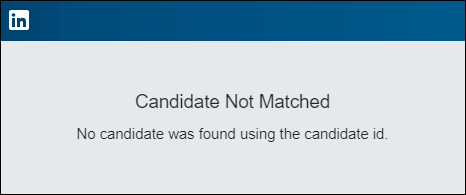
Minimum Data Requirements
LinkedIn has minimum data requirements that records must contain for them to sync. For issues with Candidate, Submission, and Job records syncing, make sure the required fields in the tables above contain data.
Candidate Consent
Candidate records in Bullhorn must have the Consent tab on their record populated with certain information in order to sync. If a Candidate isn’t syncing, navigate to the Consent tab on their record to see if it contains the necessary information.
Consent is handled in one of two ways depending on how Bullhorn Support enables your integration:
Automatic Consent Handling
This setting requires no action on your part as consent is assumed. Records sync with LinkedIn when the Consent tab contains the information shown in the image below.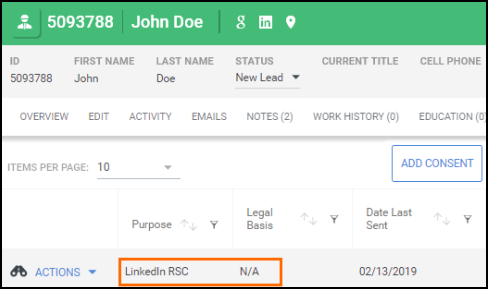
If you provided Bullhorn Support with a different Consent Purpose and/or Legal Basis during your setup, then records will need to contain those values instead.
Manual Consent Handling
Manual consent means that Candidate records default to opted out until consent is obtained from the candidate. They will not sync initially. Once consent is obtained the Consent tab will populate with the Consent Purpose and Legal Basis you provided to Bullhorn Support during your initial setup and the record will sync.
In order to comply with GDPR LinkedIn RSC must be enabled using the manual consent option.
LinkedIn Profile Visibility
The candidate may have set their profile to private by turning their visibility setting off in LinkedIn. The integration uses the public profile, so a candidate with the public profile disabled will not be eligible to sync.
If the Record Still Isn’t Syncing
Since LinkedIn ultimately controls the information that displays on the LinkedIn Profile Widget, they are the authority. Reach out to LinkedIn's Support Team for further troubleshooting.