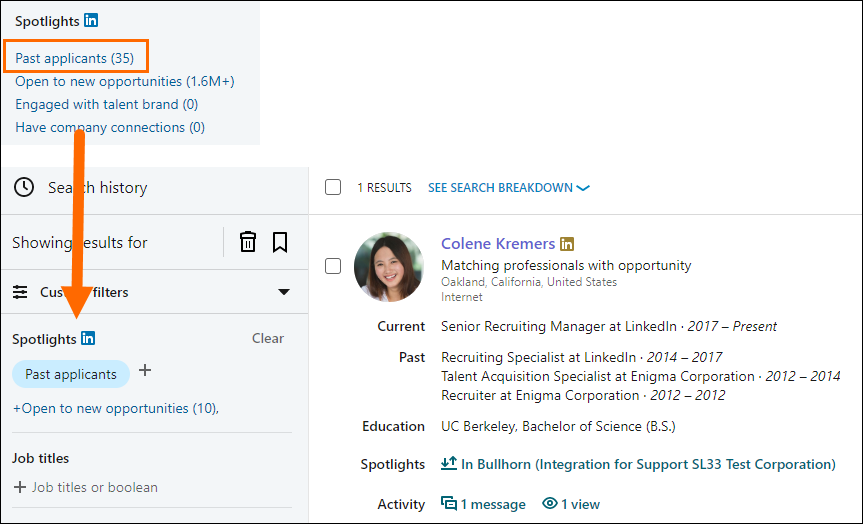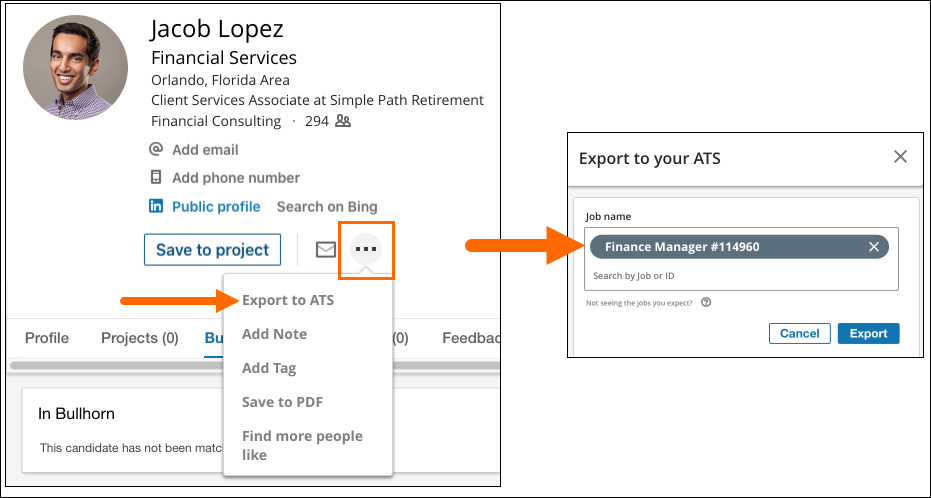LinkedIn RSC Overview
This article outlines the LinkedIn Recruiter System Connect (RSC) integration between LinkedIn Recruiter accounts and the Bullhorn Applicant Tracking Systems (ATS). To enable this feature, please review Enabling LinkedIn RSC before contacting Bullhorn Support. Currently, the LinkedIn RSC integration only supports one contract.
For more details and frequently asked questions: LinkedIn RSC FAQ.
Overview
LinkedIn Recruiter System Connect (RSC) integrates LinkedIn Recruiter accounts with Application Tracking Systems (ATS), such as Bullhorn.
Bullhorn ATS customers can enjoy the benefits of Recruiter System Connect, including:
-
Access LinkedIn Candidate, InMail, and Note data within Bullhorn.
-
Access Bullhorn Candidate, Job, and Submission data within LinkedIn.
-
Complete everyday recruiting tasks without switching between LinkedIn Recruiter and Bullhorn.
-
Enhance collaboration and the candidate experience by providing LinkedIn Recruiter users access to the submission status.
-
Streamline their hiring and recruiting processes by providing access to consistent candidate data across hiring systems.
-
View candidate LinkedIn profiles within Bullhorn and see valuable candidate information while reviewing candidates in LinkedIn Recruiter.
If you only have a license for Recruiter Lite, you cannot access this feature. To gain access, reach out to LinkedIn directly or navigate to LinkedIn's Recruiter System Connect (RSC) article to learn more.
Syncing
Bullhorn syncs data with LinkedIn when you add, edit, or delete an eligible Candidate, Job, or Submission after your LinkedIn RSC enablement is complete. Depending on your enablement, Bullhorn will also sync eligible Candidates, Jobs, and Submissions added or edited in the past 12 months.
LinkedIn requires certain fields to be populated in Bullhorn for records to sync. To see a complete list of fields that Bullhorn sends to LinkedIn as part of this integration, navigate to Syncing Bullhorn Fields with LinkedIn RSC
Highlights of this integration include:
-
Syncing LinkedIn InMail and Notes to Bullhorn as notes.
-
Syncing qualified Candidate, Job, and Submission information from Bullhorn to LinkedIn Recruiter.
-
Candidate: LinkedIn Profile Widget, 1-Click Export, Syncing InMail & Notes, and Past Applicant Spotlight
-
Job: 1-Click Export
-
Submission: In-Bullhorn Indicator and Past Applicant Spotlight
-
-
Exporting Candidates from LinkedIn to Bullhorn and creating a Submission record.
-
Gaining visibility of a Candidate’s LinkedIn profile via the LinkedIn Profile Widget.
For more syncing details, see Auto-Adding Candidates with LinkedIn RSC and Syncing Bullhorn Fields with LinkedIn RSC.
LinkedIn Profile Widget
You can view LinkedIn candidate profiles in Bullhorn for synced candidates.
Steps
-
In Bullhorn, navigate to Menu > Candidates
-
Click the Binoculars next to the Candidate you wish to view.
-
Select the LinkedIn RSC tab
Alternatively, click the LinkedIn RSC tab directly from a Candidate record.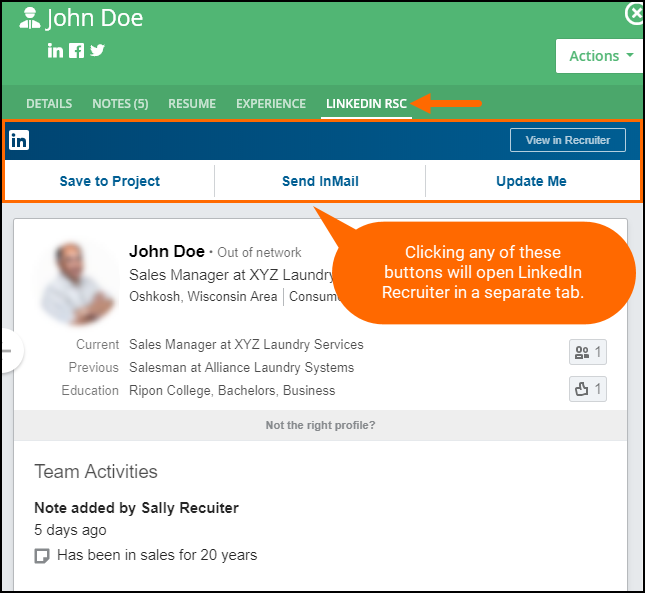
Viewing Bullhorn Candidates in LinkedIn
If you’re viewing the LinkedIn profile of a Candidate who is synced with a record in Bullhorn, the In-Bullhorn Indicator will appear in LinkedIn Recruiter (this option may also say "In ATS" or "In Bullhorn ATS"):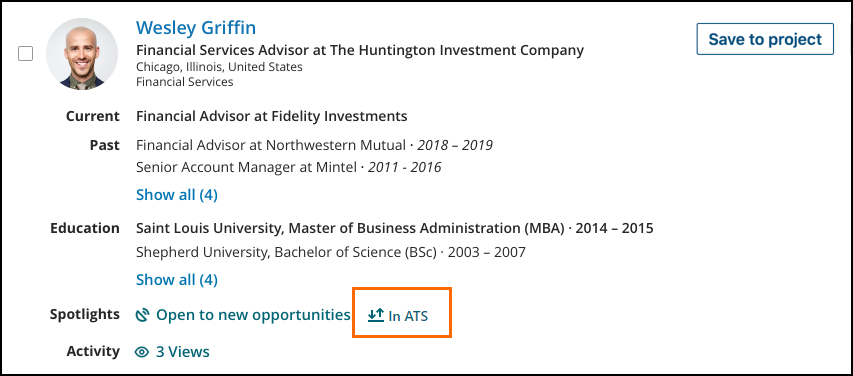
To view past job submissions and statuses from the ATS, click In Bullhorn ATS: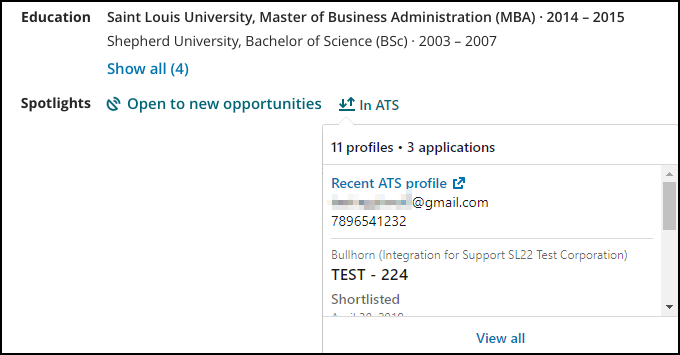
1-Click Export
1-Click Export allows you to export a Candidate from LinkedIn to Bullhorn and attach them to a Job as an Internal Submission.
Logic
The following logic is used to attach Submissions to Candidate records in Bullhorn:
-
If the candidate is linked with Bullhorn and the First/Last Name matches a single Bullhorn Candidate, the Submission is attached to that Candidate record.
-
If the candidate is linked with Bullhorn and the First/Last Name matches multiple Bullhorn Candidate, the Submission is attached to the Candidate record that was updated most recently.
-
If the candidate is not linked with Bullhorn and the Last/First Name doesn't match a Bullhorn Candidate, Bullhorn adds a new Candidate record and attaches the Submission to it.
The following information is pulled from LinkedIn when a new Candidate record is created:
-
First and Last Name
-
Current Company
-
A status of “New Lead”
Steps
- On the LinkedIn Candidate profile, you’ll see three dots next to Save to project.
- Select Export to ATS.
- Click Export to internally submit the Candidate to the specified Job with a source of “LinkedIn”.
If the profile is not already synced with an existing Bullhorn Candidate record, then Bullhorn will add a new Candidate record and link it to the Submission. If the Candidate record already exists in your database, Bullhorn will attach the Submission to that record.
Bullhorn populates the Added by field on the Submission with the user that performed the action.
InMail
LinkedIn InMail messages flow to Bullhorn as Candidate Notes for new and existing candidates once the integration is active. Bullhorn includes the InMail author/recipient, subject line, and body content, but does not include any attachments.
A Candidate record will only be created if the LinkedIn Recruiter receives an InMail. Sending an outbound InMail to a candidate that does not have a record in Bullhorn will not create a Candidate record in Bullhorn.
If the candidate is not synced with a Bullhorn record and opts in to share their contact information, the system will create a new Candidate record with the candidate:
-
First and last name
-
Current employer
-
Title
-
Email address
-
Phone number
Once the record is created, or if there is already an existing record, Bullhorn will associate the note to the Candidate record.
Logic
When Bullhorn receives InMail information from LinkedIn, it determines if a Bullhorn Candidate record exists using the below logic:
-
If the candidate's first/last name and/or email address exists on a Candidate record in Bullhorn, then the InMail is attached to that record as a Note.
-
If the candidate's first/last name and/or email address matches multiple Bullhorn Candidates, the InMail is attached to the Candidate record that was updated most recently as a Note.
-
If the candidate's first/last name and/or email address doesn't match a Bullhorn Candidate, then Bullhorn creates a new Candidate record and attaches the inbound InMail as a Note to the record.
Bullhorn populates the following Note fields when an InMail is sent or received:
-
Author:
-
Linked In Recuiter: If the email address listed on the LinkedIn Recruiter account matches the email on their Bullhorn user account.
-
API User: If the LinkedIn Recruiter is not a Bullhorn user or the email address on their LinkedIn Recruiter account doesn't match the email on their Bullhorn user account.
-
-
Action: LinkedIn InMail
-
Comments: Reflects the InMail To, From, Subject, and Body
Notes
When a LinkedIn user enters or updates a Note on a LinkedIn profile that is synced with a Bullhorn Candidate record, Bullhorn converts the LinkedIn Note to a Bullhorn Note associated with the Candidate.
Editing and deleting notes do not transfer the updates between Bullhorn and LinkedIn. For example, deleting a note in LinkedIn does not delete it from Bullhorn. However, when a note is edited in LinkedIn, it syncs to Bullhorn as another (separate) note.
Logic
When a note is added in LinkedIn, it determines the Bullhorn Candidate to attach the note to using the below logic:
-
If the candidate is linked with Bullhorn then the Note is added to their Candidate record.
-
If the candidate is linked with Bullhorn and their first/last name matches multiple Bullhorn Candidates, the Note is added to the Candidate record that was updated most recently.
-
If the candidate is not linked with Bullhorn and the first/last name doesn't match a Bullhorn Candidate, then Bullhorn does not create a Candidate record and the note does not get added to Bullhorn.
Bullhorn sets the following Note fields based on LinkedIn Notes:
-
Author:
-
Linked In Recuiter: If the email address listed on the LinkedIn Recruiter account matches the email on their Bullhorn user account.
-
API User: If the LinkedIn Recruiter is not a Bullhorn user or the email address on their LinkedIn Recruiter account doesn't match the email on their Bullhorn user account.
-
-
Action: LinkedIn Note
-
Comments: Reflects the LinkedIn Note text.
Past Applicant Spotlight
When you perform a search for candidates in LinkedIn Recruiter, you can filter your search results to center only those synced Candidates that have (or have had) a Submission record in Bullhorn.