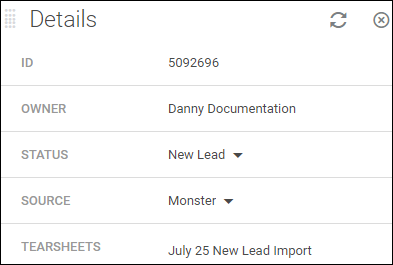Changing the Fields that Appear on Records
Learn how to customize the Profile Header and the Overview tab on Bullhorn records so your users see the most relevant cards and fields at a glance.
The Overview tab defines what displays when someone opens a record. It displays cards with key fields for quick reference. The Profile Header appears at the top of a record and stays visible as you navigate between tabs.
Common Reasons to Edit Record Fields
-
You want recruiters to see specific details (e.g., Phone Number, Job Title, Last Activity) immediately.
-
A newly added field isn’t appearing on a record.
-
You want to rename or rearrange the default cards for clarity.
-
You’re standardizing the layout across multiple Private Labels.
-
You’re troubleshooting missing cards or fields after a configuration update.
-
A card (like Details) contains irrelevant information for users' workflows.
Before You Begin
Keep these points in mind before editing the fields that appear on the Overview tab or Profile Header:
-
Field Mappings first: The field must exist and be visible in Field Mappings before they can be shown on records.
-
Permissions: Only Administrators or users with View Layout rights can edit default record layouts.
-
Private Label scope: Changes apply to every user within the same Private Label.
-
Personal layout vs default: Users can drag and drop cards to rearrange them for their own view, but that doesn’t affect the company-wide layout.
Customize the Profile Header
The Profile Header is the section that appears at the top of a record and remains visible as you navigate through its tabs. It’s designed to display key information that users may need at a glance, such as contact details for candidates and contacts, or the status and category of a job.
Fields that support multiple values (like Employment Preference) can’t be added to the Profile Header, even if “Allow multiple values” is unchecked. We recommend adding them to the Details card instead.
To customize the profile header:
-
Go to Menu > Admin > View Layout
-
S-Release: Menu > Tools > View Layout
-
-
If necessary, select the correct Private Label.
-
Choose the Field Map Entity you want to update.
-
For example, Candidate, Company, or Job.
-
-
Click the Profile Record tab.
-
Under Profile - Header, use the arrow buttons to move desired fields to Include in View.
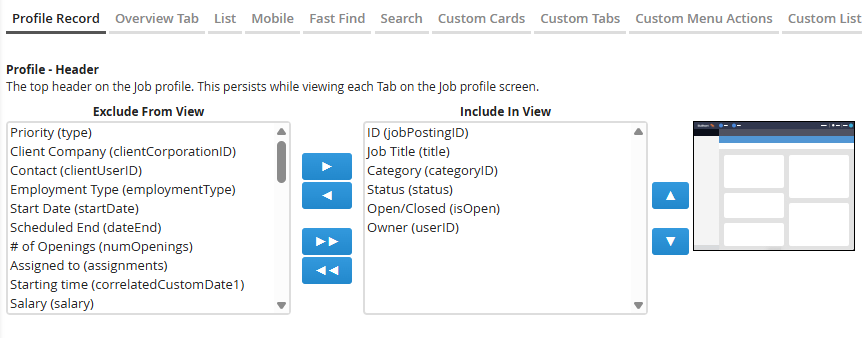
-
When finished, scroll to the bottom and click Save.
-
Log out and back in (or refresh) to apply your changes.
Customize the Details Card
The Details card is a special card on the Overview tab that you can customize to control which key fields appear on the right-hand side of a record.
The Details card is the only card you can customize on placement records.
-
Go to Menu > Admin > View Layout
-
S-Release: Menu > Tools > View Layout
-
-
If necessary, select the correct Private Label.
-
Choose the Field Map Entity you want to update.
-
For example, Candidate, Company, Job, or Placement.
-
-
Click the Profile Record tab.
-
Under Profile - Details Card, use the arrow buttons to move desired fields to Include in View.
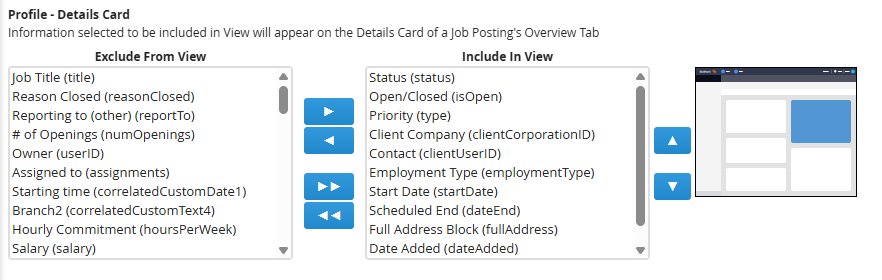
-
When finished, click Save.
-
Log out and back in (or refresh) to apply your changes.
Customize Overview Cards
In addition to the Details card, you can create up to four Custom Overview cards to display specific fields. This helps you display key information from multiple fields in one easy-to-access location.
-
Go to Menu > Admin > View Layout
-
S-Release: Menu > Tools > View Layout
-
-
If necessary, select the correct Private Label.
-
Choose the Field Map Entity you want to update.
-
For example, Candidate, Company, Job, or Placement.
-
-
Click the Overview tab.
-
(Optional) Give each card a descriptive title to make it easy to recognize.
-
Use the arrow buttons to move desired fields to Include in View for each card.
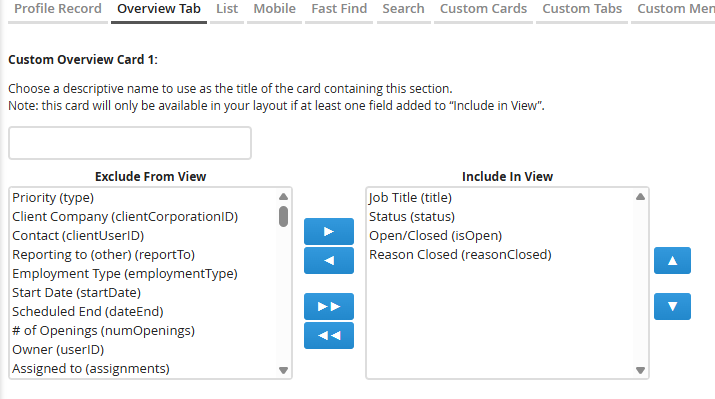
-
When finished, scroll to the bottom and click Save.
-
Log out and back in (or refresh) to apply your changes.
How Cards Behave for Admins vs Users
-
Card titles: Each card groups related fields such as “Contact Info” or “Job Details.” Titles help users quickly find what they need.
-
Showing/Hiding cards: Users can add, remove, or rearrange standard cards like Open Tasks and Resume but they cannot add or remove custom cards that you create.
-
Re-ordering cards: Admins set the default order; individual users can drag and drop to reorder cards for themselves.
-
Sticky layouts: User-specific card positions are remembered per user and don’t overwrite the admin default.
-
Adding custom fields: If a field you expect to see isn’t listed, confirm it’s added and visible in Field Mappings first.
Keep cards short and focused. Five to eight fields per card is ideal for readability and performance.
Troubleshooting Fields on Records
If your updates aren’t appearing or certain fields are missing, check the following:
| Issue | Possible Cause | How to Fix It |
|---|---|---|
|
Field not listed in View Layout |
Field not mapped or “Hidden” in Field Mappings |
Go to Admin > Field Mappings, ensure “Hidden” is unchecked, and save. |
|
Overview tab not updating for users |
Browser cache or Private Label mismatch |
Clear cache and confirm users are under the same Private Label you edited. |
|
Field visible but no data showing |
Wrong entity mapping or inactive field |
Check the Field Map Entity for alignment and field status. |
|
Card missing entirely |
Permissions or layout version conflict |
Confirm user type has access to the entity fields; re-save layout. |
|
Layout reverted to default |
Card changes not saved |
Re-open View Layout, re-add fields, Save, then log out/in. |
If you continue to experience issues, contact Bullhorn Support and include:
-
Your environment (Production, Sandbox, NPE)
-
The entity affected (e.g., Candidate or Placement)
-
Example record name
-
Screenshots of your View Layout configuration
FAQs
Can users customize their own layouts?
They can drag and drop cards to change their personal view, but only admins can edit default fields that appear on each card.
How do I add or remove cards from my personal record view?
As a user you can add, remove, or rearrange standard cards like Open Tasks and Resume but you cannot add or remove custom cards that are created by an Admin.
To add or remove standard cards:
-
Open any record.
-
Click the Layout button in the profile header (to the right of the tabs).

-
In the Cards section, check or uncheck the cards you want to show or hide.
Your changes are automatically saved to your personal view.
Do changes affect all users?
Yes — all users under the same Private Label will see the new default layout.
Why isn’t my custom field showing?
It must first be added and made visible in Field Mappings. Then refresh the page after saving the View Layout.
Why is my new card blank?
The card may have no fields added — return to View Layout and include fields.
Why can’t I rename the Details Card?
Because the Details card contains key system fields and is treated as a core component of the Overview tab. For more flexibility, create a custom card.
Do I have to add custom cards one by one?
Yes, each custom card must be configured individually in the View Layout settings.
Does this affect Bullhorn Mobile?
The mobile app has its own configuration. See Changing the Default Fields in the Bullhorn Mobile App for instructions on changing the Mobile view layout.