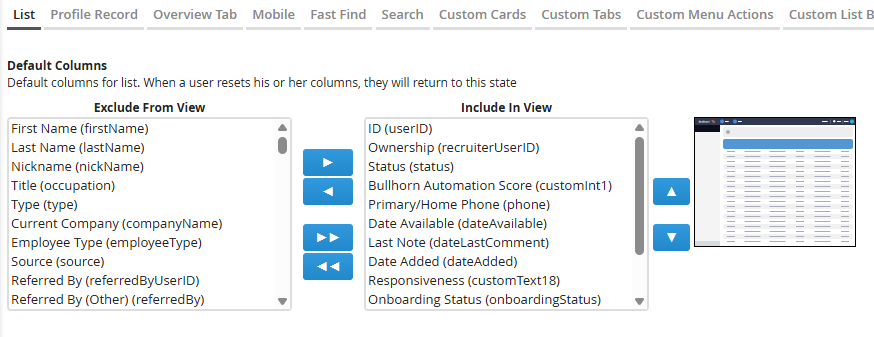Changing the Columns that Display on Tearsheets
Learn how to customize which columns appear on your company’s Tearsheets (also called "Hotlists") so users see the most relevant candidate or contact data first.
Adjusting Tearsheet columns through View Layout gives your teams a consistent, streamlined experience when reviewing record lists or shortlists.
All changes made in View Layout apply to every user in the same Private Label, ensuring a standardized layout across your organization.
Common Reasons to Change Tearsheet Columns
-
You want recruiters to see key contact info (like Job Title or Status) when viewing Tearsheets.
-
Certain columns have disappeared or reset after a layout update.
-
A new custom field added in Field Mappings isn’t appearing on Tearsheets.
-
You need to remove unused columns to declutter the Tearsheet view.
-
You’re troubleshooting why Tearsheet columns don’t match list-view columns elsewhere in Bullhorn.
Before You Begin
Understanding how View Layout and Field Mappings work together prevents frustration and missing fields later.
-
Field Mappings first: The field must exist and be visible in Field Mappings before it can appear on a Tearsheet.
-
Private Label scope: Layout changes apply to everyone in that Private Label, not just you.
-
Permissions: Only Administrators or users with View Layout permissions can edit Tearsheet columns.
Steps to Change Tearsheet Columns
Follow these steps to customize Tearsheet columns using View Layout.
-
Go to Menu > Admin > View Layout.
-
S-Release: Menu > Tools > View Layout
-
-
If needed, select the correct Private Label.
-
Choose the Field Map Entity that matches the Tearsheet type.
-
Select the List tab.
-
Under Default Columns, use the arrows to move fields between Include in View and Exclude from View.
-
Columns in Include in View appear on the Tearsheet by default.
-
-
Click Save.
-
Log out and back in (or refresh the page) to ensure the new columns appear.
Default Columns That Always Display
Some columns cannot be removed and will always appear at the top of Tearsheets to maintain consistency:
| Entity | Always Visible Columns |
|---|---|
|
All Entities |
ID (first column) |
|
Candidates / Contacts / Leads |
Name (second column) |
Troubleshooting Tearsheet Columns
If columns aren’t appearing as expected after you save your layout, check the following:
| Issue | Possible Cause | How to Fix It |
|---|---|---|
|
Field not available to add in View Layout |
Field missing or hidden in Field Mappings |
Go to Admin > Field Mappings and ensure the field is visible (not Hidden). |
|
Changes not showing for other users |
Different Private Label edited or cache issue |
Confirm all users share the same Private Label and clear browser cache or log out/in. |
|
Tearsheet columns don’t match View Layout |
Edits made to wrong entity layout |
Check that the correct Field Map Entity (e.g., Candidate) was selected. |
|
Added field still missing from view |
Layout not saved or field unsupported for Tearsheets |
Re-save the layout and verify field type compatibility. |
|
System columns out of order |
Certain columns are fixed (ID and Name) |
Re-order remaining columns only; fixed columns cannot move. |
If issues persist, contact Bullhorn Support with the following:
-
Your environment (Production, Sandbox, NPE)
-
The Tearsheet type and entity affected
-
Example Tearsheet name
-
Screenshot of your View Layout settings
Frequently Asked Questions
Do Tearsheet layout changes affect all users?
Yes. All users in the same Private Label see the same default columns.
Can I change columns for just myself?
Not through View Layout. Admins can update the defaults for everyone; individual users can temporarily rearrange columns if viewing Tearsheets in the list view, but these reset when defaults are restored.
Why is a field I added not appearing on Tearsheets?
Confirm the field exists in Field Mappings and is set to visible. Fields must be mapped before they can be added to a layout.
Are Tearsheet columns the same as list view columns?
They use the same View Layout structure but are configured independently. Changes to Tearsheet columns do not automatically apply to record lists.
Do I need to log in again after saving changes?
Yes — logging out and back in ensures your updates apply system-wide.