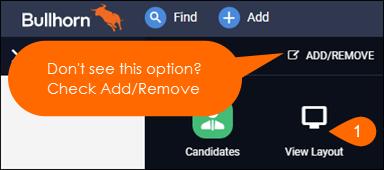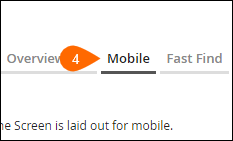Changing the Default Fields in the Bullhorn Mobile App
An admin can change the default fields that appear in the Bullhorn Mobile App via the View Layout.
If you're using the Team Edition of Bullhorn, contact Bullhorn Support for help with setting up the mobile layout.
How to Configure the Mobile View Layout
-
From your Bullhorn Menu, select View Layout.
-
If necessary, from the Private Label drop-down, select the name of the private label.
-
From the Field Map Entity drop-down, select the entity.
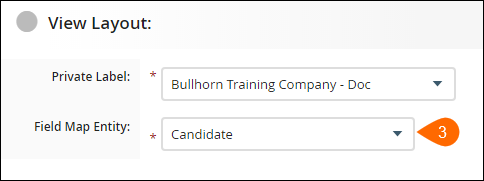
You can only modify mobile layouts for the first job track.
-
Move fields to either the Mobile Details Layout (i.e., the record's Overview tab) or Mobile Edit Layout (i.e., the record's Edit tab) section by using the arrows.
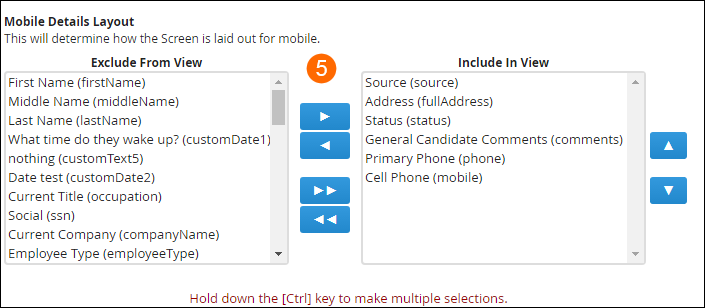
-
Click Save.
Was this helpful?