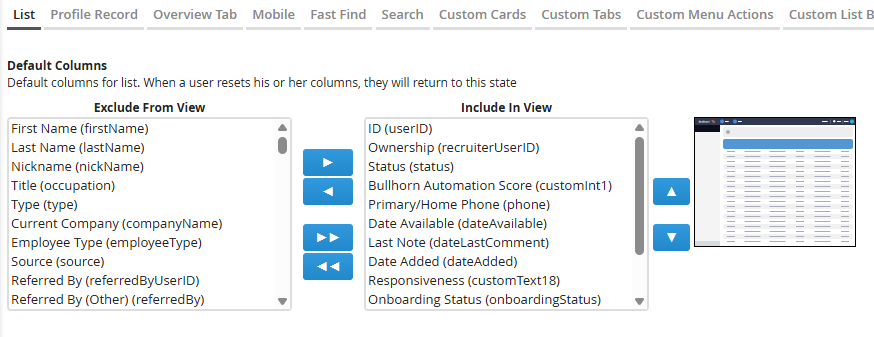Changing the Default Columns on the List View
Use this guide to customize the columns that appear by default in your Bullhorn list views, such as Candidates, Jobs, Companies, or Placements.
Updating columns in View Layout helps your team focus on the most important information, maintain consistency across users, and streamline workflows.
All list-view changes apply to every user under the same Private Label, giving your organization a uniform layout.
Common Reasons to Change List View Columns
-
You want users to see critical fields (e.g., Job Title, Owner, Status) without manual setup.
-
New custom fields were added in Field Mappings but aren’t showing in list views.
-
Default columns have reset after a system update.
-
Recruiters want to simplify list views by removing unused fields.
-
You’re standardizing layouts across multiple offices or Private Labels.
Before You Begin
Before editing list views, confirm these dependencies:
-
Field Mappings first: The field must exist and be visible in Field Mappings to appear in View Layout.
-
Permissions: Only Admins or users with View Layout rights can make global changes.
-
Private Label scope: Changes affect all users tied to that Private Label.
Steps to Change List View Columns
-
Go to Menu > Admin > View Layout
-
S-Release: Menu > Tools > View Layout
-
-
If needed, select your Private Label.
-
Choose the Field Map Entity for the list you’re editing (e.g., Candidate, Job, Company, Placement).
If you’re changing the Job list, select the first “Job” entity in the drop-down.
-
Click the List tab.
-
In Default Columns, use the arrows to move fields between:
-
Include in View – Columns that will display by default.
-
Exclude from View – Columns hidden from view.
-
-
Click Save.
-
Log out and back in to apply your changes.
Default Columns That Always Display
Some core columns can’t be removed from default list views:
| Entity | Always Visible Columns |
|---|---|
|
Candidates |
ID • Score • Name |
|
Contacts |
ID • Name |
|
Vacancies/Jobs |
ID • Job Title |
|
Shortlists/Submissions |
ID • Vacancy Client / Billing Contact |
|
Placements |
ID • Vacancy Client / Billing Contact |
Troubleshooting List View Columns
If changes don’t appear or fields are missing, try these quick fixes:
| Issue | Possible Cause | How to Fix It |
|---|---|---|
|
Field not available to add in View Layout |
Field not mapped or “Hidden” in Field Mappings |
Go to Admin > Field Mappings, ensure “Hidden” is unchecked, and save. |
|
Layout changes not visible to users |
Browser cache or Private Label mismatch |
Clear cache and confirm the user is under the same Private Label you edited. |
|
Columns revert after reset to default |
Field not saved in Include in View |
Re-add the field to Include in View in View Layout and Save again. |
|
Columns appear for some users only |
User permission difference or Private Label mismatch |
Confirm all users share the same label and user type entitlements. |
If you continue to experience issues, contact Bullhorn Support and include:
-
Your environment (Production, Sandbox, NPE)
-
The entity list affected (e.g. Candidates)
-
Screenshots of your View Layout configuration
Frequently Asked Questions
Do these changes affect everyone?
Yes — any View Layout update applies to all users in that Private Label.
Can I personalize columns just for me?
You can temporarily rearrange or hide columns in the UI, but they reset if you restore defaults.
Why don’t new fields appear in the column list?
They must first be set as visible in Field Mappings and added to the list view via View Layout.
Do I need to log out after saving changes?
Yes, we recommend a quick log-out and log-in to ensure the new layout loads correctly.
Can I copy my layout to another Private Label?
Each Private Label requires its own layout configuration. There is no way to automatically copy a layout from one Private Label to the other, but you can manually configure multiple Private Labels to have the same layout.