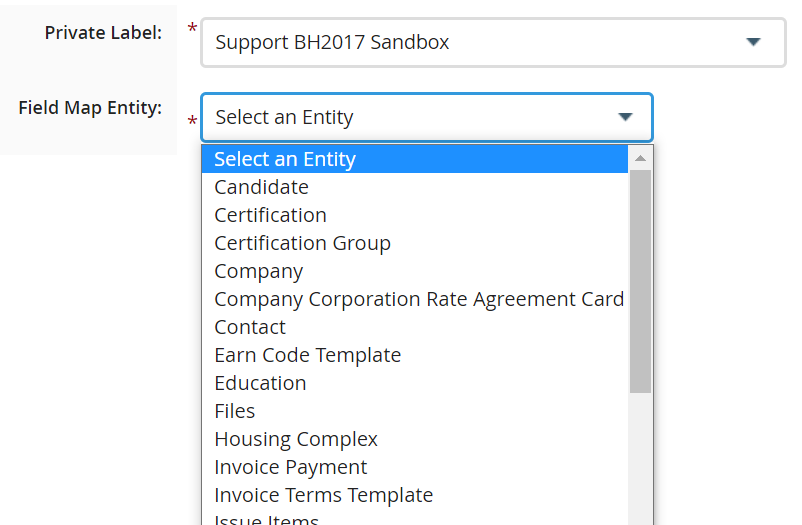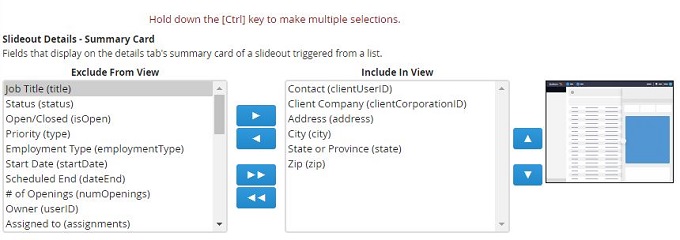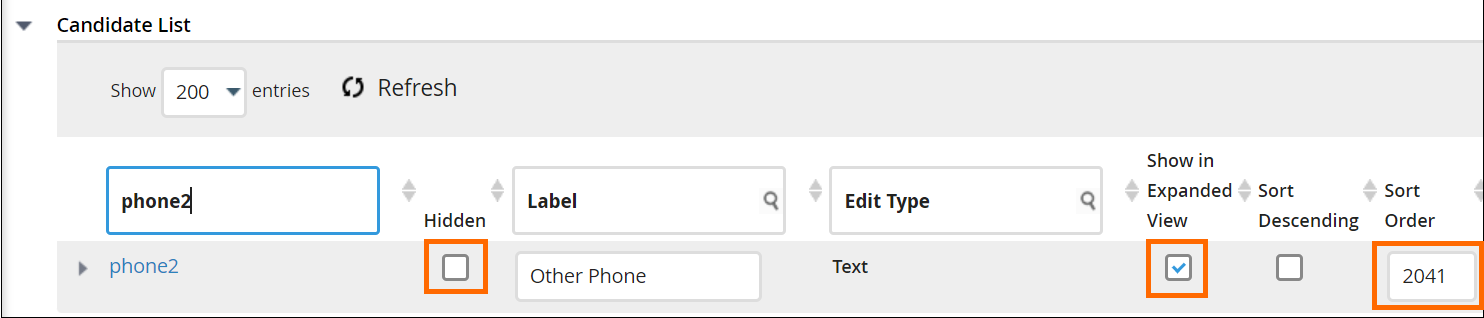Changing the Default Fields on the Preview Slideout
Learn how to configure which fields appear in the Preview Slideout. This is the side panel that opens when you click the binocular icon on a record in the list view.
Customizing this panel helps recruiters see essential information without opening each record fully, improving speed and focus.
Common Reasons to Edit the Preview Slideout
-
You want recruiters to view key candidate or contact details directly from a list view.
-
Certain fields are missing from the slideout or display in the wrong order.
-
A newly added field isn’t showing even though it’s visible in the main record.
-
You’re streamlining the slideout layout for faster navigation.
Before You Begin
Check these dependencies before editing:
-
Field Mappings first: The field must exist and be visible (not Hidden) before it appears in View Layout.
-
Permissions: Only Administrators or users with View Layout rights can edit the default slideout fields.
-
Private Label scope: Changes affect all users under the same Private Label.
-
Unsupported field types: Some fields cannot appear in the Preview Slideout (see list below).
Fields That Cannot Be Displayed
The following edit types are not supported in the Preview Slideout:
-
Custom External Control
-
Text Block Large
-
DHTML Editor
-
DHTML Editor – No Toolbar
If a field uses one of these types, it will not appear even if selected in the View Layout.
Steps to Change Slideout Fields (for All Entities Except Contacts)
-
Go to Menu > Admin > View Layout.
-
S-Release: Menu > Tools > View Layout
-
-
If necessary, select the correct Private Label.
-
From the Field Map Entity drop-down, choose the entity you want to update (e.g., Candidate, Job, Company, Placement).
-
Select the List tab.
-
In the Slideout Details section, use the arrows to move fields between:
-
Click Save.
-
Log out and back in to apply your changes.
The Submission entity does not include a Slideout Details section. Its preview fields are fixed and cannot be customized.
Steps for Editing the Contact Slideout
Contact slideouts are configured differently because they use Field Mappings rather than View Layout.
-
Go to Menu > Admin > Field Mappings.
-
Expand the Contact List section.
-
For each field you want to show in the slideout:
-
Uncheck Hidden.
-
Check Show in Expanded View.
-
Assign a unique Sort Order between 2000 and 2999.
-
-
Click Save.
Your selected fields will now appear in the Contact Preview Slideout.
Troubleshooting the Preview Slideout
If the slideout doesn’t display as expected, use these checks:
| Issue | Possible Cause | How to Fix It |
|---|---|---|
|
Field not available in Slideout Details |
Field “Hidden” in Field Mappings or unsupported |
Check Field Mappings to confirm field is unhidden and edit type is supported. |
|
Preview slideout not updating for users |
Browser cache or Private Label mismatch |
Clear cache and confirm users are under the same Private Label you edited. |
|
Fields out of order |
Sort Order conflict |
Adjust order numbers; lower numbers display higher. |
|
Slideout panel missing fields entirely |
Permissions issue or field mapping error |
Confirm user rights and mapping alignment. |
|
Arrow keys don’t navigate records |
Focus lost on slideout |
Click the binocular icon again to regain keyboard focus. |
If you continue to experience issues, contact Bullhorn Support and include:
-
Your environment (Production, Sandbox, NPE)
-
The entity affected (e.g., Candidate or Placement)
-
Example record name
-
Screenshots of your View Layout or Field Mapping configuration
FAQs
Do slideout changes affect everyone?
Yes. Changes in View Layout apply to all users under the same Private Label.
Can I customize the order of slideout fields?
Yes — move them up or down using the arrows in Slideout Details (or adjust Sort Order in Field Mappings for Contacts).
Why isn’t a field I added showing?
Check Field Mappings to ensure it’s visible and uses a supported edit type.
Can I edit fields directly from the slideout?
Depending on your configuration, most fields are read-only; you'll need to open the record to make changes.
Does this affect Bullhorn Mobile?
No — mobile views have their own configuration under the Mobile tab in View Layout.