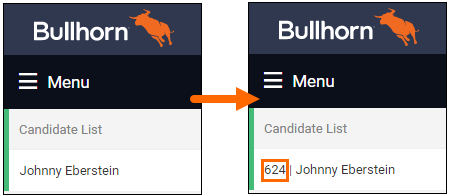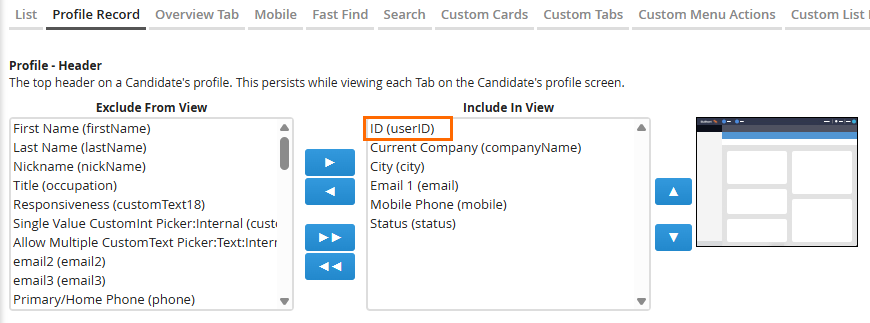Displaying Record IDs in Bullhorn
Learn how to display record ID numbers in the Bullhorn left sidebar — often called the Bowling Alley.
Adding record IDs helps your team quickly identify or reference specific records, especially when troubleshooting, working with integrations, or sharing examples with Bullhorn Support.
Once configured, the record ID appears alongside the name of the selected record.
Common Reasons to Display Record IDs
-
You want to easily identify specific records in integrations or reports.
-
You want recruiters to confirm they’re working in the correct record before making changes.
-
You’re setting up consistent record ID visibility across multiple entities.
Before You Begin
Check these points before proceeding with the steps:
-
Permissions: Only Administrators or users with View Layout access can enable record IDs.
-
Private Label scope: Changes apply to all users under the same Private Label.
-
Entity-specific: You’ll need to repeat these steps for each entity (Candidate, Company, Job, etc.) where you want IDs displayed.
-
Field reference: The system field name for record IDs is ID (userID).
Steps to Display Record IDs in the Bowling Alley
-
Go to Menu > Admin > View Layout.
-
S-Release: Menu > Tools > View Layout
-
-
From the Field Map Entity drop-down, select the entity you want to edit (e.g., Candidate, Company, Job, Placement).
-
Select the Profile Record tab.
-
Under Profile – Header, locate the ID (userID) field.
-
Use the arrows to move ID (userID) into Include in View.
-
Click Save.
-
Log out and back in to apply your changes.
The record ID will now display in the Bowling Alley when a record is open.
To enable this for other entities, repeat these steps for each one individually.
FAQs
Do record IDs display for all users?
Yes. Once added in View Layout, the ID field appears for all users in that Private Label.
Can I show record IDs in list views instead of the Bowling Alley?
Yes, by adding the ID field under the List tab in View Layout.
Do I need to repeat this for every entity?
Yes. Each entity (e.g., Candidate, Company, Job) has its own layout configuration.
Why can’t I find “ID (userID)” in View Layout?
Check that you selected the Profile Record tab for the correct entity. If it’s still missing, contact Bullhorn Support.
Is there any risk in displaying record IDs?
No — record IDs are read-only reference numbers used for internal tracking and support purposes.