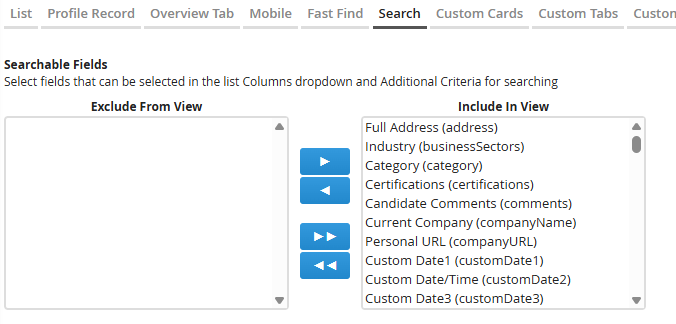Changing Which Fields Can be Searched or Filtered
Learn how to choose which fields users can search or filter by in Bullhorn’s list views and search.
Updating searchable fields ensures recruiters can quickly find candidates, jobs, companies, or other records using the filters that matter most to your business.
When you modify search and filter options in View Layout, those changes apply to all users under the same Private Label.
Common Reasons to Change Search or Filter Fields
-
A new custom field was added, but it doesn’t appear in as a filter in the search.
-
You want to simplify the search options to focus on the most relevant fields.
-
Recruiters are missing specific filters (e.g., “Industry,” “Status,” “Job Type”).
-
You’re standardizing search behavior across multiple Private Labels.
-
You’re troubleshooting why a field appears on records but not in search results.
Before You Begin
Check these points before editing searchable fields:
-
Field Mappings first: The field must first be created and visible in Field Mappings before it can be made searchable.
-
Permissions: Only Administrators or users with View Layout access can modify searchable fields.
-
Private Label scope: Changes affect all users under the same Private Label.
-
Tracks: If you have multiple job or opportunity tracks, select the correct one before making edits.
Steps to Change Which Fields Can Be Searched or Filtered
-
Go to Menu > Admin > View Layout
-
S-Release: Menu > Tools > View Layout
-
-
If necessary, select the correct Private Label.
-
Choose the Field Map Entity you want to update (for example, Candidate, Job, Company, or Opportunity).
-
If you have Opportunity or Job Tracks, make sure you select the correct track before continuing.
-
-
Select the Search tab.
-
In the Searchable Fields section, use the arrows to move fields between:
-
Include in View – Fields available in search and filter drop-downs.
-
Exclude from View – Fields hidden from search options.
-
-
Click Save.
-
Log out and back in to apply your changes.
How This Affects Search and Filters
The fields you include here determine what appears in the following areas:
-
Columns drop-down: The fields users can add as columns when customizing list views.
-
Additional Criteria: The fields users can filter on when running a search.
Limiting search options to remove unnecessary fields helps keep lists shorter and improves usability.
Troubleshooting Search and Filter Fields
If a field isn’t showing up in search filters or the columns list after saving:
| Issue | Possible Cause | How to Fix It |
|---|---|---|
|
Field missing from Additional Criteria |
Field hidden or unmapped in Field Mappings |
Check Field Mappings to confirm field is unhidden. |
|
Field visible in record but not searchable |
Field excluded from View Layout |
Re-add it under Include in View on the Search tab. |
|
Field added but still not searchable |
Cached data or Private Label mismatch |
Log out/in and confirm the correct Private Label was edited. |
If you continue to experience issues, contact Bullhorn Support and include:
-
Your environment (Production, Sandbox, NPE)
-
The affected entity and field name
-
Screenshots of your View Layout settings
Frequently Asked Questions
Do search changes affect everyone?
Yes — updates to searchable fields apply to all users under the same Private Label.
Why isn’t my new field showing up as a search filter?
It must be added and set as visible in Field Mappings, then included in the View Layout > Search tab.