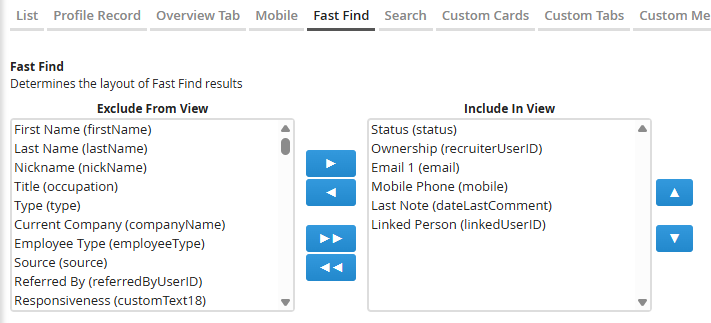Changing the Find Column Layout
Learn how to configure which column headers appear in your Find (Fast Find) results page in Bullhorn.
Adjusting Find columns ensures your team sees the most relevant data when searching across Candidates, Jobs, Contacts, or Companies — improving efficiency and reducing the need to open full records.
Common Reasons to Modify Find Columns
-
You want to display key fields (e.g., Job Title, Company, Owner) directly in Find results.
-
A newly added field isn’t appearing in the Find results columns.
-
You’re standardizing which columns appear for all users in the same Private Label.
-
You’re troubleshooting slow or incomplete Fast Find results.
-
You want to declutter results by removing unused or redundant columns.
Before You Begin
Before modifying the Find column layout, confirm the following:
-
Field Mappings first: The field must first exist and be visible (not hidden) in Field Mappings to appear as an option.
-
Permissions: Only Administrators or users with View Layout access can modify Find layouts.
-
Private Label scope: Changes affect all users under the same Private Label.
-
Tracks: If your system uses Job or Opportunity tracks, select the correct one before editing.
-
Performance note: Displaying more than seven columns may slow results or cause Find to fail to load.
Steps to Modify the Find Column Layout
-
Go to Menu > Admin > View Layout.
-
S-Release: Menu > Tools > View Layout.
-
-
If necessary, select the correct Private Label.
-
From the Field Map Entity drop-down, select the entity you want to edit (for example, Candidate, Job, Company, or Contact).
-
If you’re changing the Job or Opportunity entity, select the first track.
-
-
Select the Fast Find tab.
-
In the Fast Find section, use the blue arrow buttons to move fields into or out of view:
-
Fields in Include in View appear as columns in the Find results.
-
Fields in Exclude from View are hidden from results.
-
-
Click Save.
-
Log out and back in to apply your changes.
For best performance, keep no more than seven columns in Include in View. Adding more may slow results or prevent them from displaying.
FAQ
Do Find layout changes affect all users?
Yes, updates in View Layout apply to all users under the same Private Label.
Why is a field missing from the Find column options?
It must first exist and be visible in Field Mappings for that entity.
How many columns can I safely include?
No more than seven. Adding more can slow down or prevent Find results from loading.
Can I reorder the Find columns?
Yes, fields display in the order listed in the Include in View section. Move them up or down before saving.
Does this affect columns in the List View?
No. List View columns are managed separately under the List tab in View Layout.