Creating a Notes Activity Report in Bullhorn Reporting (Previously Canvas)
Tracking your recruiters activity is a great way to keep tabs on your business. You can create a report in Bullhorn Reporting to tell you exactly the type of activities your recruiters are taking.
The following instructions assume you’re starting with a blank report in Bullhorn Reporting.
Creating the List
We’re going to start with a basic list report that holds our recruiters’ names.
- From the Toolbox, double-click List and select OK.
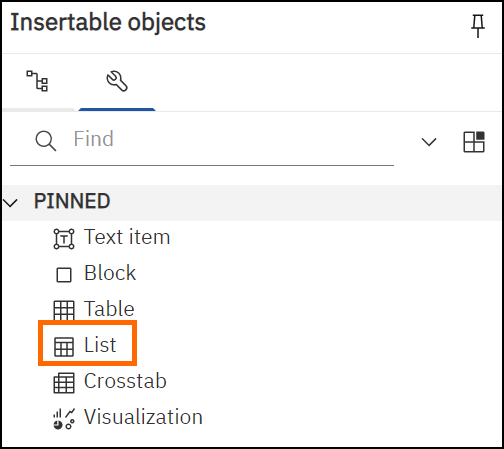
- In the Source tab, expand User Activity Analysis, expand User, and drag Name onto the List.
- From the Toolbox, select the Textual drop down and then double-click Query Calculation. Change the Name to “Prescreen”.
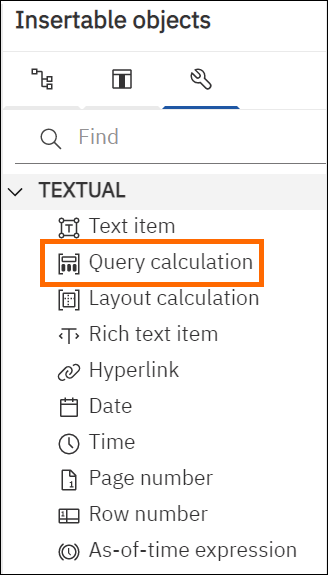
- In the Expression Definition place the below text:Copy
if ([NOTE ADDED].[NOTE].[action] in ( - Under Available Components, expand User Activity Analysis, expand Note Added, expand Note, right-click Note Action and choose Select Value.
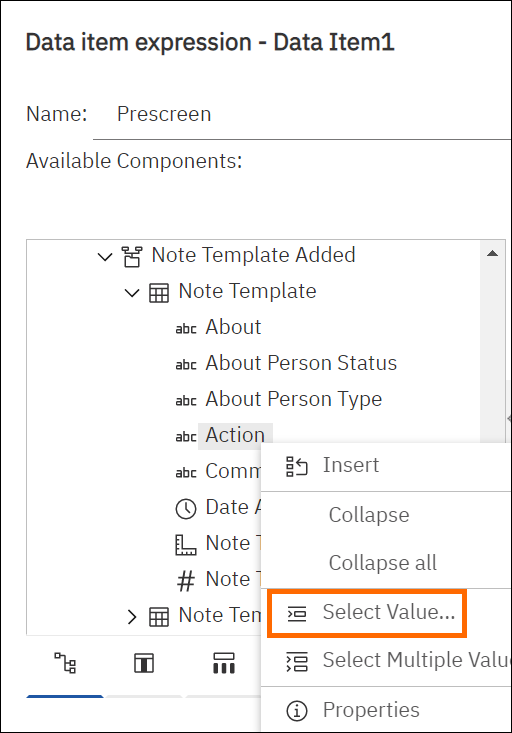
- Search for the desired note action value. In our example we used "Prescreen".
- Add a couple of closing parentheses, then copy and past the below expression below your first line:Copy
THEN (1)
ELSE (0)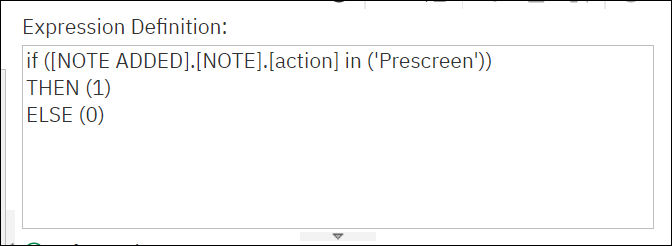
- Highlight the column body for Prescreen.
- In the Show Properties pane, under Data Item, change the Detail aggregation and the Summary aggregation to Total. This is to avoid the system defaulting to true or false.
- Repeat steps 3-9 for every type of note action you want to track.
- To add the totals per recruiter, highlight the column body for Name and select Group/Ungroup.
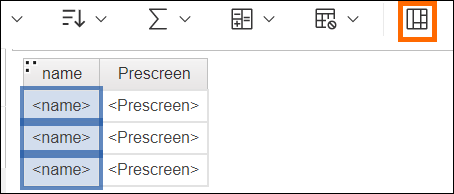
- Save and Run your report.
You now have a customized Notes Activity Report. You can enhance your report by, for example, using Creating a Period to Date Choice Prompt in Bullhorn Reporting (Previously Canvas) or Conditional Formatting.
Was this helpful?