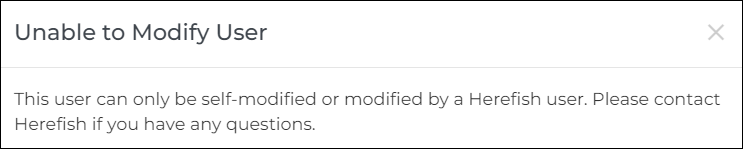Adding/Removing a New User and User Options
Overview
Ready for more people to join the fun and start creating campaigns or viewing the dashboard? This article explains how to add a new user.
Adding a User to Bullhorn Automation
- Click Settings in the lower left corner of Bullhorn Automation.
- You must be an admin to access this.
- Select the Users tab. You’ll now see a list of all your users.
- Click Add User. The Add User screen will open and you can enter the new user's information.
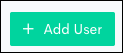
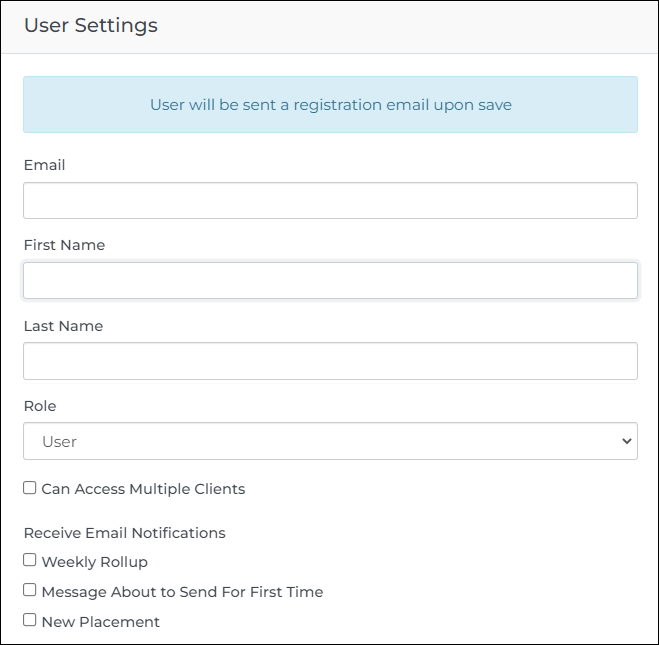
- Fill in the user's details and select if they are a User or an Admin
- User: Can create automations, emails, email templates, lists, and surveys, can access email builder library and metrics, and can view and search for candidates in Bullhorn Automation.
- Admin: Can do everything a user can do, and can also edit company branding, change company or ATS settings, determine ownership assignment rules, and add / remove Bullhorn Automation users.
- Choose which notifications you'd like them to receive:
- Weekly Rollup: A summary with some detail of the activity that has happened in the past week, and a summary of the last 30 days.
- Message About to Send For the First Time: This will be sent the 10 and 1 day(s) before a message is about to send for the first time. If the message is not activated, you will get more frequent messages and they will continue to send after the date it was supposed to send for the first time (the message will not send until it is activated).
- New Placement: A notification sent anytime a Bullhorn Automation candidate is placed.
- Once you’ve added the new user, they’ll receive an email asking them to register by entering a password. The email will look like the image below:
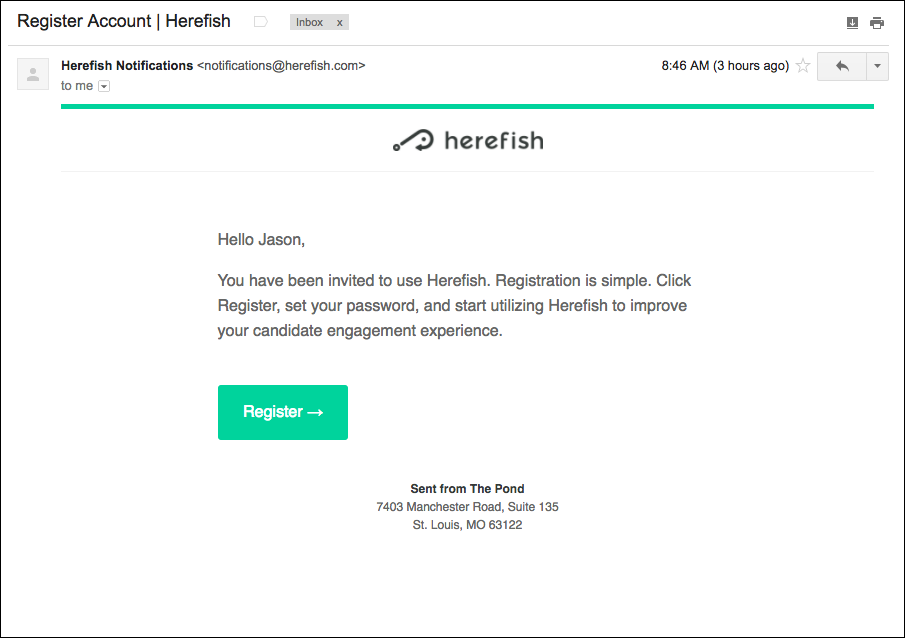
Removing / Deactivating a User
- Go to Settings and select the Users tab.
- Select the user you want to remove or deactivate.
- Click on either the Deactivate button to block that user from signing in, or the trash can icon to remove their access from your Bullhorn Automation instance.
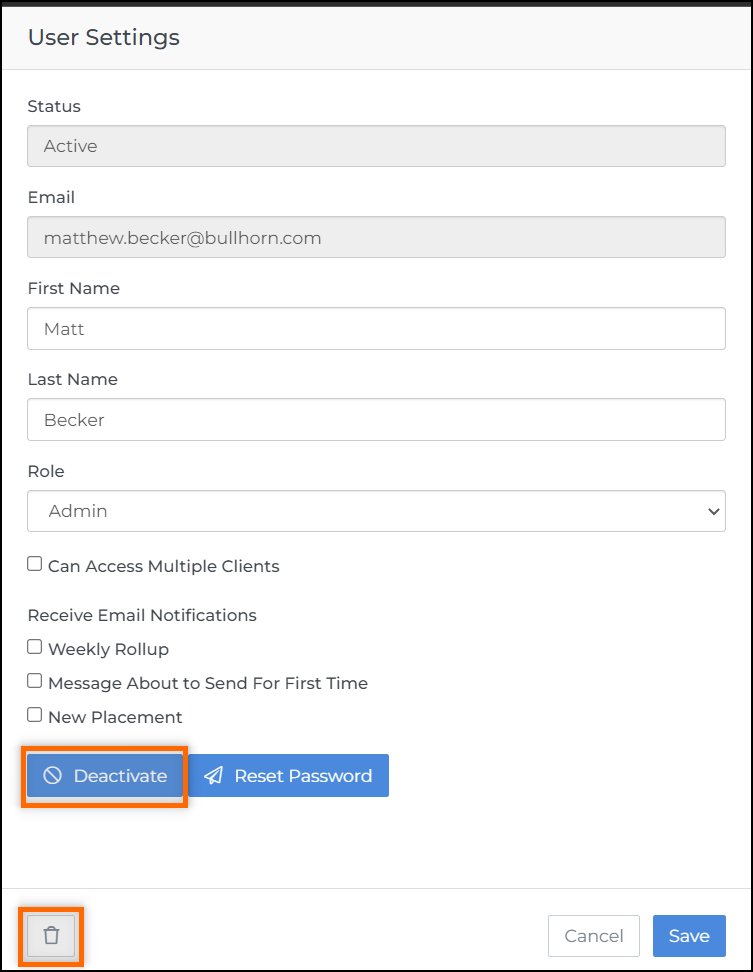
Auto-Deactivation of User Accounts
There is a daily service that monitors user activity. It will deactivate any user that has not logged into the system within 90 days.
Re-activating a User
- Go to Settings and select the Users tab.
- Select the user you want to re-activate.
- Click on either the + Activate button to give them access to your Bullhorn Automation instance.
To prevent the user from being auto-deactivated they must login within 24 hours of being reactivated.
FAQ
I tried selecting a user to deactivate / remove but I got the following message:
This message appears if a user has access to more than one Bullhorn Automation Instance. These users can only be removed from your Bullhorn Automation account. Contact Bullhorn Automation Support asking to remove the user from accessing your account, and we can take care of this for you.
Can I edit the data that's included on the "Weekly Rollup", "Message About to Send For the First Time", or "New Placement" emails?
These are all hard-coded and cannot be edited, but the good news is that most of the information in those emails can be accessed in the application.
Is there a limit to the number of users I can add?
There are no limits to the amount of users you can add to a single instance, but we strongly recommend only granting access to a select few people in your organization. There are a lot of features in Bullhorn Automation that are closely ingrained with your ATS so you want to make sure the right people have access.
Can I prevent a non-admin Bullhorn Automation user from turning on automations?
Not currently, but this is on our list of most frequently requested items so it's definitely making its way to our roadmap.
My team has multiple Bullhorn Automation instances, do I need separate logins for each label?
One user login can have access to multiple instances. If your team has separate Private Labels or multiple Bullhorn Automation accounts, simply reach out to Bullhorn Automation Support and we'll enable your user account for multi-access.