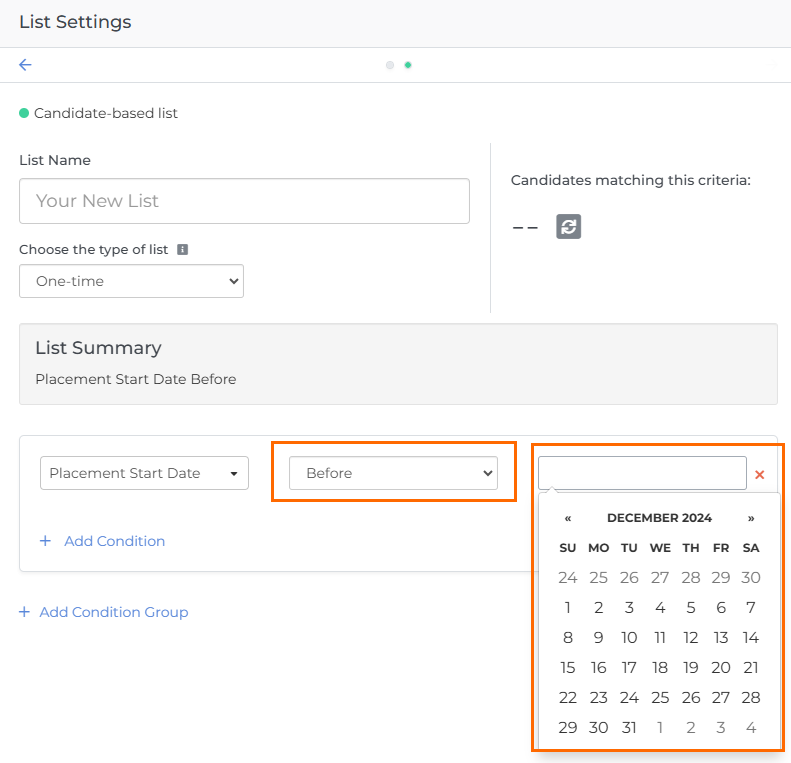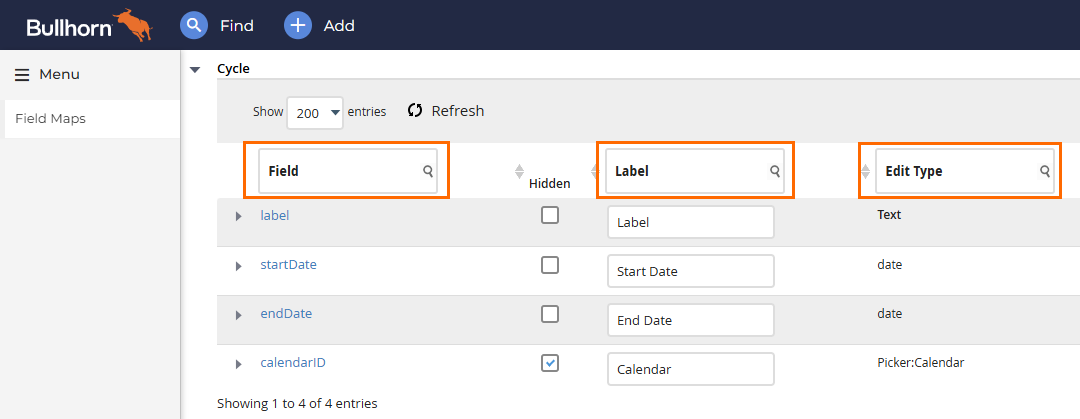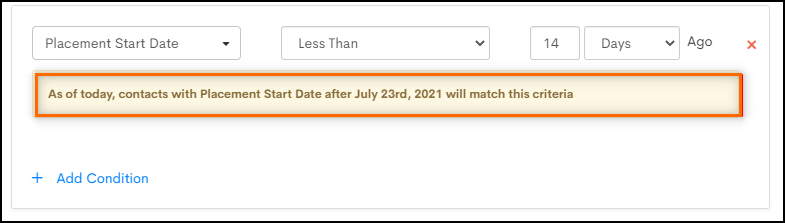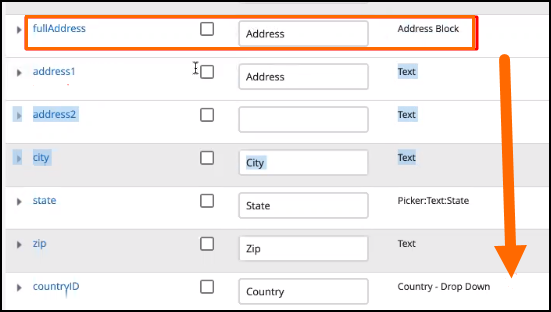Bullhorn Field Edit Types and Bullhorn Automation List Criteria
This is an example of List Criteria in :
When building a list in , the options available in your List Criteria are determined by the Edit Type in the field mapping you have set up in .
Field Mappings
To find your field mappings in , go to .
The following field mapping columns affect what content is available in , including List Criteria:
- Field Name: These are the technical field names assigned by Bullhorn.
- Label: These are the field names visible to your internal users.
- will often display the label you have created in , but there are certain fields with hard-coded names.
- Edit Type: The Edit Type controls what information can be entered in the List Criteria field and how that information is entered.
Edit Types
As stated above, the edit type controls what information can be entered in the List Criteria fields and how that information is entered.
Below are the most commonly used Field Edit Types:
For a complete list of Field Edit Types, please see Understanding Bullhorn Field Edit Types in the Bullhorn ATS Help Center.
| Edit Type | Example Fields | List Criteria | Notes |
|---|---|---|---|
| Text |
|
|
|
| Drop Down |
|
|
If a field has more than 50 values, will only display the first value. However, it will use predictive text to give further options. It can also house more than one value at one time by clicking Tab following each value. These will be viewed as OR statements. |
|
Picker / Mini Picker |
|
|
This is very similar to "Drop Down" for the user experience. However, on the back-end this field may be coded as an integer (e.g. Bullhorn User ID).
The Picker:Text:Internal field will behave in a similar way to Picker:Internal but is saved in the back-end as text. Due to the nature of this field, it can't be used to copy field values with Picker:Internal. |
|
Phone Number |
|
|
|
|
Integer / Money |
|
|
|
|
Distance |
|
This field will give you the options of "Kilometres" or "Miles" from a particular location. In the United States, this will be based on Zip Code. |
This is currently only available for clients in the UK and US. |
|
Date |
|
|
The yellow box below the date criteria will give you an explanation of which dates will be included in your list criteria. The date specified will also be included. For the screenshot below, this would be "Start Dates On or After July 23rd". |
|
Address Block |
doesn't take the address from the full address block field. Instead, it takes each part of the address separated into sections as a "Text" field (see below). |
||
|
Address 1 |
|
|
|
|
Country |
|
|
By default, will use the field associated with CountryID. This field type is "Drop Down", but you may come across other country fields that use a "Mini-Picker". |
Building lists should be fun, exploratory, and tested out to make sure you’re targeting your desired audience.
For information about the fields that are synced with as standard, see Bullhorn ATS Standard Fields Synced by Default .