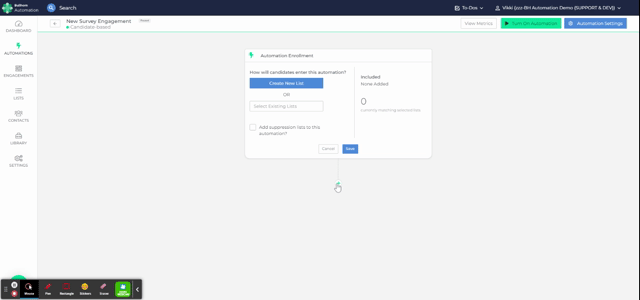Send Engagement Step
The Send Engagement step allows you to send a survey, chat, or screener engagement to a specific audience via email or text message.
For Bullhorn Automation Corporate Edition, the Send Engagement step only allows for Surveys. Screening engagements are only available with Bullhorn Automation Amplify Edition.
Adding engagements to automations works just like adding any other email, text, or note step in . This means engagements can be launched automatically anytime something happens in the ATS.
- Sending out an engagement a set number of days after a Candidate's start date.
- Sending an engagement to request for feedback following an interview.
- Sending an engagement to screen candidates when they are submitted to a job.
Adding the Send Engagement Step
Take the following steps to add an engagement to any automation:
-
While in the chosen automation, click the Plus icon + then select Send Engagement.
-
Select the engagement to insert from the drop down.
-
The engagement must be created first. See the Creating Engagements for instructions.
Note: You can only add engagements that match the entity of the automation. The exception is Candidate and Contact based engagements, which can be used in Submission and Placement automations.
-
-
Select the Delivery Method from the following options:
-
Text Message: The engagement will be inserted in the text message as a link. You can customize the other details of the text message.
-
Engagement links sent via SMS include a 2-month expiration for enhanced security ensuring outdated links cannot be accessed.
-
-
Email: The first question of the engagement is inserted into the email. When the Contact answers that question, they are taken to the engagement.
-
-
Links expire after 30 days and can't be used by a contact more than once.
-
When you send an engagement survey to a candidate or sales contact, it contains tracking information and tokens that are specific to the contact that receives it. If the survey is forwarded to someone else, the tracking information may be stripped by the email provider (Gmail, Outlook, etc), causing the engagement to no longer function.
-
Engagements
 Using Automation to interact with Candidates and Clients. Typically done through Survey and chatbot. cannot be sent to internal users.
Using Automation to interact with Candidates and Clients. Typically done through Survey and chatbot. cannot be sent to internal users.
Visit the Engagements section to learn how to build and customize engagements, review responses, and make sure they're accessible and on-brand.