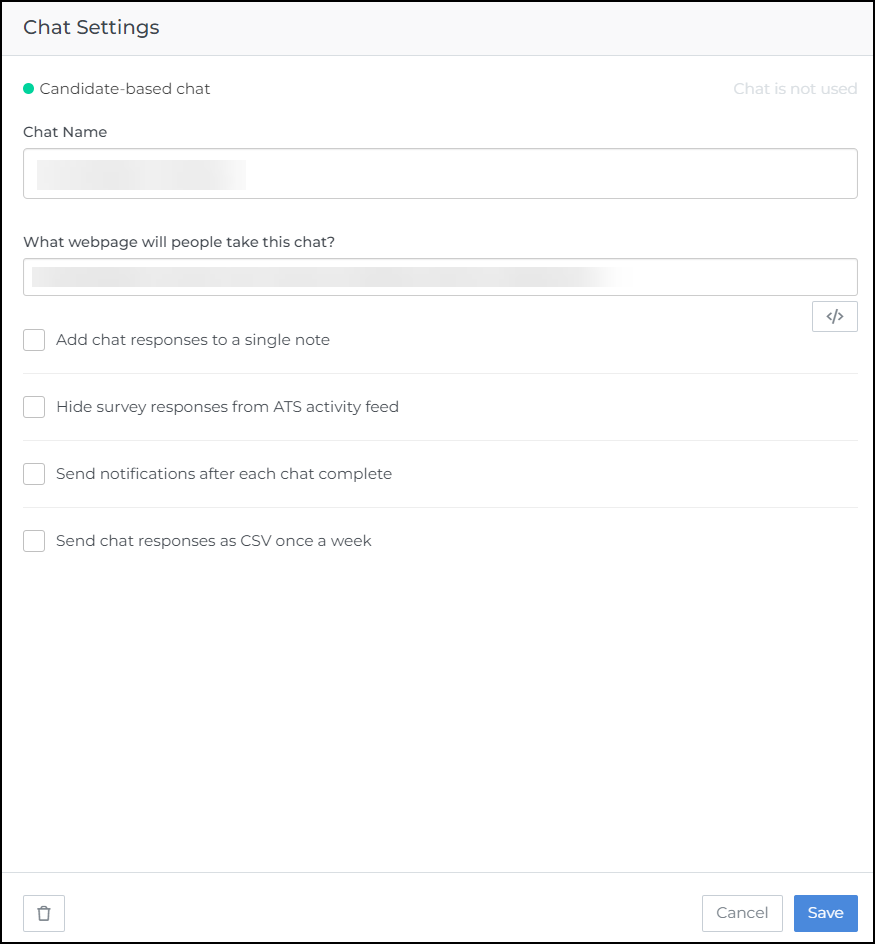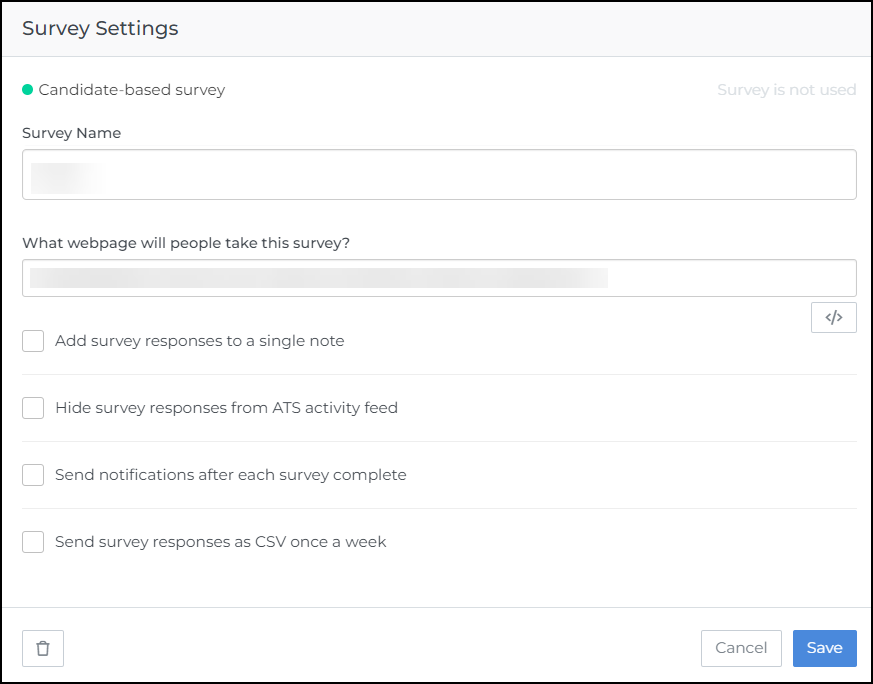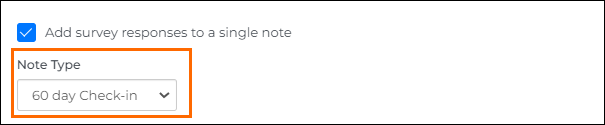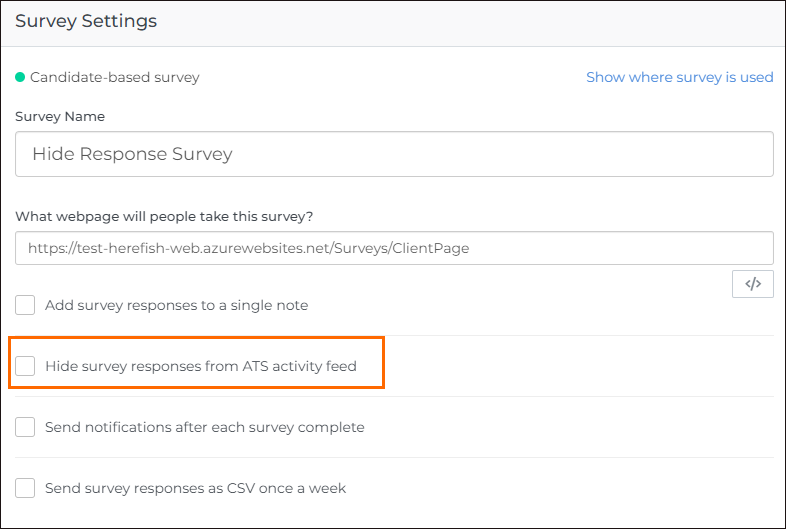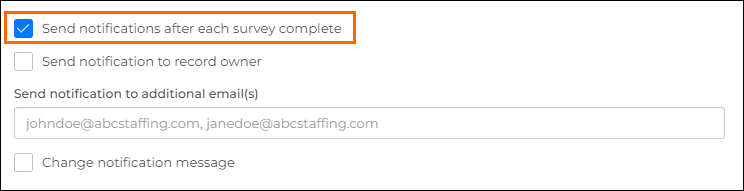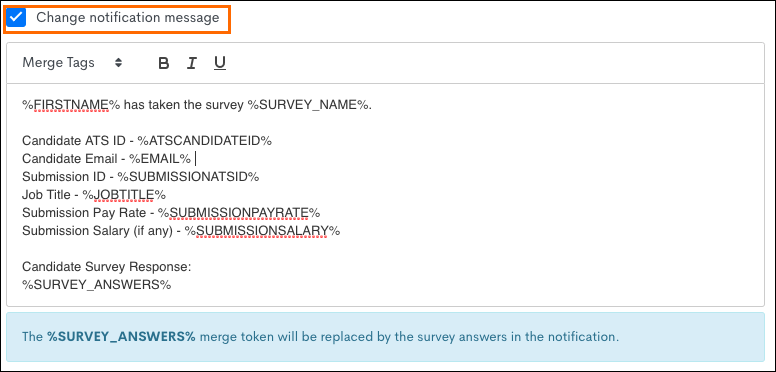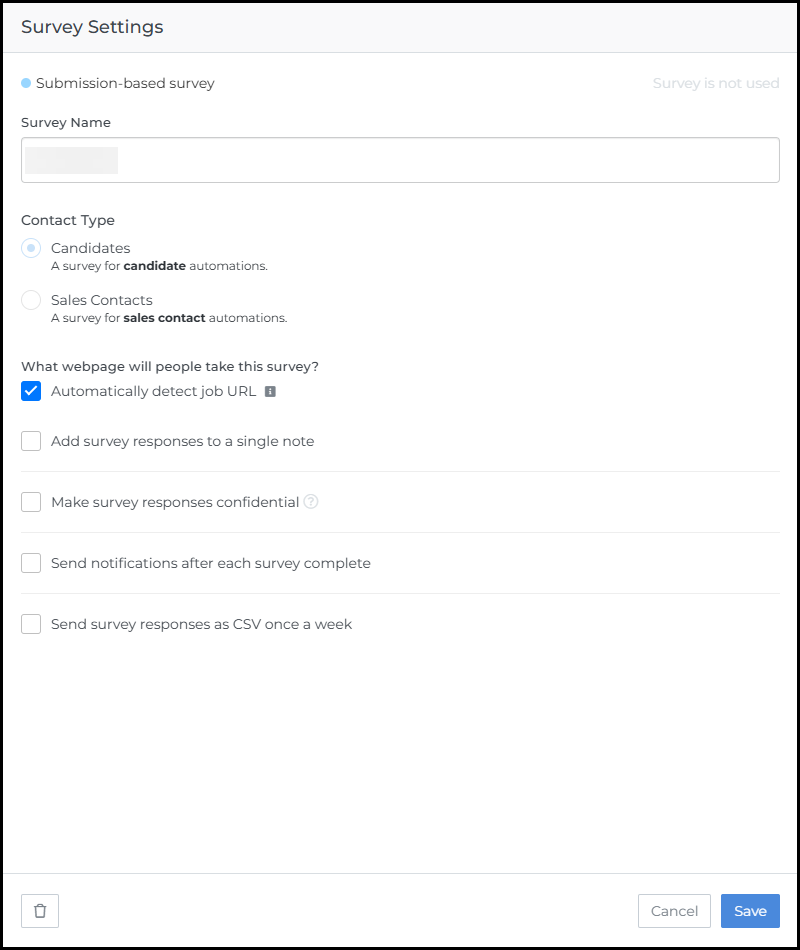Survey and Chat Engagement Settings
You can configure engagement settings to control how Surveys and Chats behave inside Bullhorn Automation. These settings help you manage where candidates see engagements, how responses are shared, and when notifications are sent.
This article explains what each option does and how to enable it.
Common Reasons You Might Configure These Settings
-
You want survey or chat responses added to a note in Bullhorn ATS.
-
You need to hide survey answers from the activity feed for confidentiality.
-
You want to automatically email responses to owners or teams.
-
You’d like to receive all survey data weekly as a CSV file.
-
You want submission-based engagements to display on a specific webpage or job posting.
Access Chat Settings
Chat Settings are tied to the engagement chat type.
To access Chat Settings, go to Engagements![]() Using Automation to interact with Candidates and Clients. Typically done through Survey and chatbot. > Chat > Chat Settings.
Using Automation to interact with Candidates and Clients. Typically done through Survey and chatbot. > Chat > Chat Settings.
Accessing Survey Settings
Survey Settings are tied to the engagement chat type.
To access Survey Settings, go to Engagements > Survey > Survey Settings.
Settings
Add Survey/Chat Responses to a Single Note
This setting gathers all responses into a single note on the Candidate or Contact’s ATS record. It keeps engagement data organized and easy to review.
To enable:
-
Check Add Survey/Chat Responses to a Single Note.
-
Choose a Note Type from the drop-down.
-
This note type appears on the Candidate’s record.
-
If the type you need isn’t listed, contact your ATS admin to add it.
Notes can only be added to the record of the person who completed the survey or chat.
-
Hide Survey Responses from ATS Activity Feed / Make Survey Responses Confidential
This option makes survey responses confidential. Use it if you need to restrict visibility to certain users.
To enable:
-
Check Hide Survey Responses from ATS Activity Feed / Make Survey Responses Confidential.
When enabled, responses are hidden in the Automation tab of Bullhorn ATS but remain visible in Bullhorn Automation directly.
Send Notifications After Each Survey/Chat Complete
Checking this box will allow to send an email notification for every survey that is taken. The email will include the responses.
The notifications will come from notifications@herefish.com.
Emails are sent from notifications@herefish.com. Ask your IT team to whitelist this address.
After this option is selected, the following three options will appear:
- Send notification to record owner: This will send a notification to the entity owner. This will always be sent to the Candidate or Sales Contact owner.
- Send notification to additional email(s): You can send the survey response to multiple email addresses in this field, separated by a comma or semicolon.
- Change notification message: Selecting this option allows you to customize the notification message that is sent to the record owner and additional email addresses. This will also include the individual survey responses. You can include information here as it relates to the survey entity type selected.
- If this option isn't selected, will send the default notification which contains basic information.
- This option is helpful if you want to include the Submission or Placement merge tags with the Candidate or Sales Contact survey response. Just make sure that the survey type is either submission or placement-based.
The %SURVEY_ANSWERS% merge tag can only be included in this custom notification message area inside of Survey Settings. If you try to use this merge tag elsewhere, it will not work.
Send Survey/Chat Responses as CSV Once a Week
This setting delivers all responses in a CSV file once a week. It’s useful for tracking trends or sharing data outside of Bullhorn.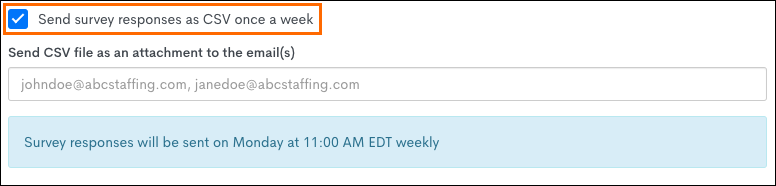
To enable:
-
Check Send Survey/Chat Responses as CSV Once a Week.
-
Enter one or more email addresses separated by commas.
Details:
-
The CSV is sent every Monday at 11:00 AM ET.
-
Delivery time is fixed and cannot be changed.
-
The CSV includes all questions, responses, and synced fields (for example, %SUBMISSION_CUSTOMTEXT4%).
Configure Where Submission-Based Engagements Display
You can control where submission-based Chats and Surveys appear for Candidates. This setting determines whether the engagement displays on a live job posting or a static webpage.
To configure:
-
Open your submission-based engagement.
-
Go to the Settings Drawer.
-
Choose one of the following options:
-
Automatically detect job URL:Displays the engagement on the published job tied to the Candidate’s submission.
-
Uses the job URL defined in Settings > Website Integration > Semantic Job Match – Job URL Structure.
-
-
Use a static URL: Displays the engagement on a fixed webpage. Enter the URL where all Candidates should complete the engagement.
-
This flexibility lets you choose how Candidates interact with your engagements.
You can link them directly to the job they applied for or provide a consistent landing page experience across all submissions.
This setting only applies to submission-based engagements for Chats and Surveys.
Troubleshooting
If Notifications Aren’t Sending:
-
Check that your notification email addresses are formatted correctly.
-
Confirm that notifications@herefish.com is marked as a safe sender.
-
Make sure the survey or chat is active and tied to a valid entity type.
If You Don’t Receive the Weekly CSV:
-
Verify that the setting is enabled and at least one recipient email is listed.
-
Wait until Monday after 11:00 AM ET for delivery.
-
Check your spam or quarantine folders.
FAQs
Can I customize the CSV delivery time?
No, the send time is fixed for Mondays at 11:00 AM ET.
Can I use %SURVEY_ANSWERS% in email templates outside Survey Settings?
No, that tag only works in the custom notification message area inside Survey Settings.
Do these settings apply to all engagement types?
No, these settings apply to Surveys and Chats. Screeners have separate configuration options.
Can I hide only some survey questions?
No, confidentiality applies to the entire survey.