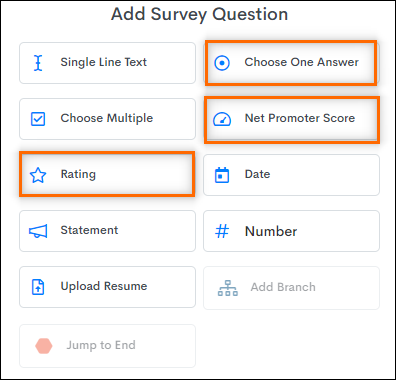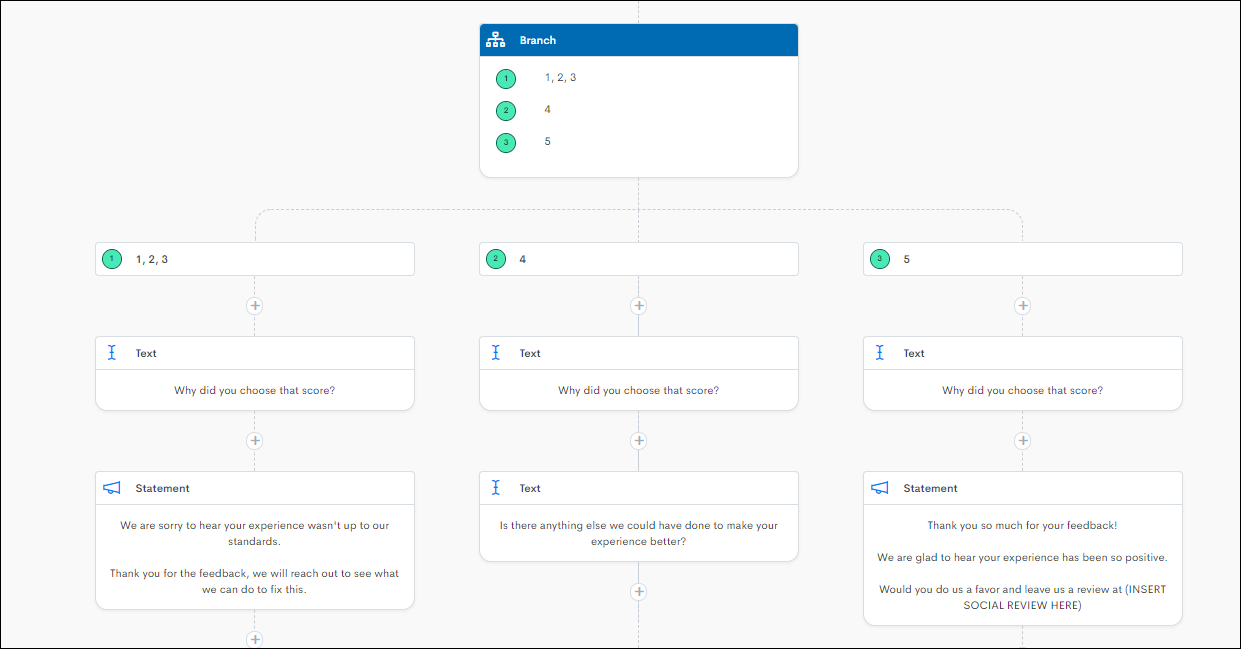Configuring Survey Branching
Like automation branching, segmenting candidates into subgroups that trigger distinct actions can be very effective. The concept of branching can be applied within surveys. This allows the configuration of follow-up questions that are dependent on the answers to a previous question.
This is currently only available via Candidate surveys.
Steps
- Choose the question. See this article for the Types of Survey Questions.
- Add the Survey Step and Branch Type.
- A Branch is added in order to split how the candidate to flows to the next question, based on their answer from the prior question.
- The Add Branch step will only light up if a step is being added after a question that allows you to branch from.
- Add Branch will show as disabled in the Add Survey Question menu when preceded by an unsupported question type.
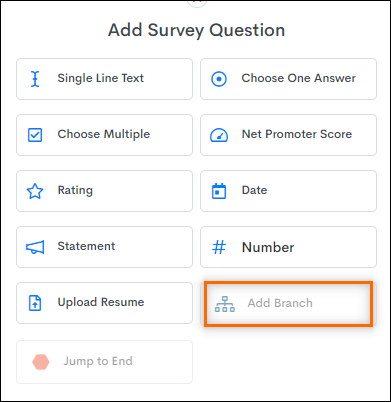
- Populate the branches.
- This process is the same as branched automations.
- Branch Settings: This allows multiple branches to be defined based on the number of available answers from the previous question. Once the Branches are added, the answers from the previous question will be open to select from a drop-down.
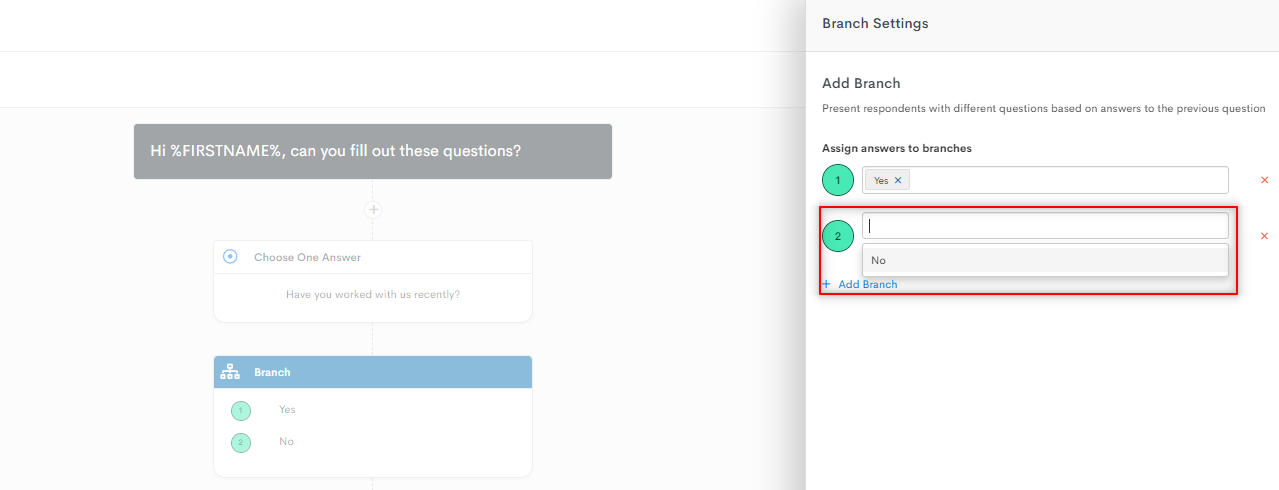
- Jump to End: This allows the transition of a candidate to the end of a survey when they have completed the available questions. Once the prior question is completed, they will be transitioned to the Submit button and then the End Message page.
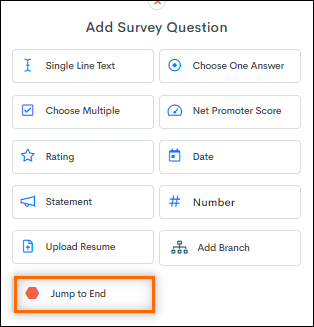
The candidate will be allowed to navigate backwards after passing through the Jump To End step, but only if they haven't clicked Submit.
- Build from branches.
- After defining which answers belong to which branch, the survey branches off in different directions depending on which answer is given. These branches can be built out normally.
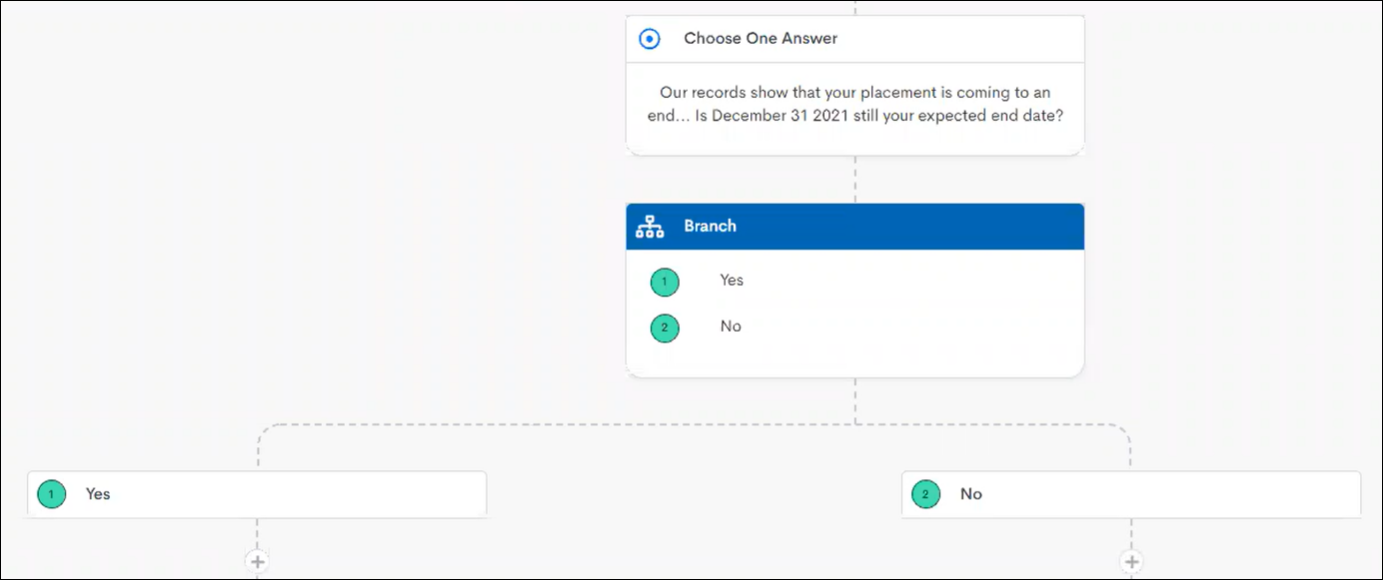
- The survey can branch out as many times as necessary. The surveys are looped back together to a single point at the end of the survey, as soon as Save is clicked in the branching step.
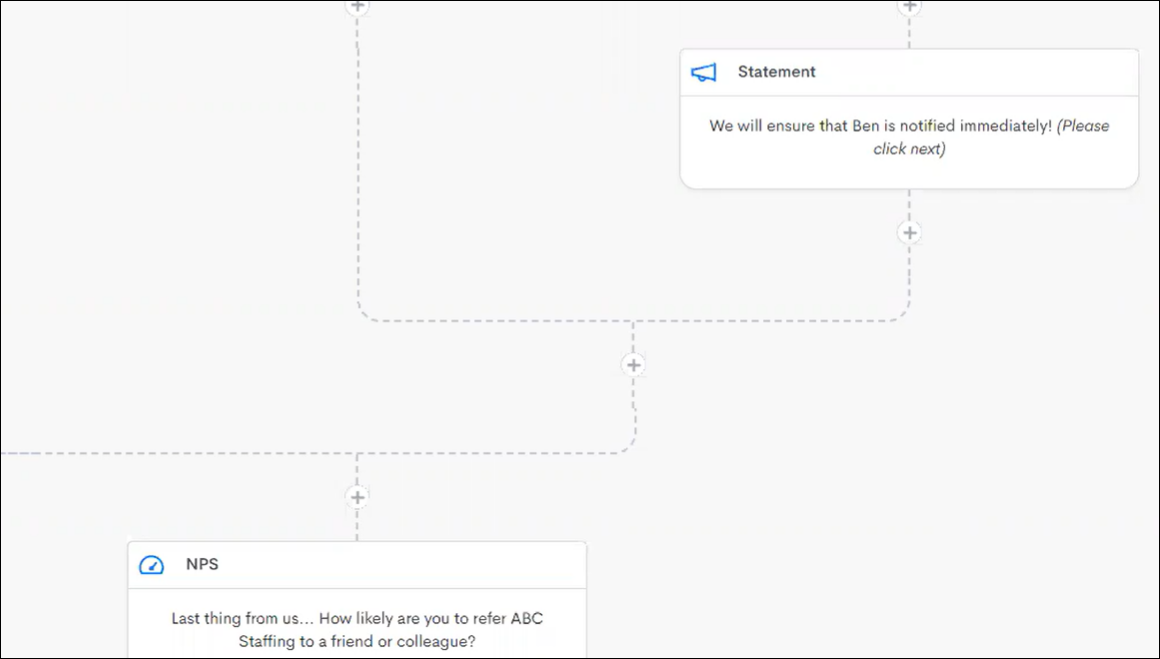
- After defining which answers belong to which branch, the survey branches off in different directions depending on which answer is given. These branches can be built out normally.
- Switch between branch-compatible & standard survey questions. (Optional Step)
- When branch compatible questions are used to create different routes for candidates to travel through, standard (non-branching) questions can still be used such as:
- Single Line Text
- Date
- Resume Upload
- Branches can be brought back together using a single track and branch out again later.
- It's important to remember a further branch step must be preceded by a Choose One Answer, Net Promoter Score or Rating step only!
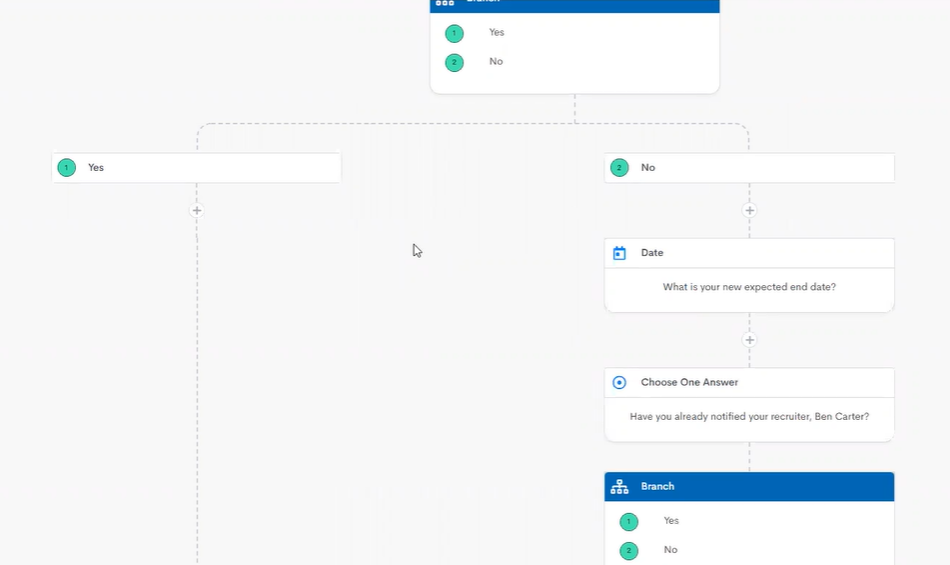
- When branch compatible questions are used to create different routes for candidates to travel through, standard (non-branching) questions can still be used such as:
Best Practices
- The number of branches allowed is determined by the number of potential answers to the previous question.
- All answers have to be assigned to a specific branch.
- If answers are removed from a branch, the branch settings Save button will be disabled.
- The same answer cannot be used in multiple branches.
- Example: If a Candidate answers Yes, they cannot be routed to multiple branches.
- When a Choose One, NPS
 Net Promoter Score. A metric used to measure customer satisfaction, loyalty, and enthusiasm., Rating or Date question type is required and the candidate selects an answer, they will be automatically transitioned to the next question.
Net Promoter Score. A metric used to measure customer satisfaction, loyalty, and enthusiasm., Rating or Date question type is required and the candidate selects an answer, they will be automatically transitioned to the next question. 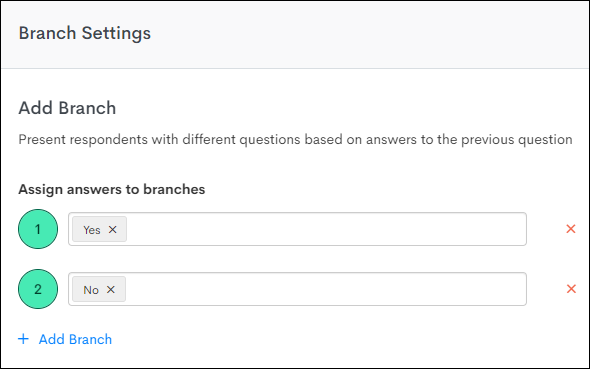
- You can have multiple values assigned to the same branch
Was this helpful?