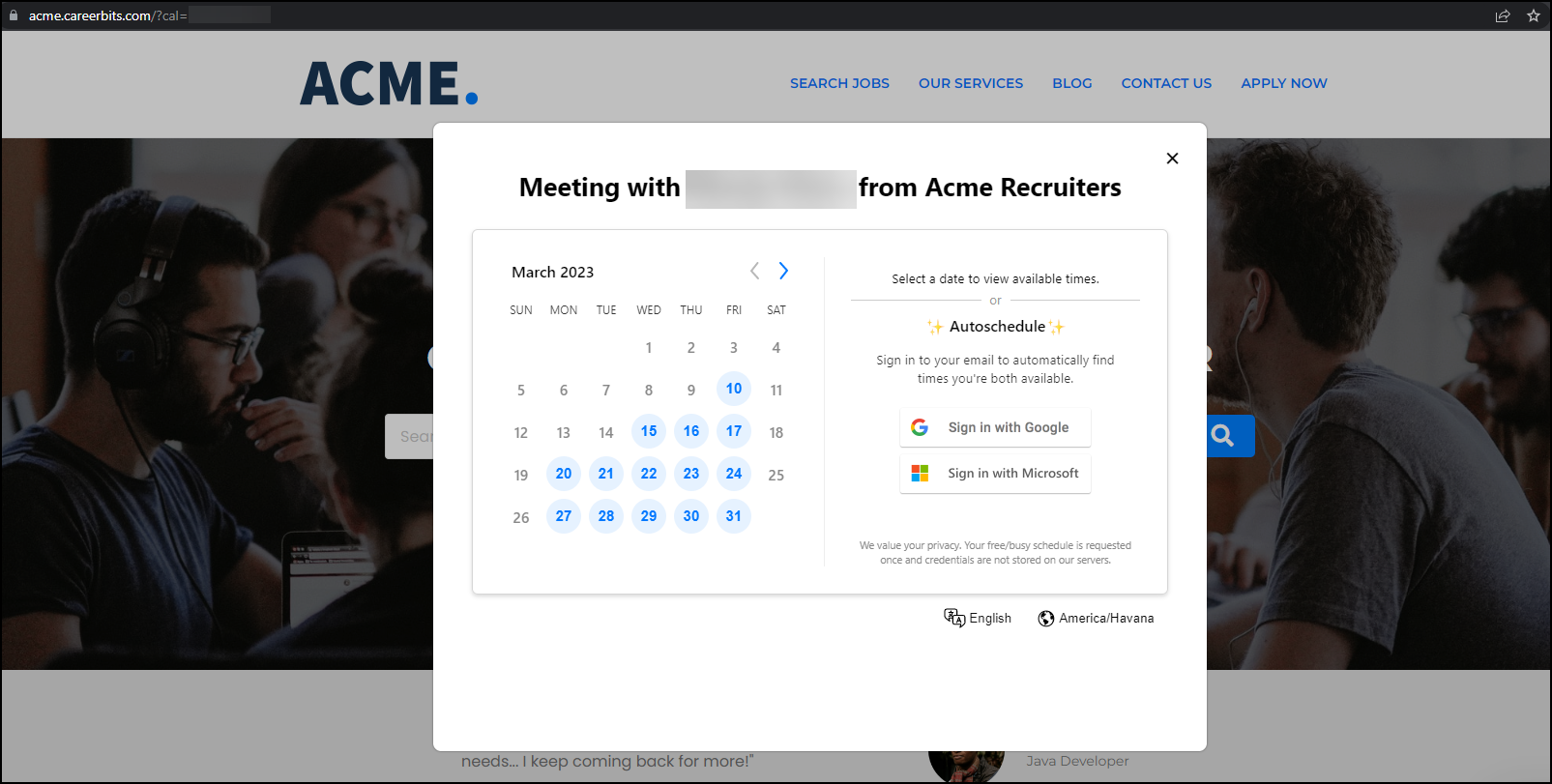Scheduling with the Calendar
Upcoming Calendar System Migration: Our scheduling system is being updated to improve functionality and usability. Any new users invited to set up their calendars will use the new setup by default. Existing users can switch early by resending their invite. On March 30, 2025, all remaining users will be migrated to the new system.
Follow these steps to switch existing users to the new functionality:
-
Navigate to.
-
In the slide out click Remove on the Calendar Status.
-
Click Yes to confirm.
-
Click on the User again.
-
In the slide out click Send Invite.
-
Click Yes to confirm.
Once activated, a calendar link can be shared with candidates and sales contacts through automation or manually with any external user via email or SMS. When the recipient clicks the link, they're directed to the booking page configured under customer settings, where a pop-up window displays the calendar owner’s availability.
The scheduler loads in an iframe on the customer's website, but the Preview button does not function within the iframe by design. To preview the scheduler, use the direct link, which is emailed once the calendar is set up. You can also find this link on the user record in Automation.
Candidates and contacts can manually select days to see which times the calendar owner has available and select the slot that works best for them.
After selecting the time they will click Next. This will take them to a form to fill out with additional information. Once the form is complete Click Book now.
If the calendar owner’s calendar link is not active, the calendar of the backup owner per the Owner Assignment Rules![]() Rules which can be created to assign the most suitable owner to each contact. This ensures that every contact is managed by the right person. will display instead.
Rules which can be created to assign the most suitable owner to each contact. This ensures that every contact is managed by the right person. will display instead.
After clicking Book now, both the candidate or sales contact and the calendar owner will receive an email notification confirming the appointment. The meeting will also be automatically added to their calendar.