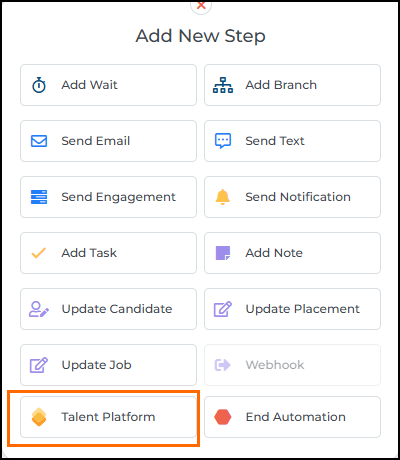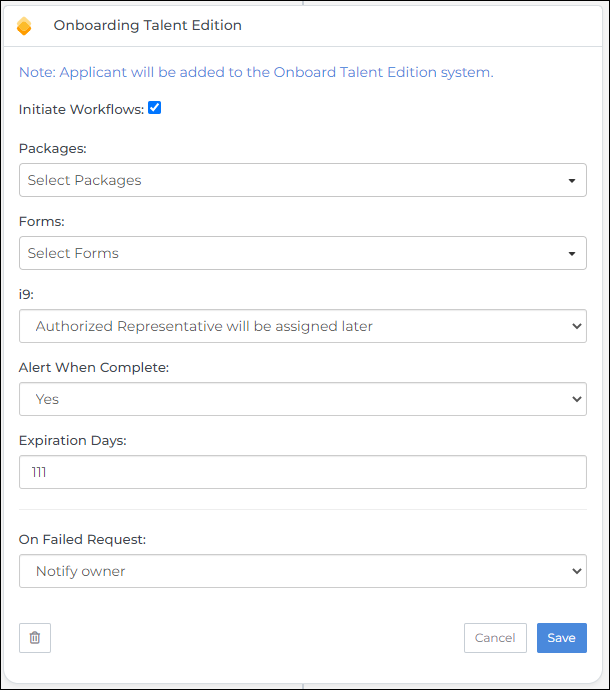Talent Platform Automations
This article is about the Talent Platform step in , which allows you to automate the process of adding and configuring applicants in Talent Platform. This step enables you to configure packages, templates, I-9 selections, etc., in connection with your associated Talent Platform as part of a Candidate, Placement, and/or Submission automation.
For information on how to automatically send forms & packages using field tag matching see this article.
Requirements
In order to use this step, you must be live with both and Talent Platform.
Add Talent Platform Step
The Talent Platform step option will appear in Candidate, Placement, and Submission automations.
Placement and Submission-based automations will need to be set to process candidates for this step to appear and function. For this step to function on Placement-based automations, Placement syncing must be enabled in the Talent Platform.
The Talent Platform step will auto-add applicants to the Talent Platform by default. This feature mirrors the ability to add applicants to Talent Platform from the ATS. As a result, the exact same requirements apply.
Required Applicant Data
Fields marked with * are only required if they're set to "required" in Talent Platform.
- First and Last Name
- Email Address or Phone Number
- Home Phone*
- Mobile Phone*
- Email Address*
- Home Location*
Initiate Workflow Options
Along with auto-adding applicants to Talent Platform via the ATS, you can also configure the step to initiate follow-on workflows to those applicants.
- Initiate Workflows: This checkbox allows you to add the following workflow steps to the automation:
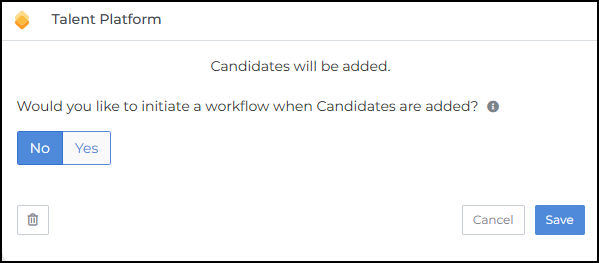
- Packages: Here you can select packages to be sent. Dropdown values are populated based on the packages configured in Talent Platform.
- Forms: Here you can select forms to be sent. Dropdown values are populated based on the forms configured in Talent Platform.
- Forms and Packages Field-Tag Matching: Select fields to automatically send forms and packages with a matching tag. For example, if the Candidate State field is selected, packages tagged with a state matching the Candidate state will be sent.
- i9: Here you can select Authorized Representative settings, including:
- Authorized Representative Will Be Assigned Later: This option will set secondSignLater to true in Talent Platform.
- Allow Applicant to Select an Authorized Representative: This option will set selfAssignAuthorizedRepresentative to true in Talent Platform.
- Alert When Complete:Sends an alert to the user designated as the Talent Platform Workflow Added By User ID in Talent Platform. This is the user associated with the applicant's workflow upload when executed by .
- Expiration Days: The number of days the workflow request is valid before expiring.
- Setting Expiration Days to "0" will cause the forms and packages to immediately expire, making them inaccessible after creation.
- Leaving Expiration Days blank (null) will trigger Talent Platform to use the default configuration for expiration days. If there is no default configured, Talent Platform will automatically set expiration days to 15 days.
- Expiration Days will reflect as a task due date in Talent Platform.
- On Failed Request: Notify a specific user or owner within of a failed response when attempting to update . On Failed Request only supports a single selection of a user in . Users are synced into from the ATS.

If a failure occurs, the record will not process to the next automation step. The record will be reprocessed through the existing step each time the automation runs. This will assist in catching records that have been corrected after the initial processing attempt. If the record continues to fail, the specified user will receive a notification every 24 hours.