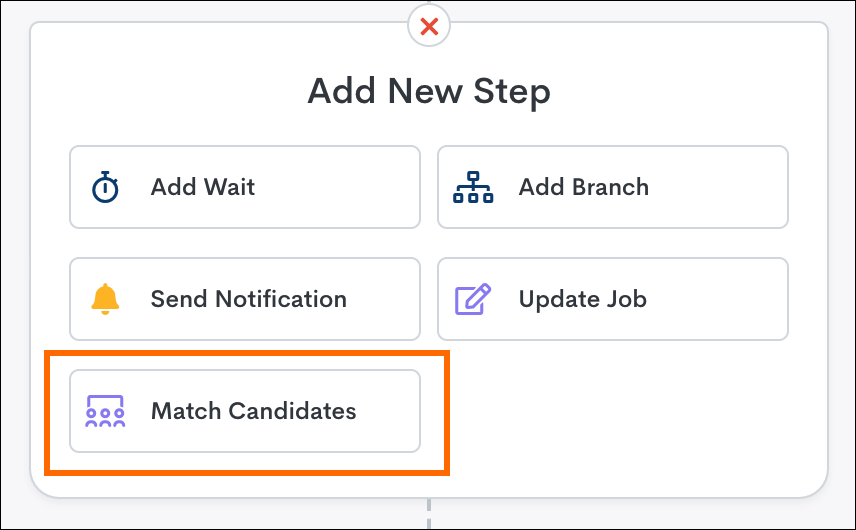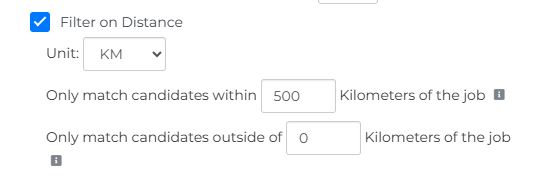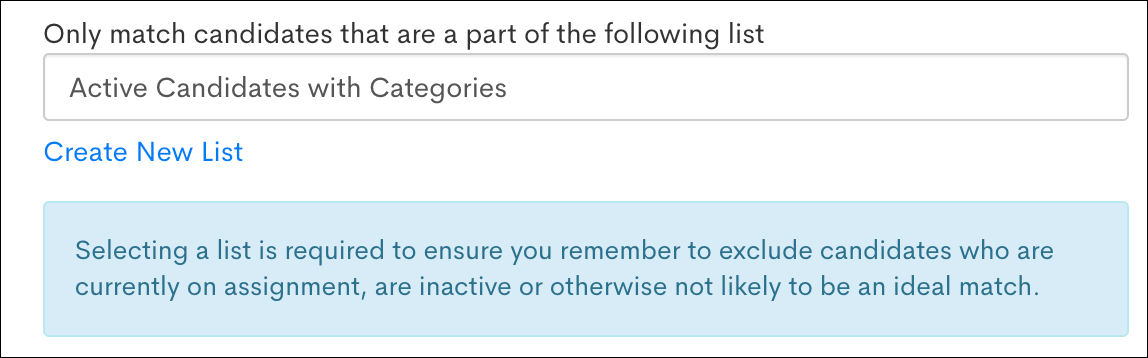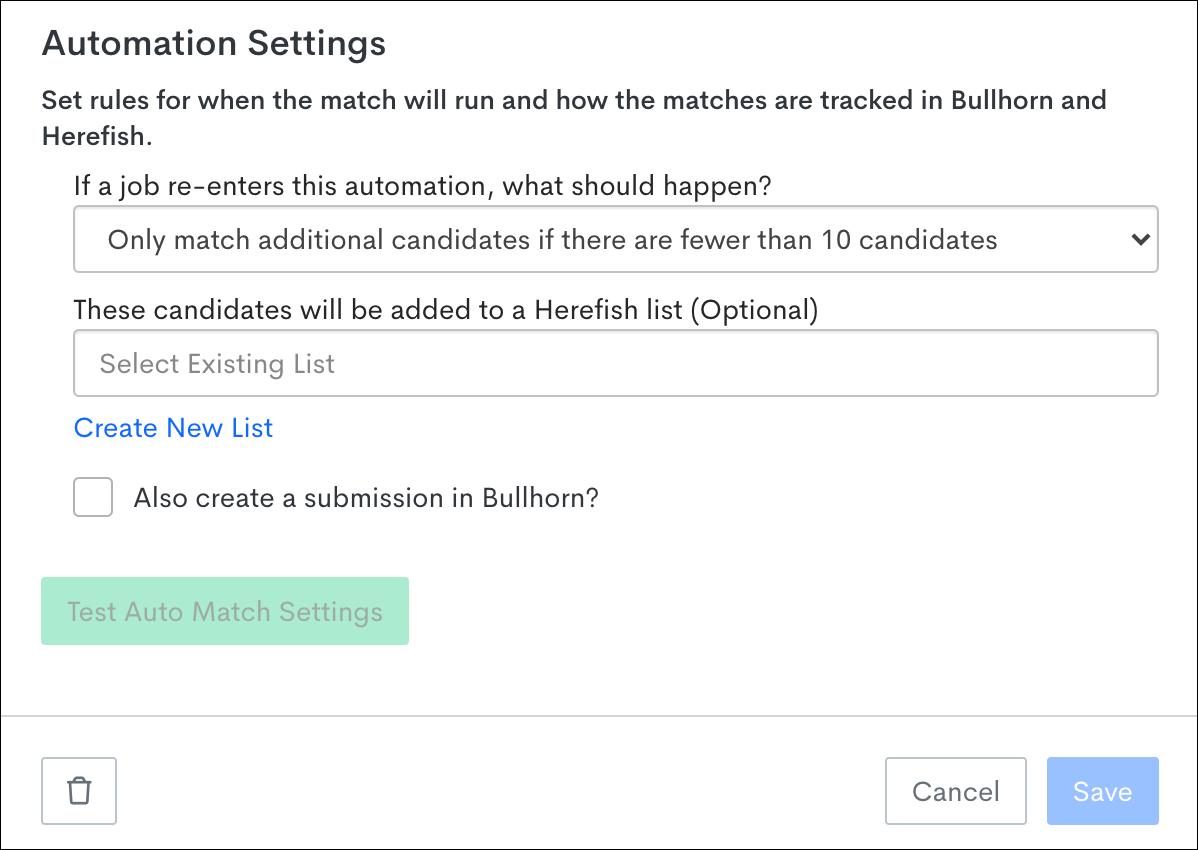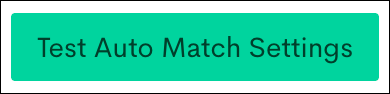Match Candidates Step
The Match Candidates step allows recruiters to automatically match candidates from their ATS to job openings. This step can be added within job-based automations to streamline the hiring process by leveraging Bullhorn’s AI-powered matching capabilities.
The following options are available for powering the Match Candidates step:
-
Classic Matching: Bullhorn Automation's default matching algorithm, also referred to as "AI Auto Match
 Uses AI to match Candidates to Jobs".
Uses AI to match Candidates to Jobs". -
Bullhorn Matching Engine: Bullhorn's powerful AI matching agent that uses Search & Match technology.
For FAQs and troubleshooting on the Bullhorn Matching Engine, visit Amplify Matching FAQ and Amplify Matching Troubleshooting.
-
Third Party Matching: In addition to our built-in solutions, you have the option to use a third-party algorithm that better fits your needs.
Adding the Match Candidates Step
To get started, you’ll need to create a job-based automation. Once the automation is added, follow these steps:
-
A settings drawer will appear, where you can configure how candidates are matched to the job that passes through this automation.
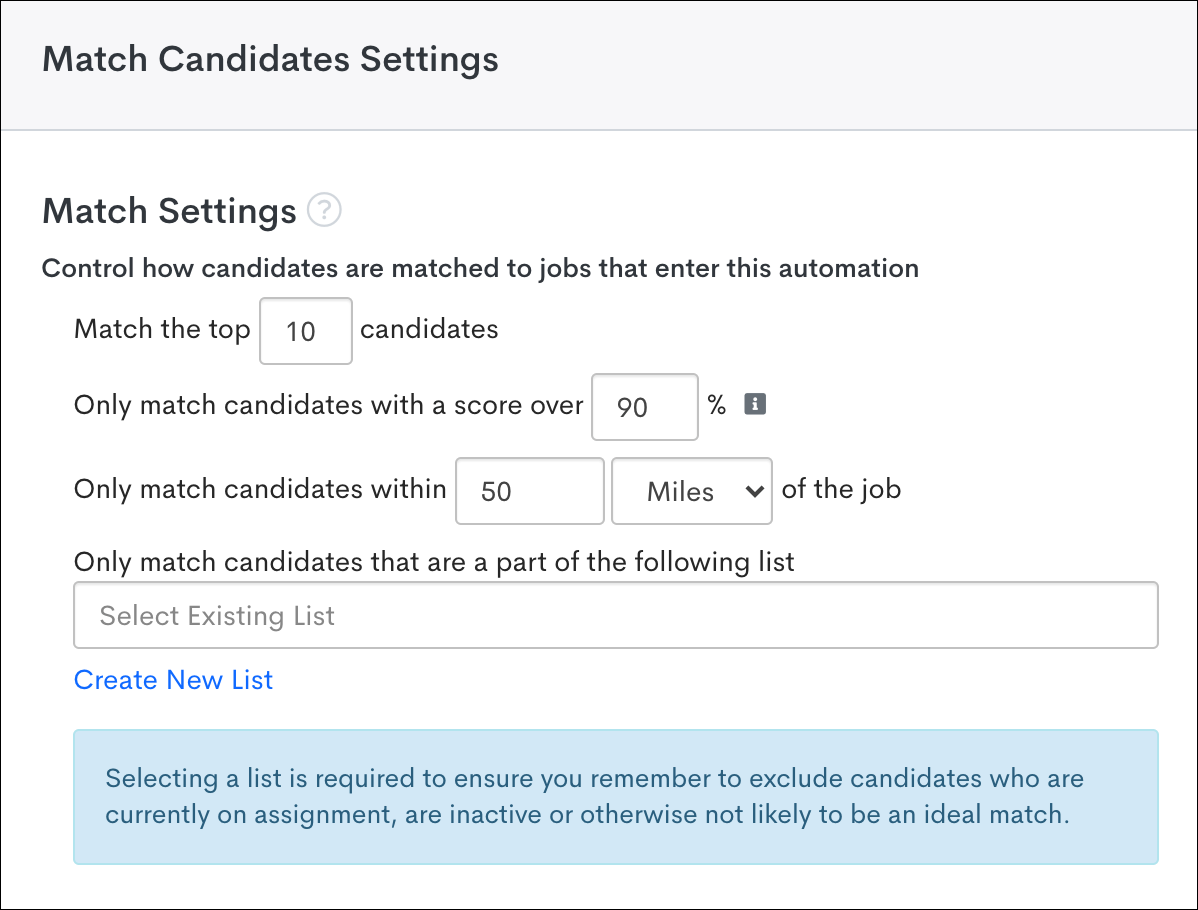
Configure Match Settings
The Match Settings section allows you to determine how candidates are matched based on key criteria:
Match the Top Candidates
You can specify how many of the top candidates should be matched to each job. The default is 10, and the maximum is 275 candidates per job. If you enter a number over 275, the Save button will be disabled.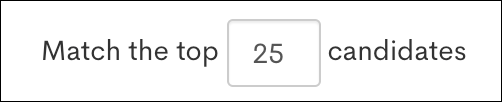
Only Match Candidates with a Score Over __%
Define a match score threshold to ensure only highly qualified candidates are considered. The default is 90%, but you can set any value between 1% and 100%. Anything over 100% or under 1% is not allowed, and will disable the Save button. Candidate match scores are defined as:
- < 85%: Excellent
- > 70%: Good
- > 60%: Decent
- < 60%: Poor
These score definitions are hard-coded and cannot be configured on a per-client or per-automation basis. Typically an "Excellent" match means that the Candidate's position title, combined with the job title and other synced data points, are more successfully matched.
Filter on Distance
Check the Filter on Distance checkbox if you'd like location to be taken into account when matching candidates to a job. If you leave this box unchecked, the location will not be included in the criteria. This is ideal for remote jobs where the candidate location doesn't matter.
If you check Filter on Distance, the following options will appear:
-
Unit: Select your preferred unit for measuring distance; Miles or Kilometers (KM).
-
Only match candidates within ___ Miles/Kilometers of the job: Choose the maximum candidate distance from a job's location.
-
Only match candidates outside of ___ Miles/Kilometers of the job: Choose the minimum candidate distance from a job's location.
The maximum/minimum distance radius will be determined by taking the job's location as defined on the job record, and comparing this with the candidates' location data. Distance will be measured based on the ZIP / Postal Code by default. If this field is empty, the distance will pull from the City and State values instead.
Bullhorn Automation will try to match candidates only with jobs that are within the maximum/minimum distance radius. If no jobs that meet these parameters are available, it will prioritize the newest open jobs.
Only Match Candidates that are Part of the Following List
This setting helps you ensure that Bullhorn Automation only matches candidates that would be a great fit based on your business preferences.
This optional setting allows you to refine your candidate pool by using custom lists, ensuring only candidates who meet your criteria are matched. You can select an existing candidate-based list, or create a new list for this purpose.
Add a list criteria for candidates that have a Status of "Active", and a Placement Status that is not "Approved", "Submitted", or "Terminated". Or candidates with a Position Termination Reason, or with a Date Available after a certain date, etc. Bullhorn Automation will only look at this list of candidates to determine a match.
Match Against All Candidates (Third Party Only)
If you use Third Party Matching, you'll have an additional option: Match against all candidates. This is the default option and will match jobs against all candidates in the system. The Match against all candidates option is ideal for roles where a wide search is preferred or no list is available.
-
If you switch from third Party Matching to Bullhorn Automation Matching or Search & Match, the Match against all candidates option will be cleared and you’ll need to select a list manually.
-
If you switch to third Party Matching from another method and don’t see the Match against all candidates option, clear your cache.
-
The Match against all candidates option is not yet supported in the API test tab of the Match Candidates Webhook. This support is coming soon.
Configure Automation Settings
This section of automation settings is separate to the main automation settings and can only be found in the Match Candidates step in a job-based automation. These settings determine what happens with your candidate matches if a job record re-enters this automation.
Let’s break down each section further:
If a Job Re-enters This Automation, What Should Happen?
There are two options for this section:
- Only match additional candidates if there are fewer than __ Candidates:
If a job re-enters an automation (as defined in the main automation settings), it will continue to look for new matches if there are currently fewer than the selected number of matches on the job record. - Match the next best __ Candidates:
If a job re-enters an automation (as defined in the main automation settings), it would find the next best set of candidate matches with the amount found in this section.
The Match the next best __ Candidates option is not available when using 3rd Party Matching with TextKernel. This is because TextKernel always returns the top-matched candidates, even if they were previously matched, and doesn’t exclude them from the results.
These candidates will be added to a Bullhorn Automation list (Optional)
Use this setting if you want to add the matched candidates to their own specific candidate-based list within Bullhorn Automation.
You can choose from an existing list or create a new one. You can then use this list against other automations, export the list, or search for records on the list via the Advanced Search. This setting is useful if you want to take automated actions for these matched candidates inside of Bullhorn Automation.
Also Create a Submission in Bullhorn?
This setting allows you to automatically create a submission against the job record in Bullhorn ATS.
By default, a candidate ‘matching’ to a job in Bullhorn Automation creates an Auto Match Submission that lives inside of Bullhorn Automation only. This feature was added because your company may not want to automatically add submissions in your ATS. The Also Create a Submission in Bullhorn? option gives you the flexibility to also add the matched candidates as a submission to the job record in your ATS.
If you select this option, submissions will be created in Bullhorn ATS with a Source of "Automation".
What Submission Status Should They be Created With?
If Also create a Submission in Bullhorn? is checked, the status you select here will be applied to the submission added in Bullhorn ATS. The list of statuses is pulled from Bullhorn ATS.
Test Auto Match Settings
This feature allows you to select an existing job and return matching candidates based on the settings you've configured. Do this by selecting the Test Auto Match Settings button.
Search for a job title to find an open job to use for testing. 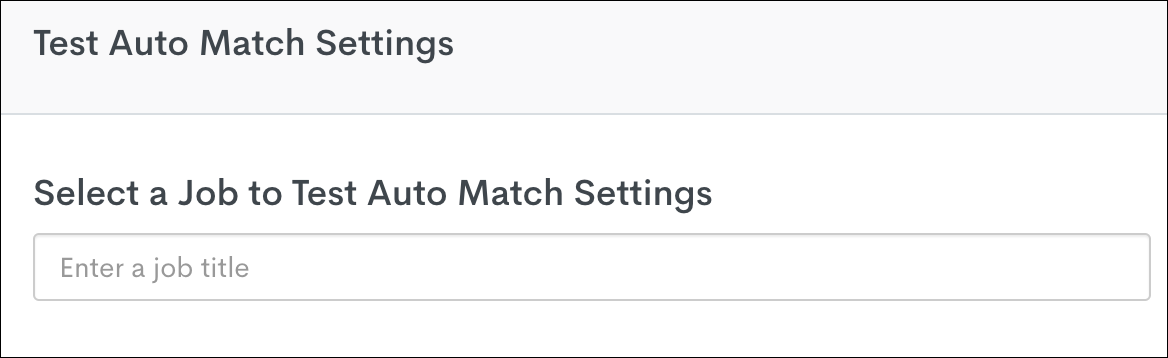
When you enter a Job, Bullhorn Automation runs the criteria search based on the current match settings, but doesn't create a match record.
A maximum of ten matches will be returned here, even if there are more matches than that. These candidates would be matched in the live automation if the selected job met the list enrollment criteria.
The following information is returned for each matched candidate:
- Name: Click the name to view the Candidate record in Bullhorn Automation.
- Position: The candidate's occupation title.
- Location: The candidate's city and state.
- Match Rating
Pre-Configured Notification Step
After you've saved the Match Candidate step with your chosen criteria, a pre-configured Send Notification step will be added. This step allows you to include the most recent successfully matched candidates in your email notifications from a Job automation.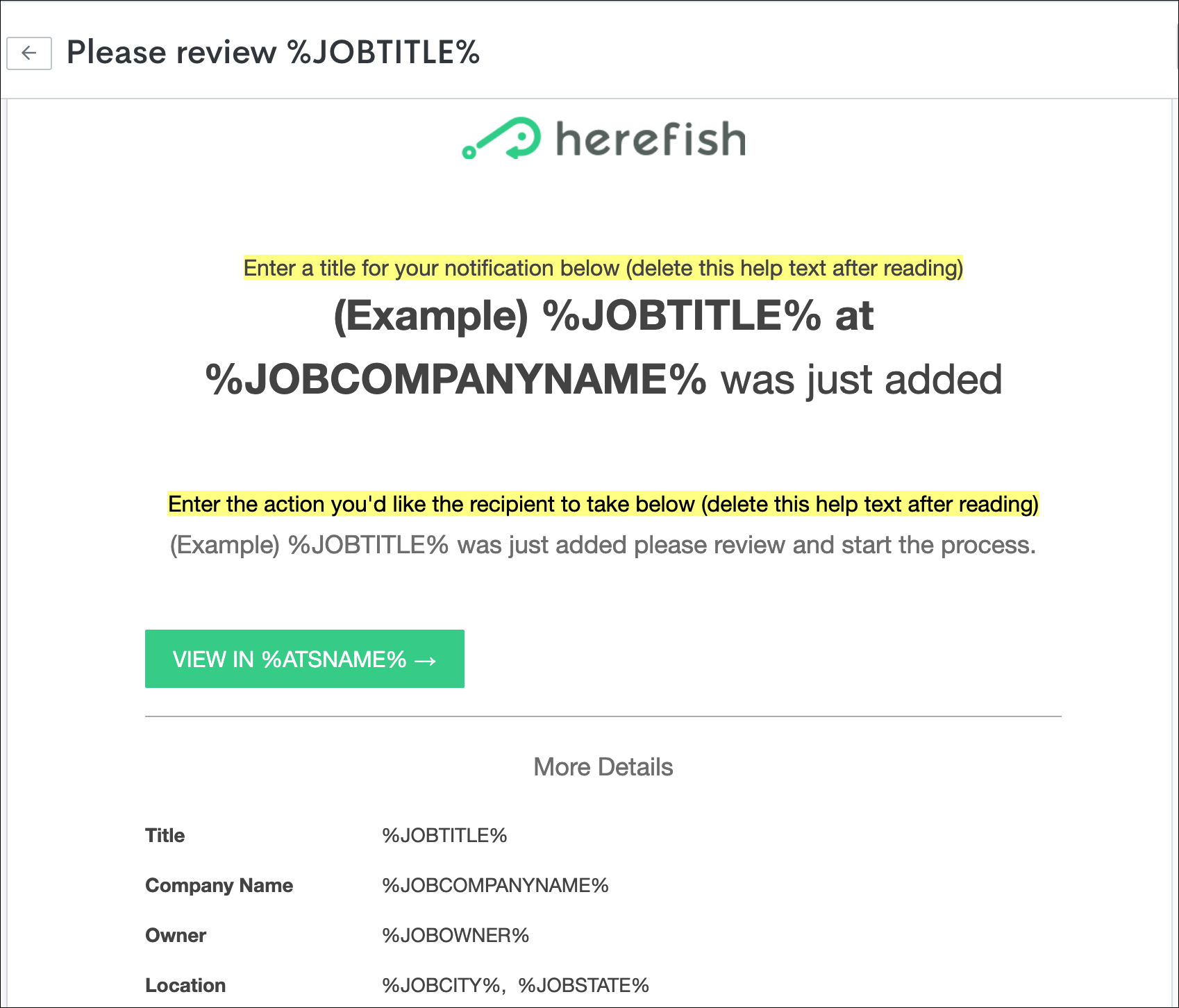
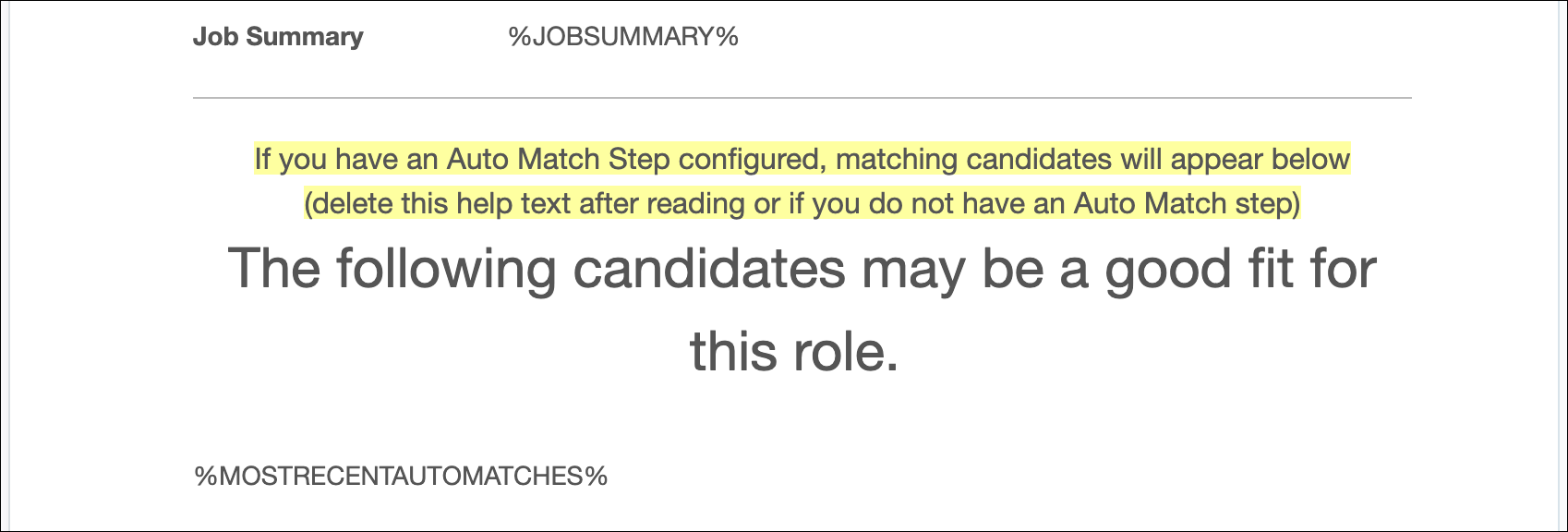
The notification sent from this step contains details on the jobs that have entered the automation and the candidates that have been matched to those jobs. Immediate Notification is the only available option for this step.
The merge tag %MOSTRECENTAUTOMATCHES% populates the notification with the results from the Match Candidates step. If you want to view the most recent matches for a specific role only, send a test email using the Send Test button while in this notification step.
The %MOSTRECENTAUTOMATCHES% merge tag will only work in the pre-configured notification step following a Match Candidates step, and cannot be used in other notification templates.
Viewing Matched Candidates
Once your automation with the Match Candidates step is live, there are a few easy ways to view which candidates have been matched to jobs:
-
"Matched Candidates" card on the job record: Quickly see who’s been matched at a glance.
-
"Full History" card on the job record: Dive into detailed activity related to the automation.
-
Advanced Search: Use search criteria to find matched candidates across jobs.
For a full walkthrough, check out our guide: Accessing Matched Candidate Data
Messaging Matched Candidates
Now that your automation is up and running, it’s time to reach out to those matched candidates!
Want to automate that part too? We've got you covered:
-
Create a submission-based automation:
-
To begin messaging matched candidates, create a new submission-based automation. This ensures that the messages are sent based on the Match Candidates results.
-
-
Choose the right message format:
-
Bullhorn Automation offers several messaging options, including HTML emails, plain text emails, and text messages. You can select the format that best suits your communication needs.
-
-
Target Candidates:
-
Use candidate-based criteria to target your messages effectively. For example, you can choose to only message active candidates who have been matched to jobs through the Match Candidates step.
-
-
Customize Message Flow:
-
You can add extra steps to your automation, such as updating candidate records, adding notes, or sending surveys to pre-qualify candidates for specific roles.
-
-
Manage Multiple Submissions:
-
If a candidate is matched to multiple jobs, Bullhorn Automation allows you to limit messaging to one email or text message per day, ensuring candidates are not overwhelmed by multiple communications.
-