Adding a Surcharge to an Invoice
Overview
Bullhorn Back Office lets you add surcharges as line items to invoices. For example, you might need to add fuel costs, insurance (healthcare), etc. as separate items instead of having to increase the bill rate.
![]() Note: Before adding surcharges, you must set up your surcharge profiles. These determine the values and attributes of each surcharge type.
Note: Before adding surcharges, you must set up your surcharge profiles. These determine the values and attributes of each surcharge type.
Steps
- Navigate to the Receivables tab.
- Using the calendar, filter to the appropriate week and open the invoice editor by selecting the binoculars to the left of the invoice you would like to view.
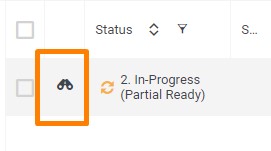
- With the invoice editor open, locate the Line Items you would like to apply the discount to and check the Sur box.
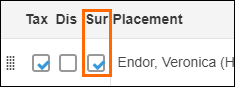
- Locate the Surcharges section and select Add Surcharge to create a new line.
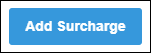
- From the Profile drop-down, select the surcharge profile.

- The information provided in the surcharge profile will auto-populate. Edit any information if necessary.

- Select Save. Upon saving, the invoice will be automatically approved. If you un-approve the invoice, it will erase all manual changes, including any added surcharges.
Was this helpful?