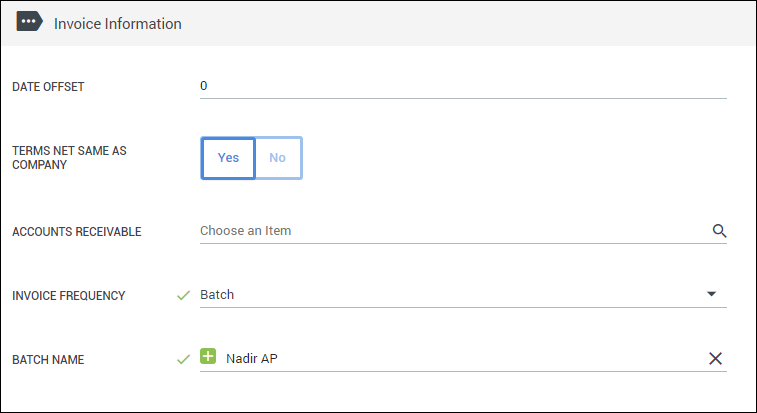Creating a Batch Invoice
Overview
Batch invoicing allows you to pick the weeks you wish to invoice for instead of using one of the preset invoice frequency options. In order to create batch invoices, the batch invoice cycles must already be defined in the Contact / Department. This article covers how to create batch invoices on the Receivables tab.
Before You Begin
In order to use batch invoicing, the Billing Contact must have the Invoice Frequency set to Batch and a Batch Name.
Steps
- Navigate to the Receivables tab.
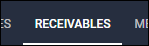
- Select Create > Create Batch.
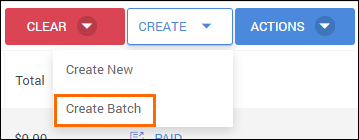
- In the Create New Invoice Batch pop-up, complete the following fields:
- Invoice Batch - This is the Batch Name set up on the Contact record.
- Invoice Start Date - The first date the batch should start pulling hours from the timesheets.
- Invoice End Date - The last date the batch should pull hours from the timesheets.
In the example below, the Invoice Batch is pulling hours from 11/6 (a Wednesday) to 11/12 (a Tuesday).
- Select Preview to display a summary of the invoice.
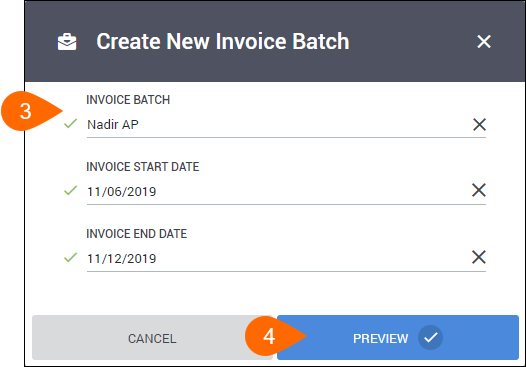
- On the summary screen, select Create New Invoice Batch to generate the invoice.
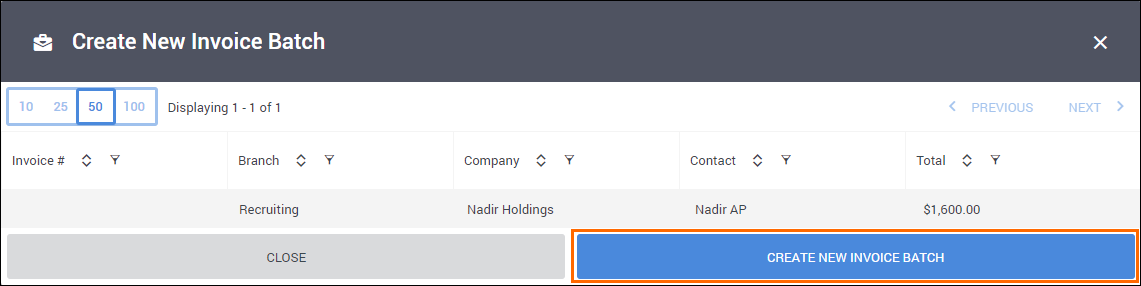
- The invoice will display in on the receivables tab in the same week as the Invoice End Date selected in step 3.
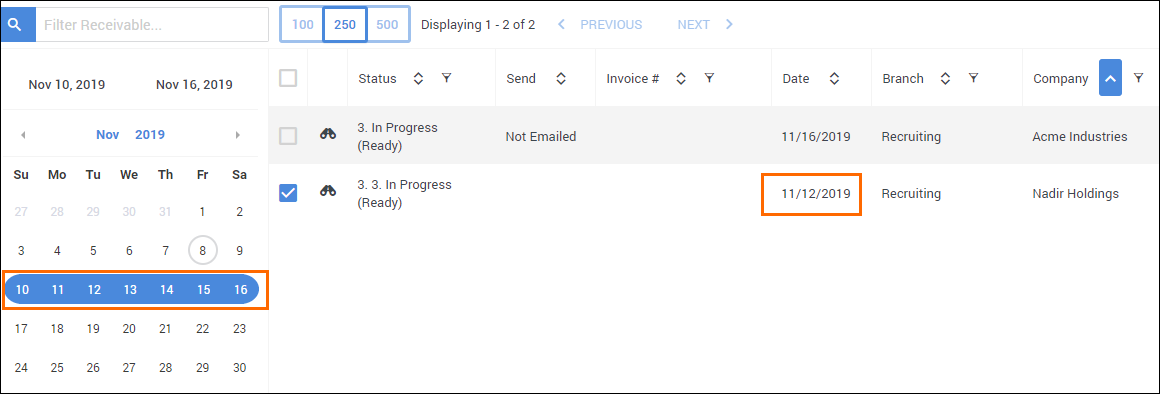
- You can now approve and process the invoice as you would any other.
Was this helpful?