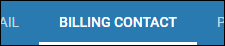Adding a Discount to an Invoice at the Company or Billing Contact Level
Overview
Bullhorn Back Office lets you add discounts as line items to invoices. For example, you might need want to give a client a discount for bulk placement requests.
Note: Before adding discounts, you must set up your discount profiles. These determine the values and attributes of each discount type. For instructions on adding a discount profile, click here.
Steps
Company Level
- Navigate to the Companies tab.
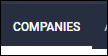
- Open the company record by selecting the
 next to the company name.
next to the company name.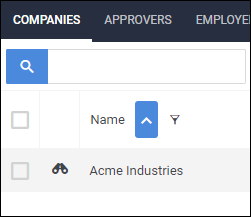
- Under the Invoice Information section, select the Discount Profile to apply from the dropdown.
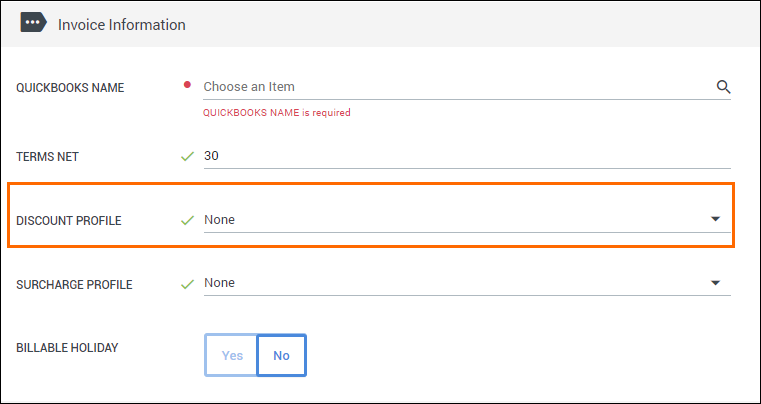
- Once you have finished completing all of the fields, select
 to confirm your changes.
to confirm your changes.
Billing Contact/Department Level
Discount Profiles can be added to specific billing contacts who would otherwise have the same discount as the associated company.
- Navigate to the Companies tab.
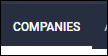
- Open the company record by selecting
 next to the company name.
next to the company name.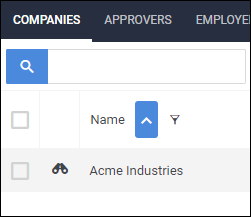
- Choose the Contacts tab.
- This tab may be labeled differently depending on your setup.
- In the Contact list, select the contact you would like to edit by selecting
 next to the contact's name.
next to the contact's name.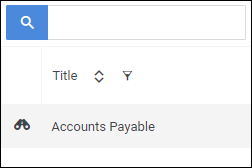
- Locate the Discount Information section.
- Set Discount Profile Same as Company to No.
- Select the applicable Discount Profile from the dropdown.

- Once you have finished completing all of the fields, select
 to confirm your changes.
to confirm your changes.
Was this helpful?