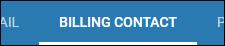Changing the Invoice Offset Date
Overview
If you have a client that wants their invoices dated outside your regular invoice schedule, you can use Invoice Offset Dates to change the date displayed on the invoice.
Note: When using Invoice Offsets, the invoice will still show on the receivables tab in the original week ending date week.
Example: If the original week ending date is 11/9/2019 and the offset dates the invoice for 11/10, the invoice will still show in the week ending 11/9.
Before You Begin
System Settings
In order to use Invoice Offsets, your Back Office must be configured so invoice dates are set to be the week ending date of the invoice period. Please contact Bullhorn Back Office Support to review your settings if you would like to have this updated.
Steps
- Navigate to the Companies tab.
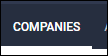
- Open the company record by selecting
 next to the company name.
next to the company name.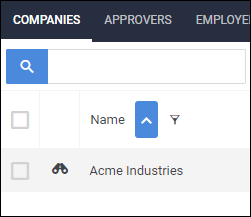
- Choose the Contacts tab.
- This tab may be labeled differently depending on your setup.
- In the Contact list, select the contact you would like to edit by selecting
 next to the contact's name.
next to the contact's name.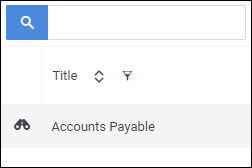
- Locate the Invoice Information section.
-
In the Date Offset field, enter in the number of days to offset the invoice.
- Example: If the week ending date is Saturday:
- An offset of 0 will make the invoice date the same as the week ending date.
- An offset of 1 will make the invoice date Sunday, 2 will be Monday, etc.
- An offset of -1 will make the invoice date Friday, -2 will be Thurday, etc.
- Example: If the week ending date is Saturday:
-
Select
 when you are finished.
when you are finished.