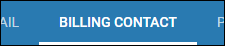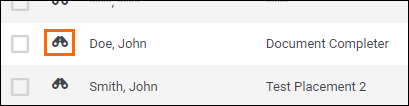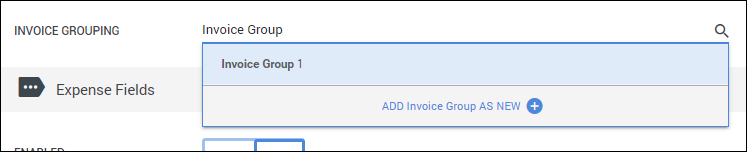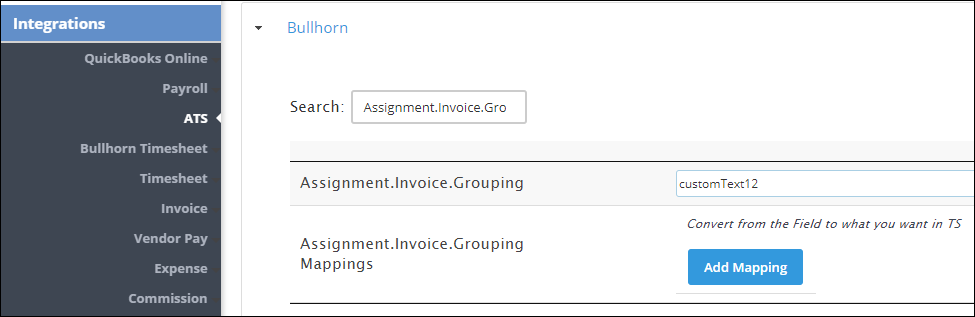Using Invoice Groups
Overview
You can use Invoice Groups in Bullhorn Back Office to classify invoices under a Billing Contact / Department – whether that be by location, PO number, etc. – allowing placements at the same company to be on one invoice and others on another. For example, if a company has locations in Boston, Austin, and San Francisco, you could create groups for each city so that invoices will automatically generate separately for each location, saving you time.
Before You Begin
System Settings
Please contact Bullhorn Back Office Support to review your settings if you would like to have Invoice Groups enabled.
Steps
To use invoice groups, both the billing contact and any placements you wish to place in groups need to be updated.
Updating Billing Contacts for Invoice Groups
- Navigate to the Companies tab.
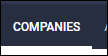
- Open the company record by selecting
 next to the company name.
next to the company name.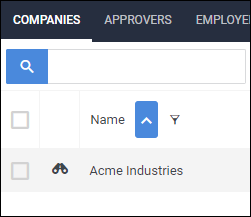
- Choose the Contacts tab.
- This tab may be labeled differently depending on your setup.
- In the Contact list, select the contact you would like to edit by selecting
 next to the contact's name.
next to the contact's name.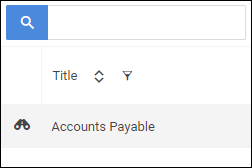
- On the Contact's Edit tab, scroll down to the Invoice Information section.
- Change the Type drop-down to One invoice for each Invoice Grouping.
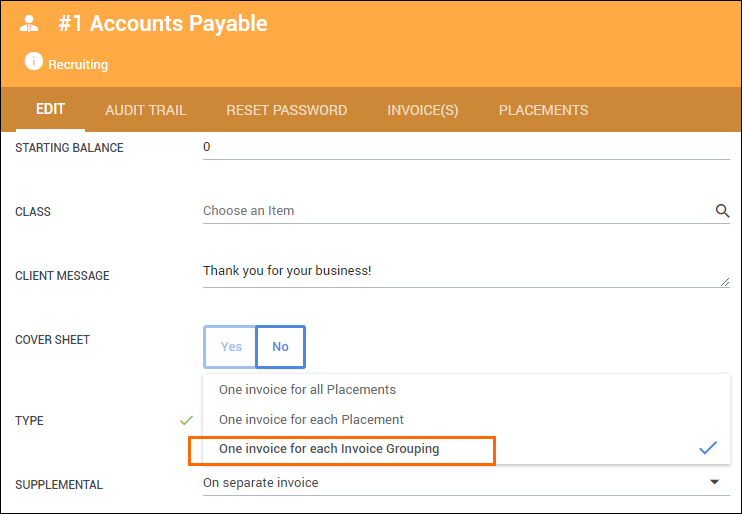
- Select
 to confirm your changes.
to confirm your changes.
Adding Placements to Invoice Groups
Once the contact has been set up for Invoice Groups, you can start grouping your placements.
- Navigate to the Placements tab.
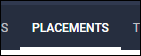
- Locate a placement you would like to include in an Invoice group and select
 to open the record.
to open the record.- Or create a new placement record, as needed.
- While on the record's Edit tab, locate the Invoice Grouping field.
- Type in and select the name of the invoice group.
- If this is the first time the group name is being used, you can add it to the list.
- If the name already exists in the list, it will appear as a selection as you type.
- Once the placement has been added to a group, select
 to confirm your changes.
to confirm your changes. - Separate invoices will now be generated for each group name associated with the billing contact. If multiple placements share the same group name, they will generate on the same invoice.
Bullhorn ATS Integration
If you have an Invoice Group field set up as a field mapping on a Placement record in Bullhorn ATS, you can map the Invoice Group field to pull this data during integration.
- For more information, please contact Bullhorn Back Office Support.