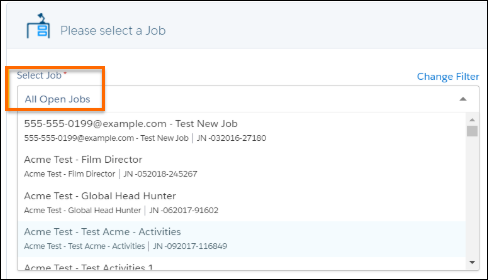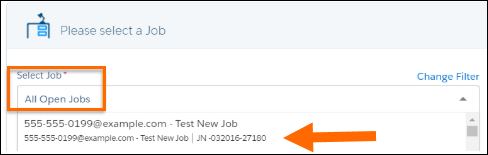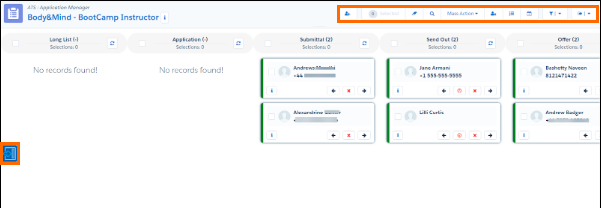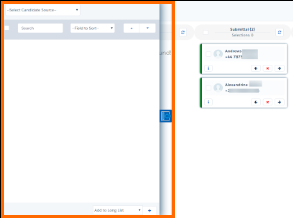Job : Application Tracking System Basics
This article applies to s using the data model only.
Overview
provides full transparency into the status of your candidates![]() A person looking for a job. A candidate can also be referred to as a Job Seeker, Applicant, or Provider. throughout the various steps of the recruitment process. The Application
A person looking for a job. A candidate can also be referred to as a Job Seeker, Applicant, or Provider. throughout the various steps of the recruitment process. The Application![]() First stage of Job placement flow (Application> Submittal>Interview>Offer> Placement) Tracking System () will help you become more productive and save you time so you can focus on what’s most important: placing the best candidates into the right positions.
First stage of Job placement flow (Application> Submittal>Interview>Offer> Placement) Tracking System () will help you become more productive and save you time so you can focus on what’s most important: placing the best candidates into the right positions.
The is a tool for tracking candidates within a job funnel, designed for speed, efficiency, and volume. It enables quick-action movement from one stage to another in a single workspace from sourcing to placement![]() The stage that occurs after a candidate accepts a job offer and facilitates their information being copied to the back office.. is supported in both Classic and Lightning.
The stage that occurs after a candidate accepts a job offer and facilitates their information being copied to the back office.. is supported in both Classic and Lightning.
This article explains how to use the component available from Job records for tracking multiple candidates through a single Job cycle.
A separate section focuses on the component available from Contact records to track the progress of single candidates through every Job to which they have been applied.
Accessing the
for Jobs Tab
- In Classic, navigate to All Tabs > ATS for Jobs.
In Lighting, navigate to App Launcher and click the for Jobs link. - The Please select a Job popup window opens.
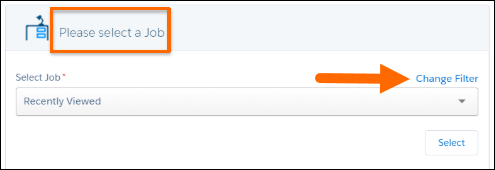
- Pick a Job and click Select.
Button from a Job record
You can also access the directly from Job records, in both Classic and in Lighting. Since the association with the Job is already established, when you click the ATS button, the Kanban for that Job opens directly.
User Interface
When accessing for Jobs, the User![]() In Salesforce terminology, this is anybody that has login access to an instance. In Bullhorn Recruitment Cloud instances, usually the staff of recruiting companies Interface is divided into three main areas:
In Salesforce terminology, this is anybody that has login access to an instance. In Bullhorn Recruitment Cloud instances, usually the staff of recruiting companies Interface is divided into three main areas:
- Kanban Board: The main central section of the User Interface, which shows all the candidates applied to the Job (represented by Cards) divided into columns representing the Job Stages.
- Action
 When used in ATS or Search and Match UI, one of multiple actions available after user has selected a sub-set of Candidates Toolbar: The line of buttons on the top right corner.
When used in ATS or Search and Match UI, one of multiple actions available after user has selected a sub-set of Candidates Toolbar: The line of buttons on the top right corner. - Candidate
 A person looking for a job. A candidate can also be referred to as a Job Seeker, Applicant, or Provider. Finder: This section can be toggled using the button on the left side. This component is used to source candidate for the Job.
A person looking for a job. A candidate can also be referred to as a Job Seeker, Applicant, or Provider. Finder: This section can be toggled using the button on the left side. This component is used to source candidate for the Job.